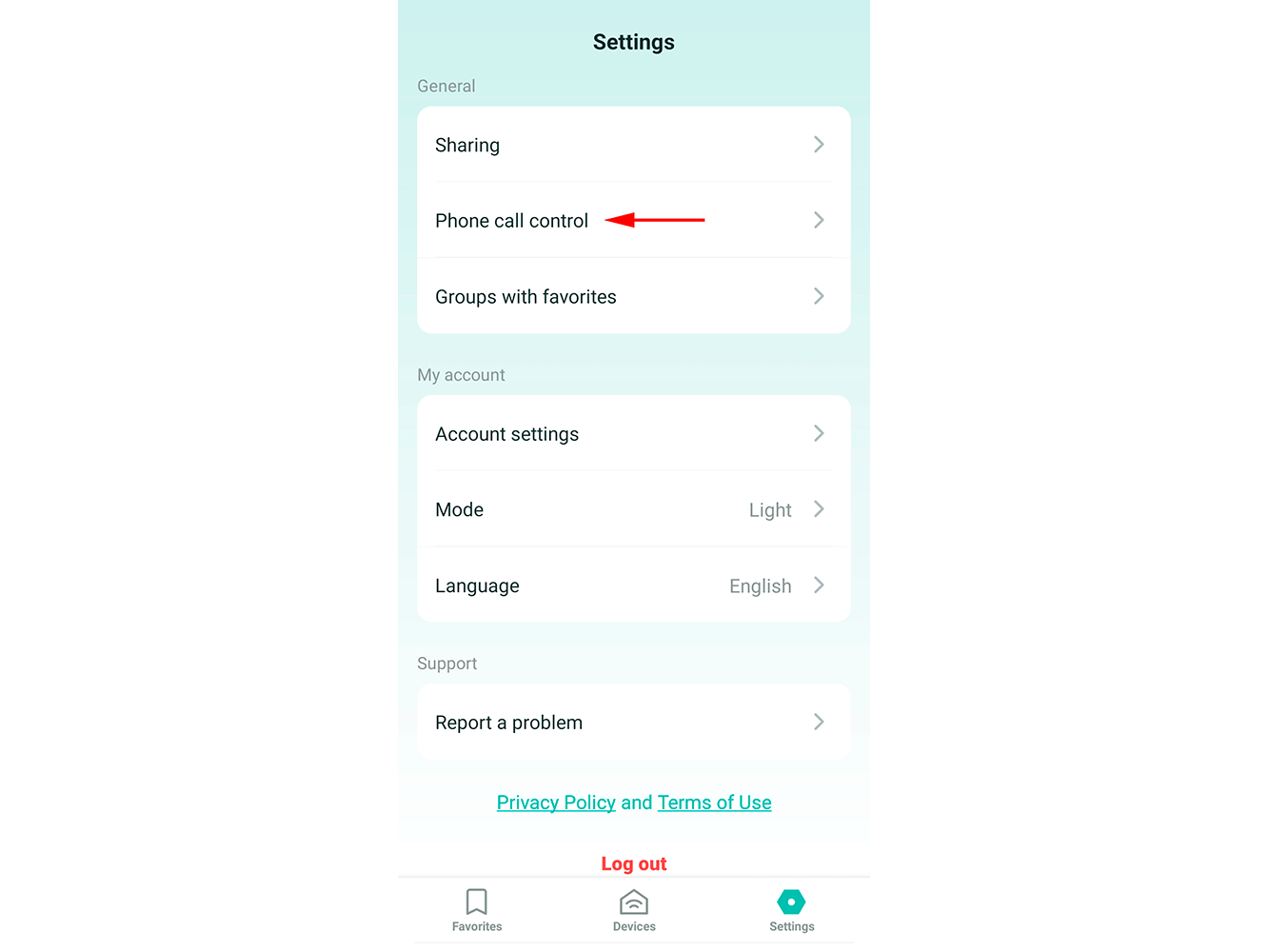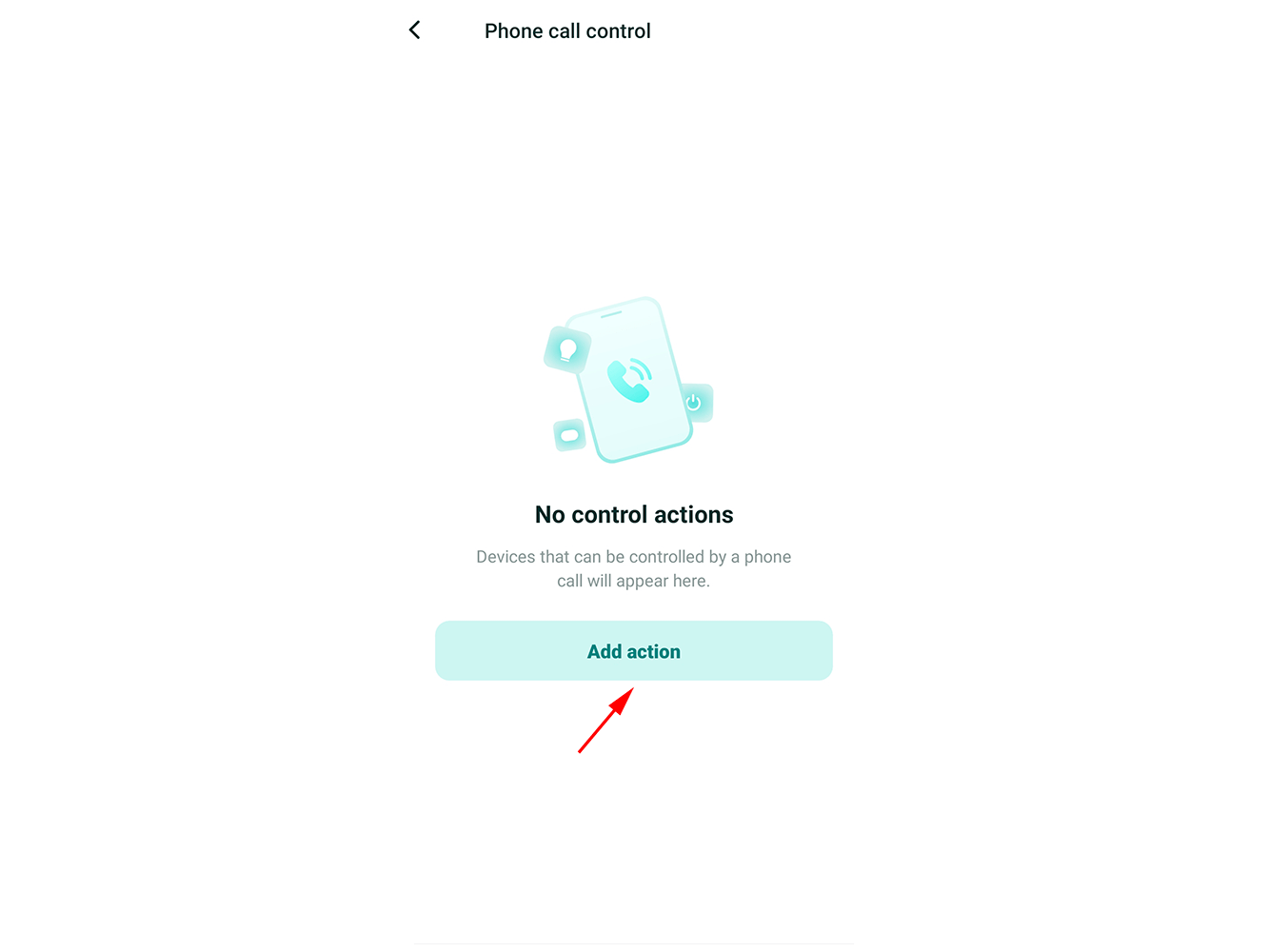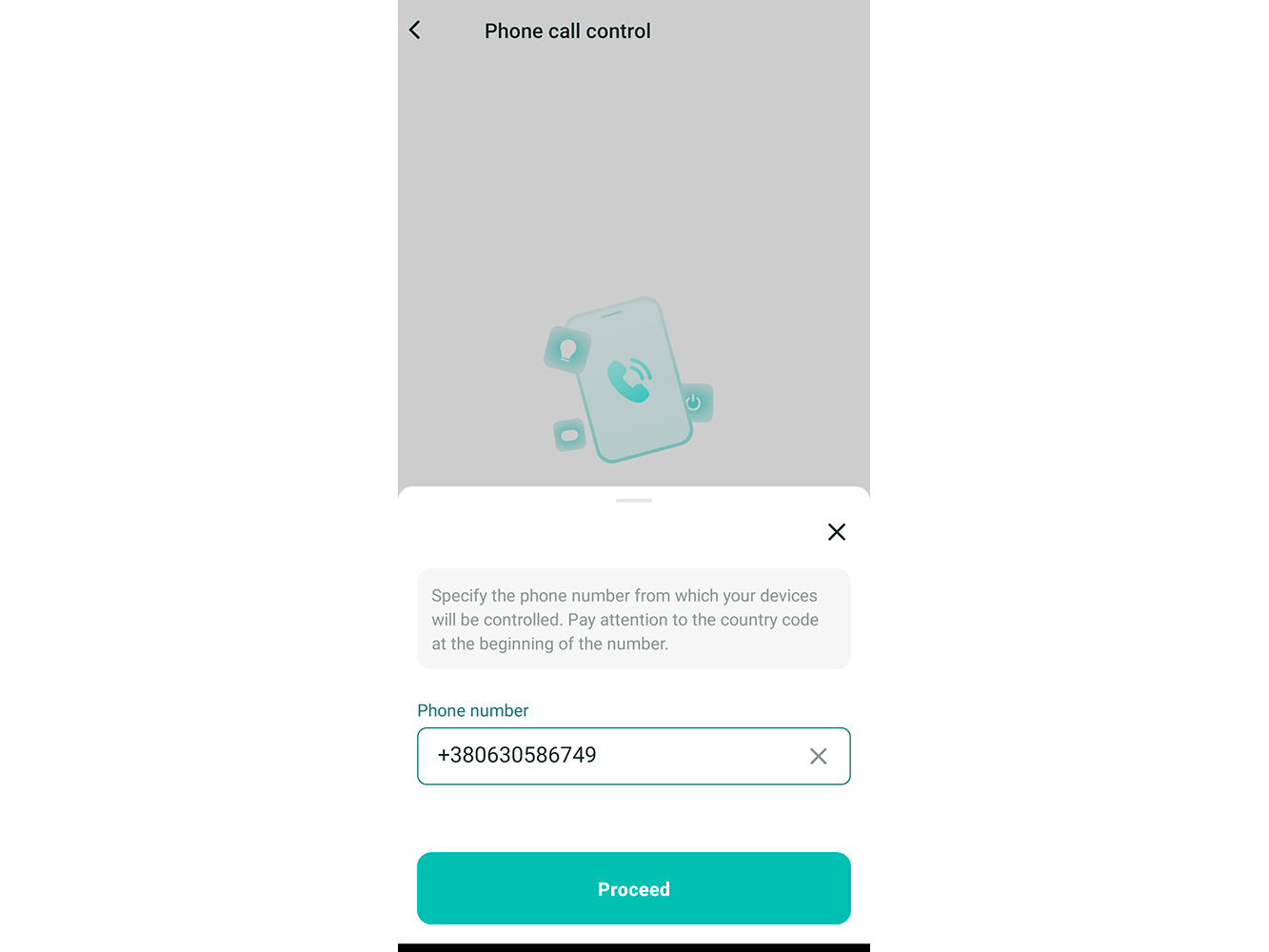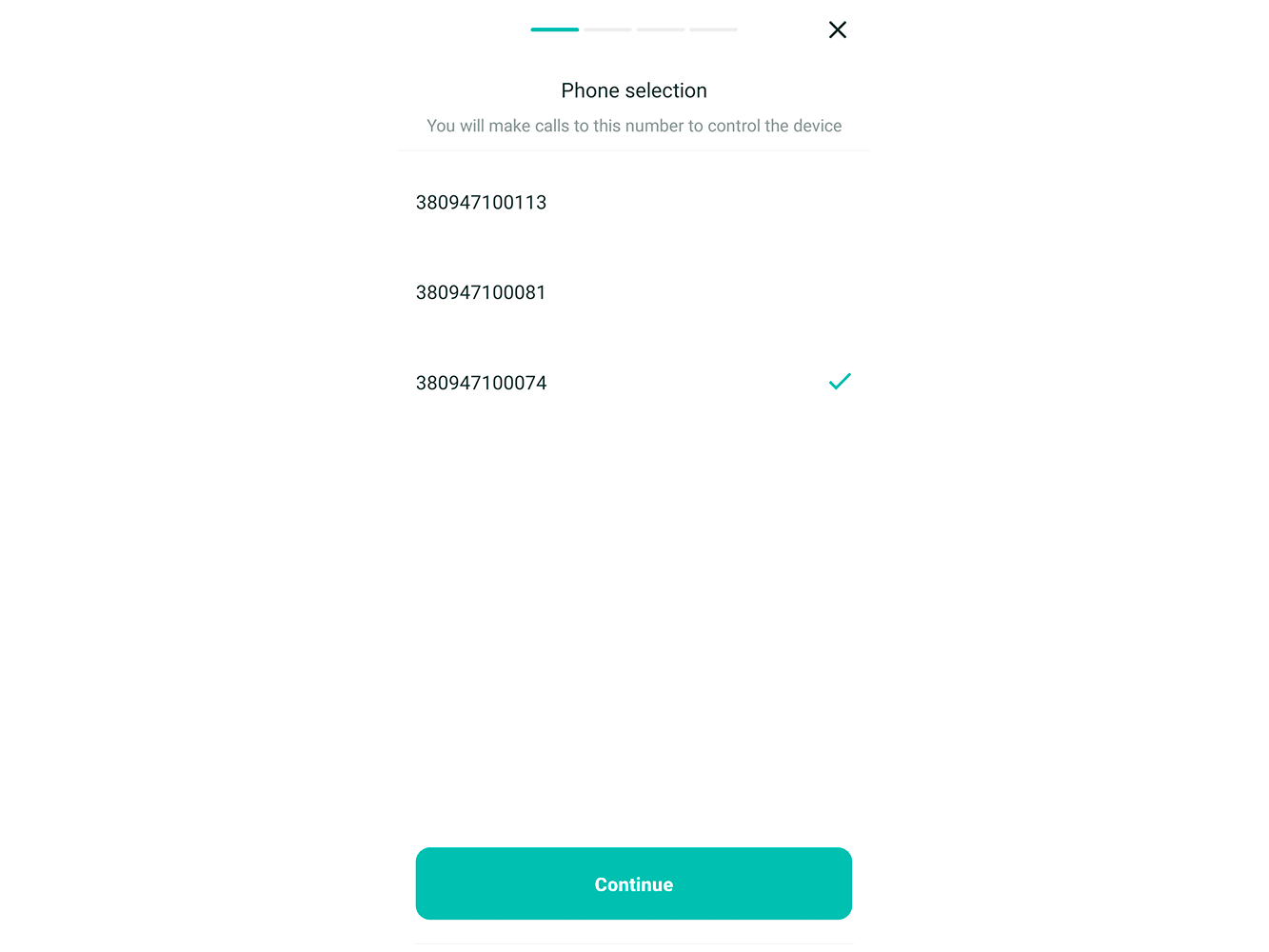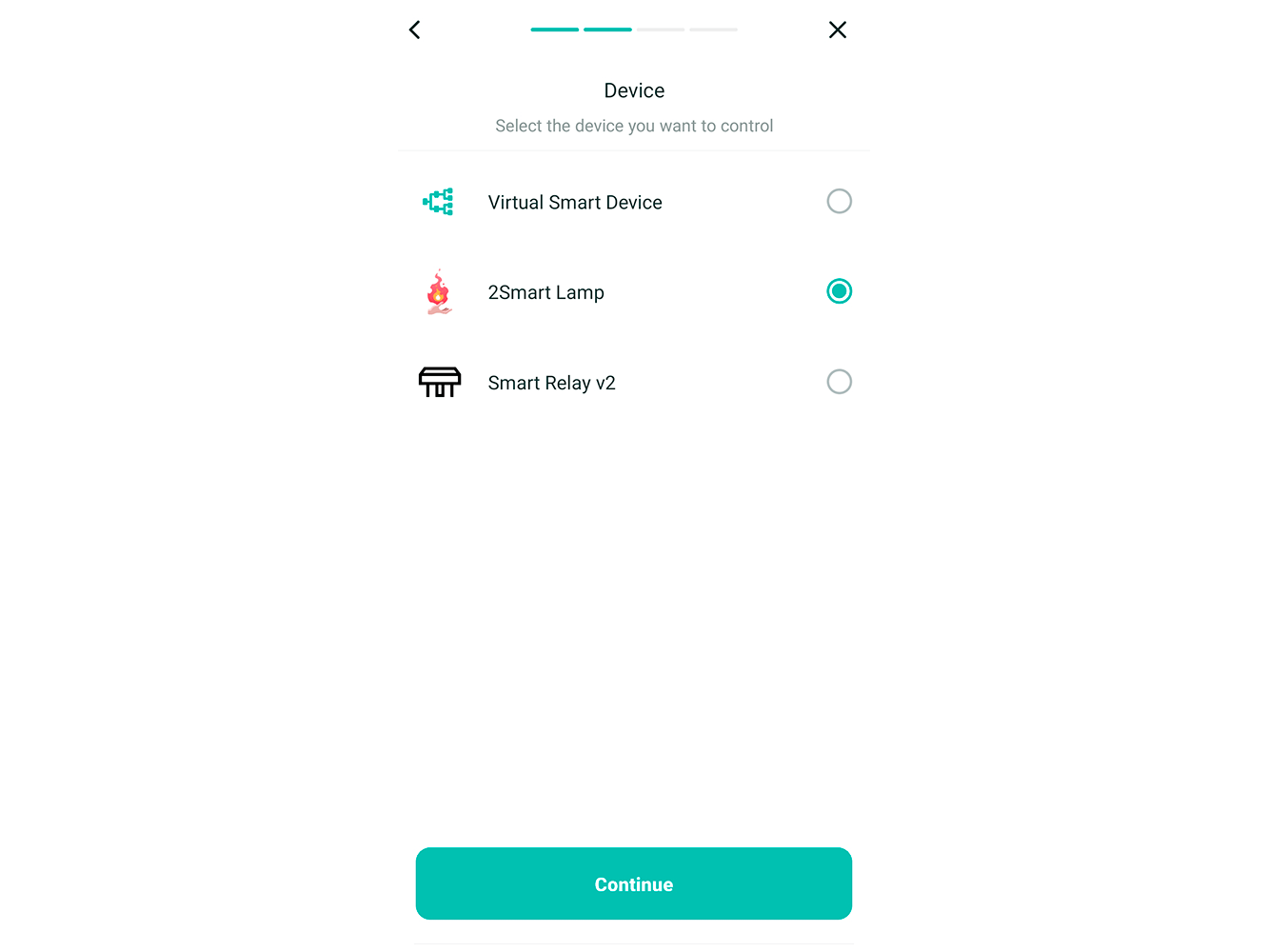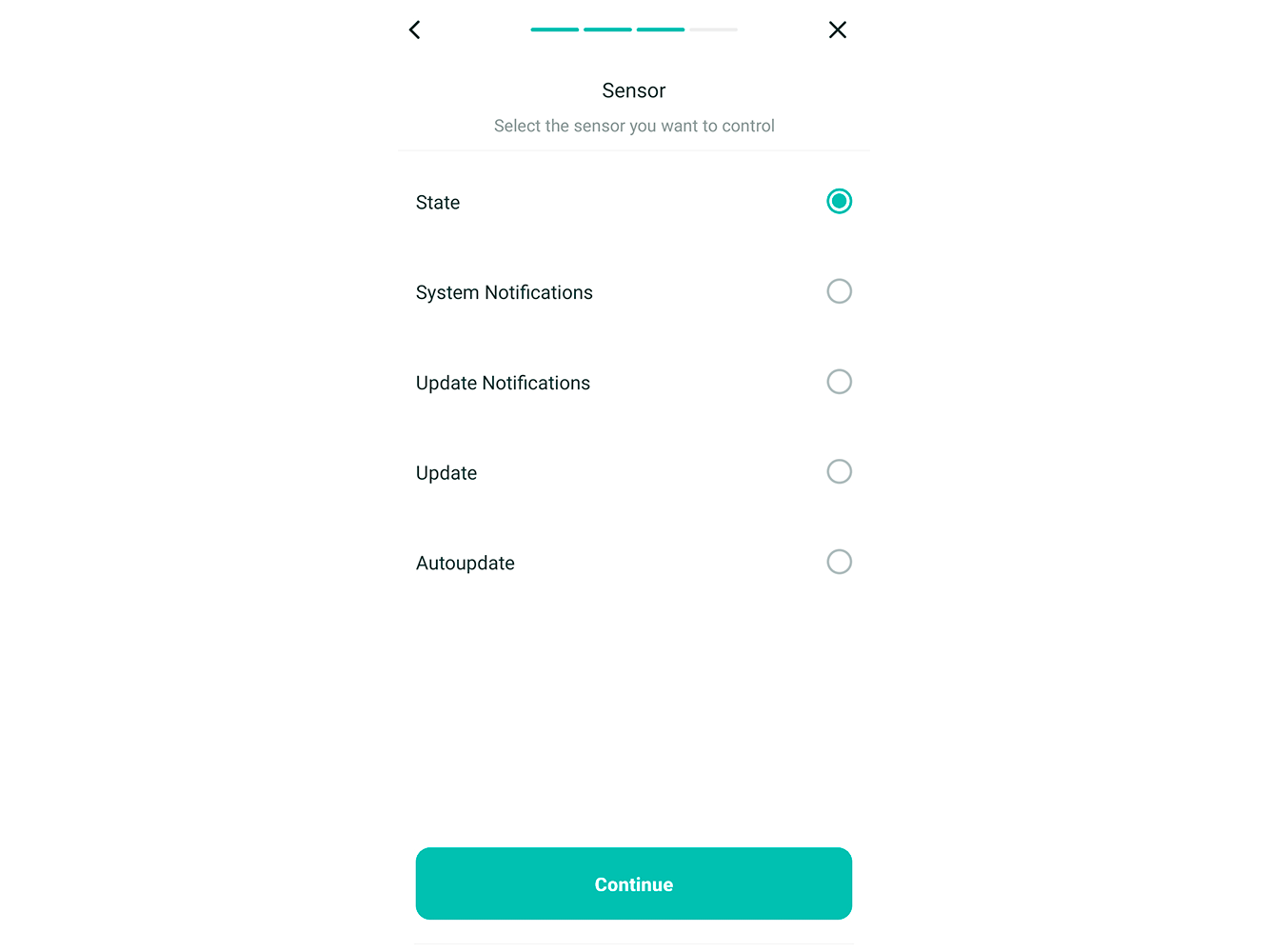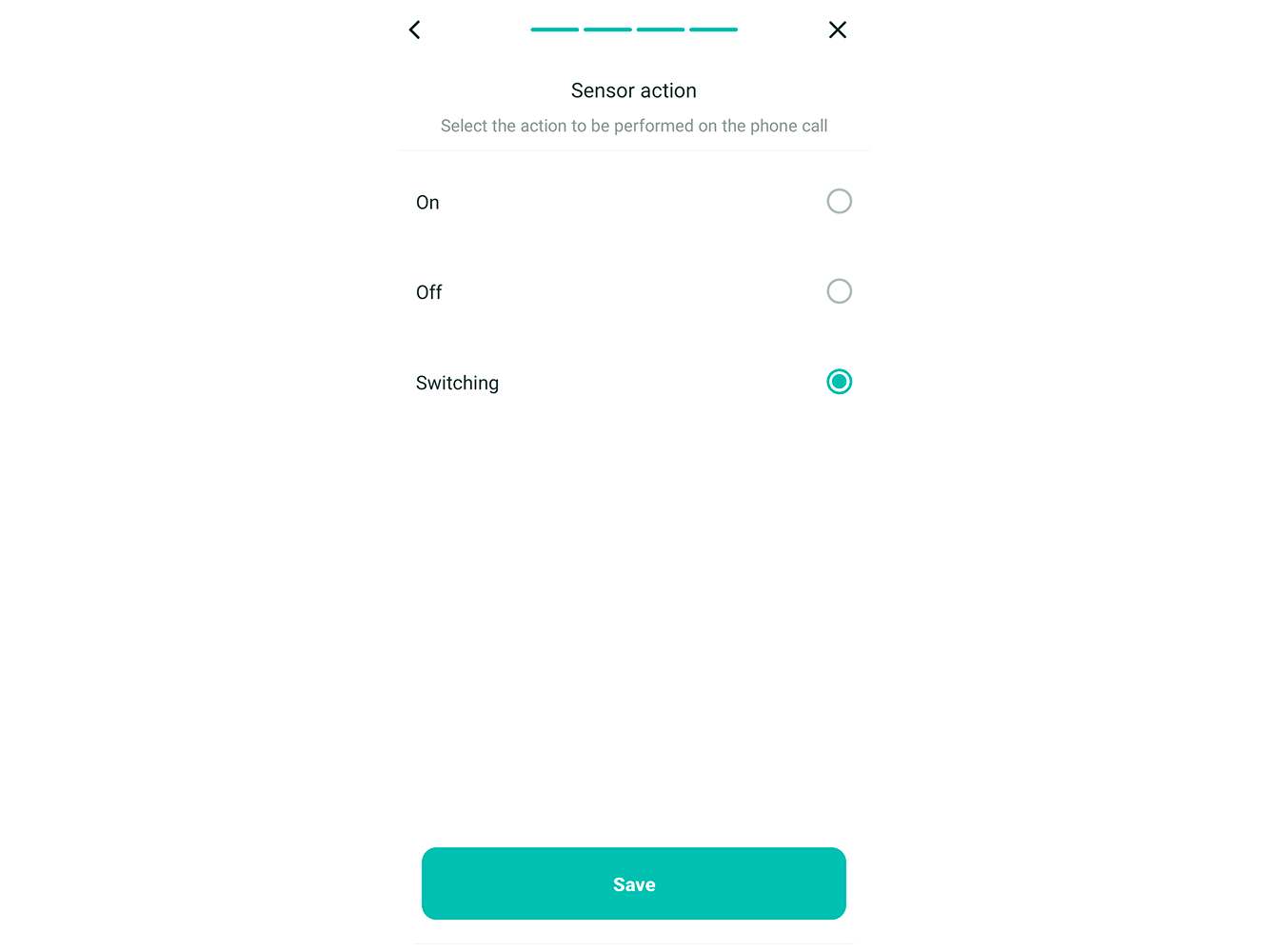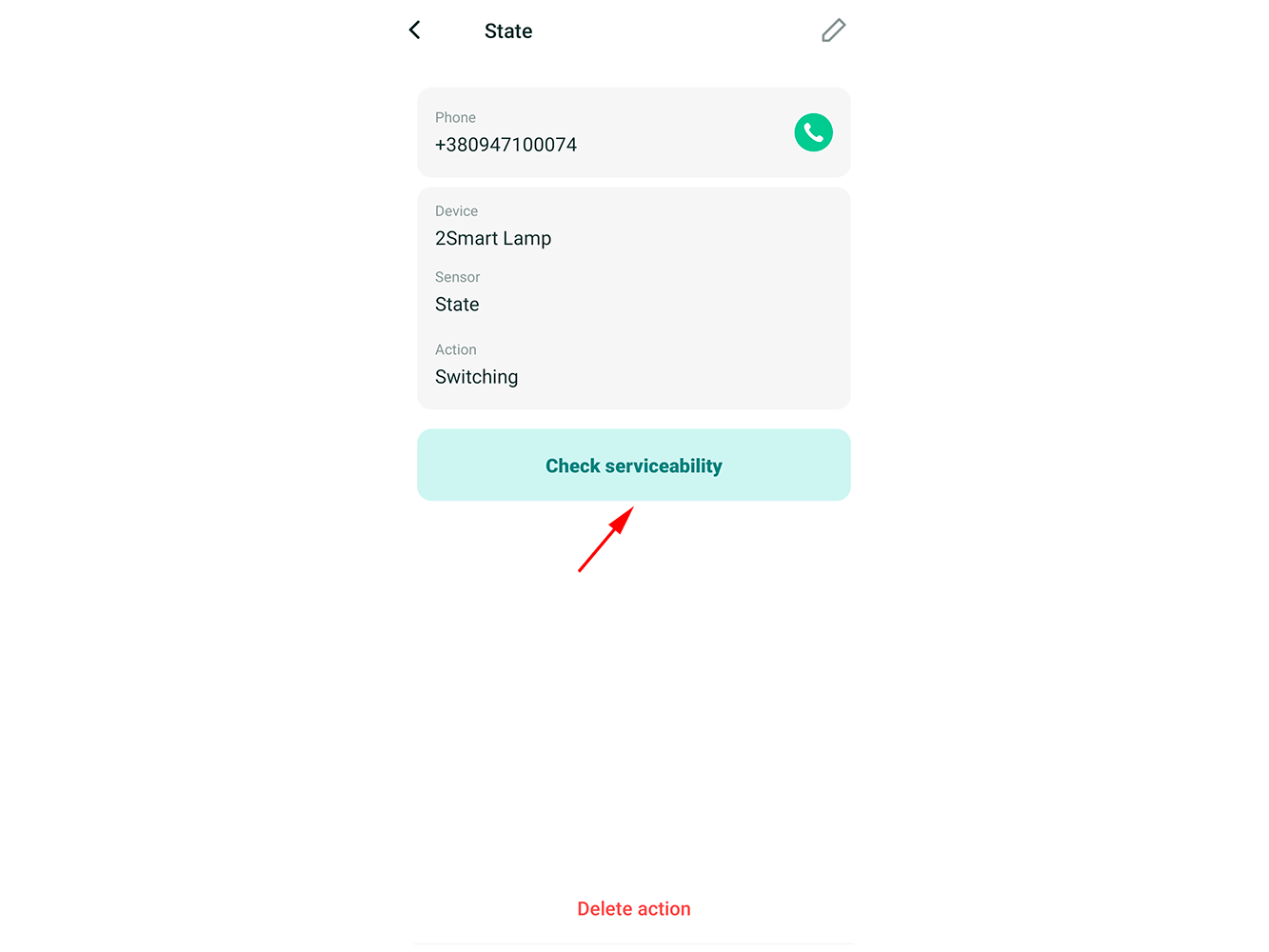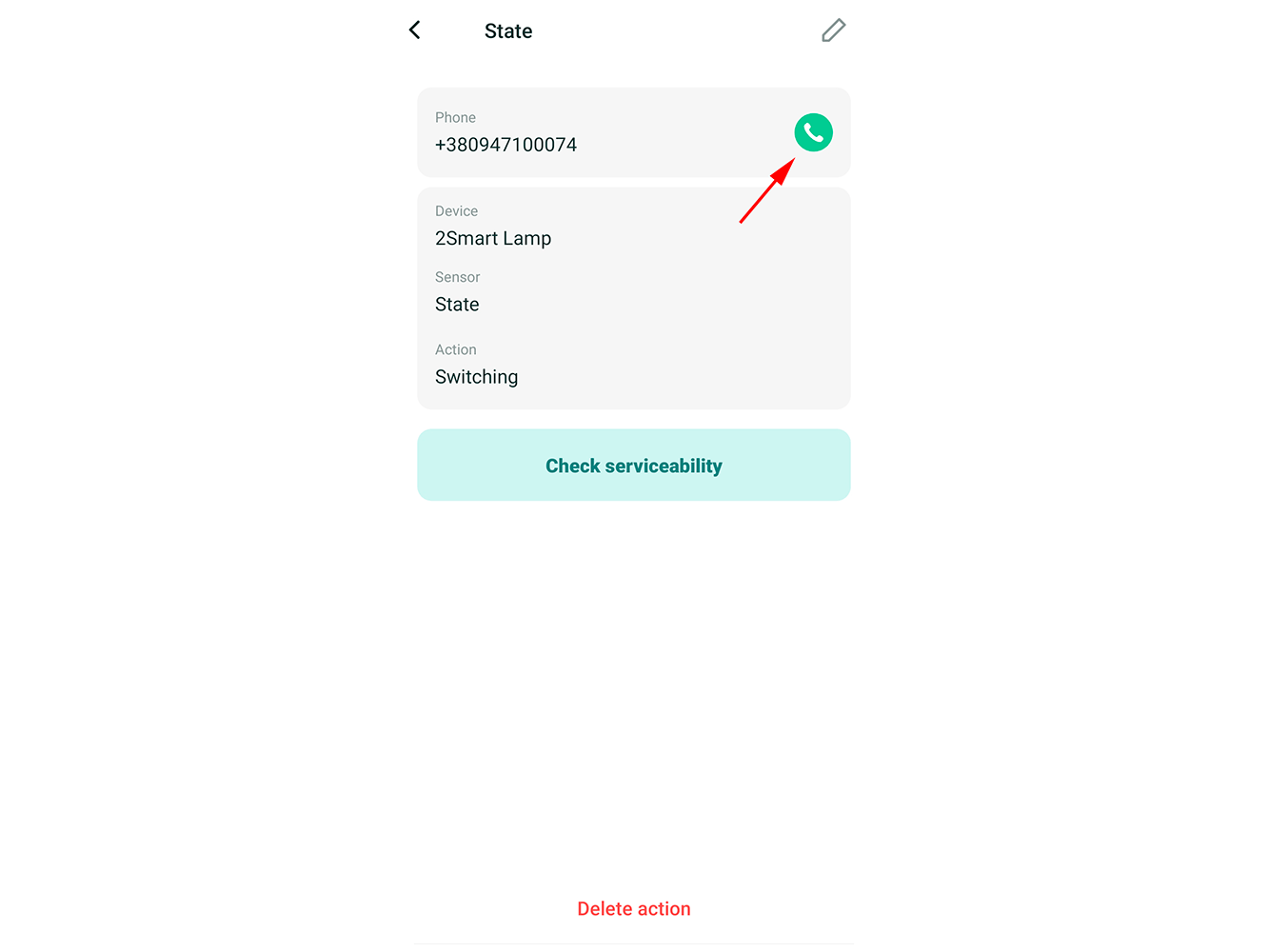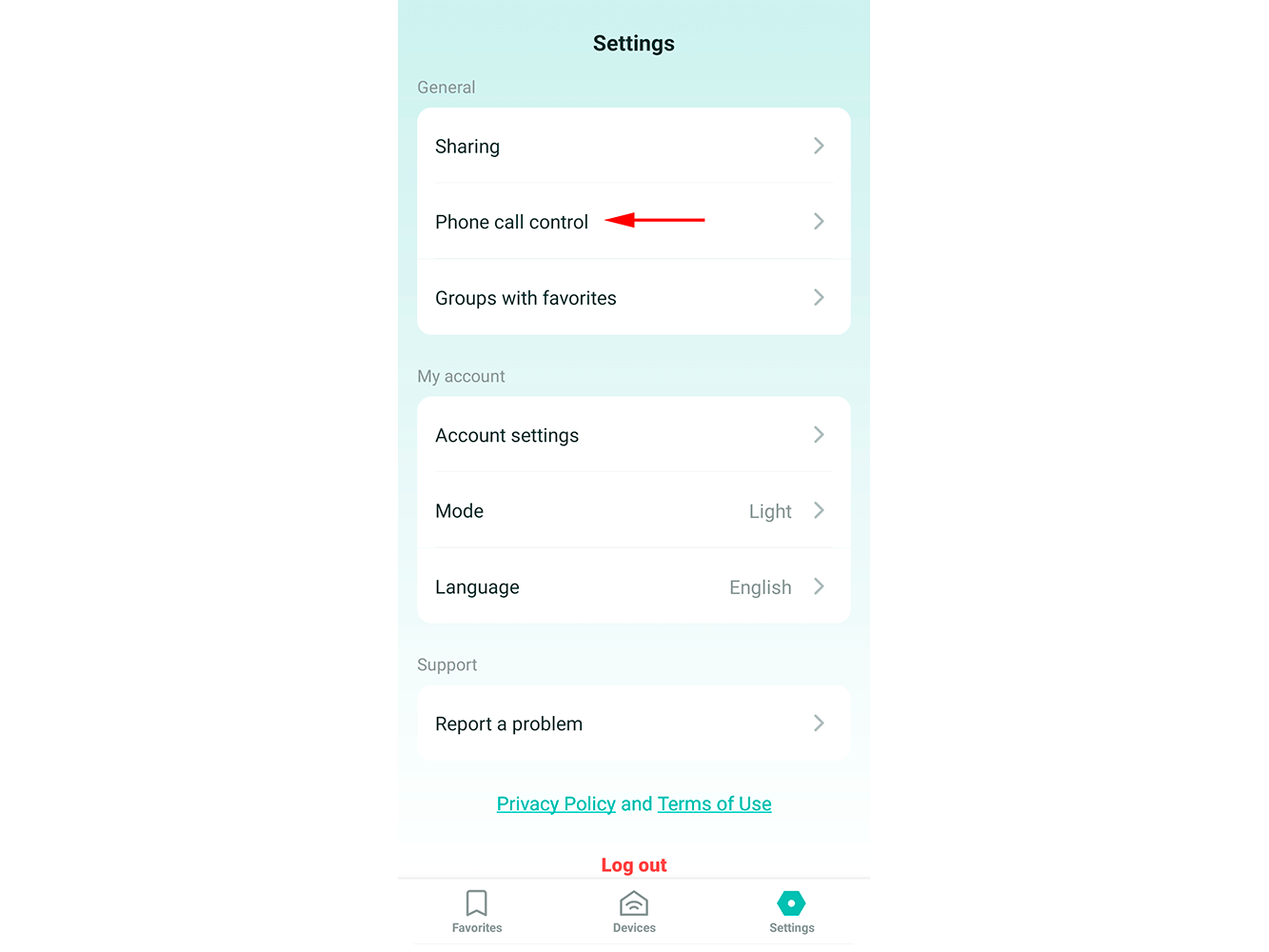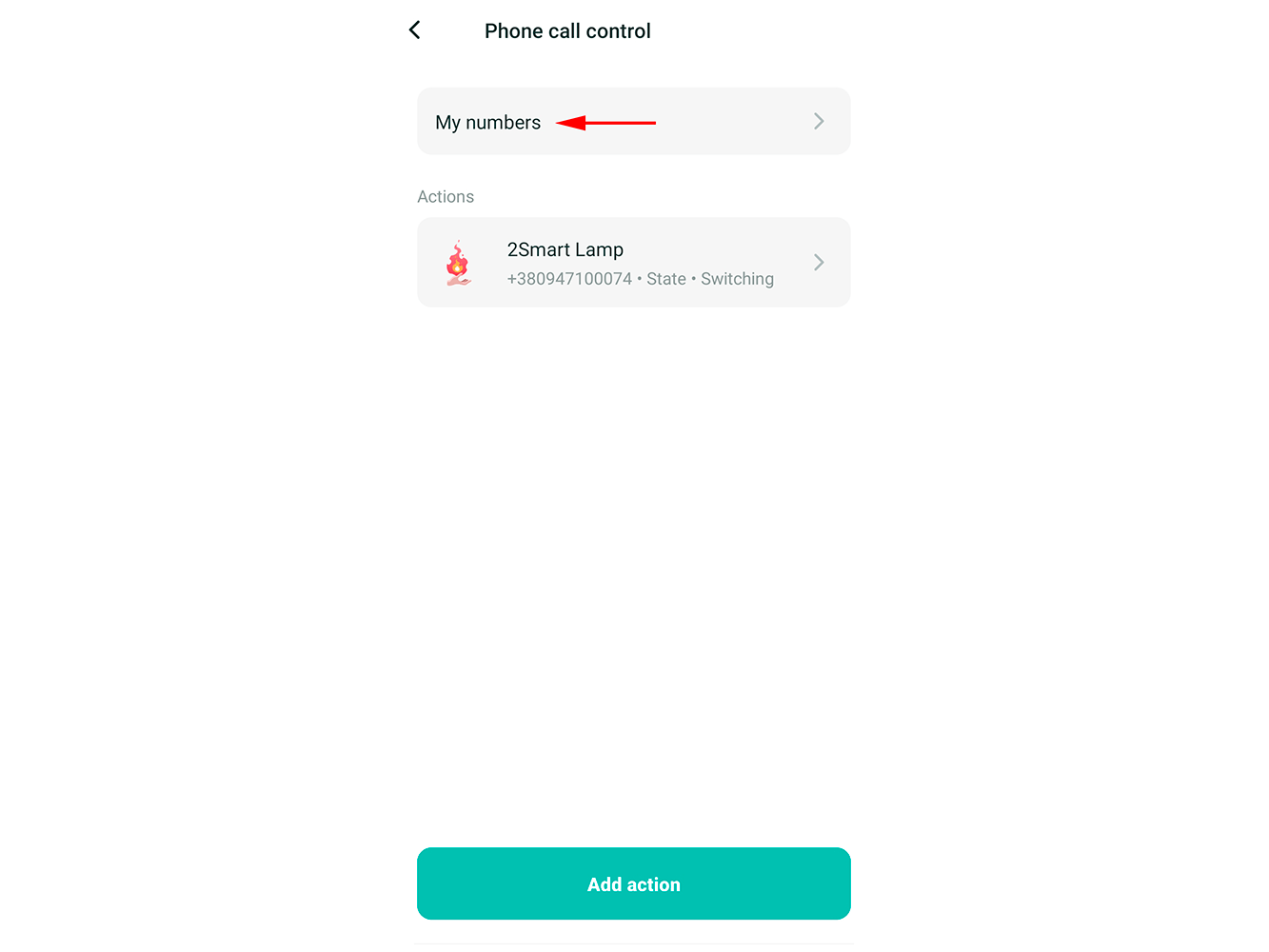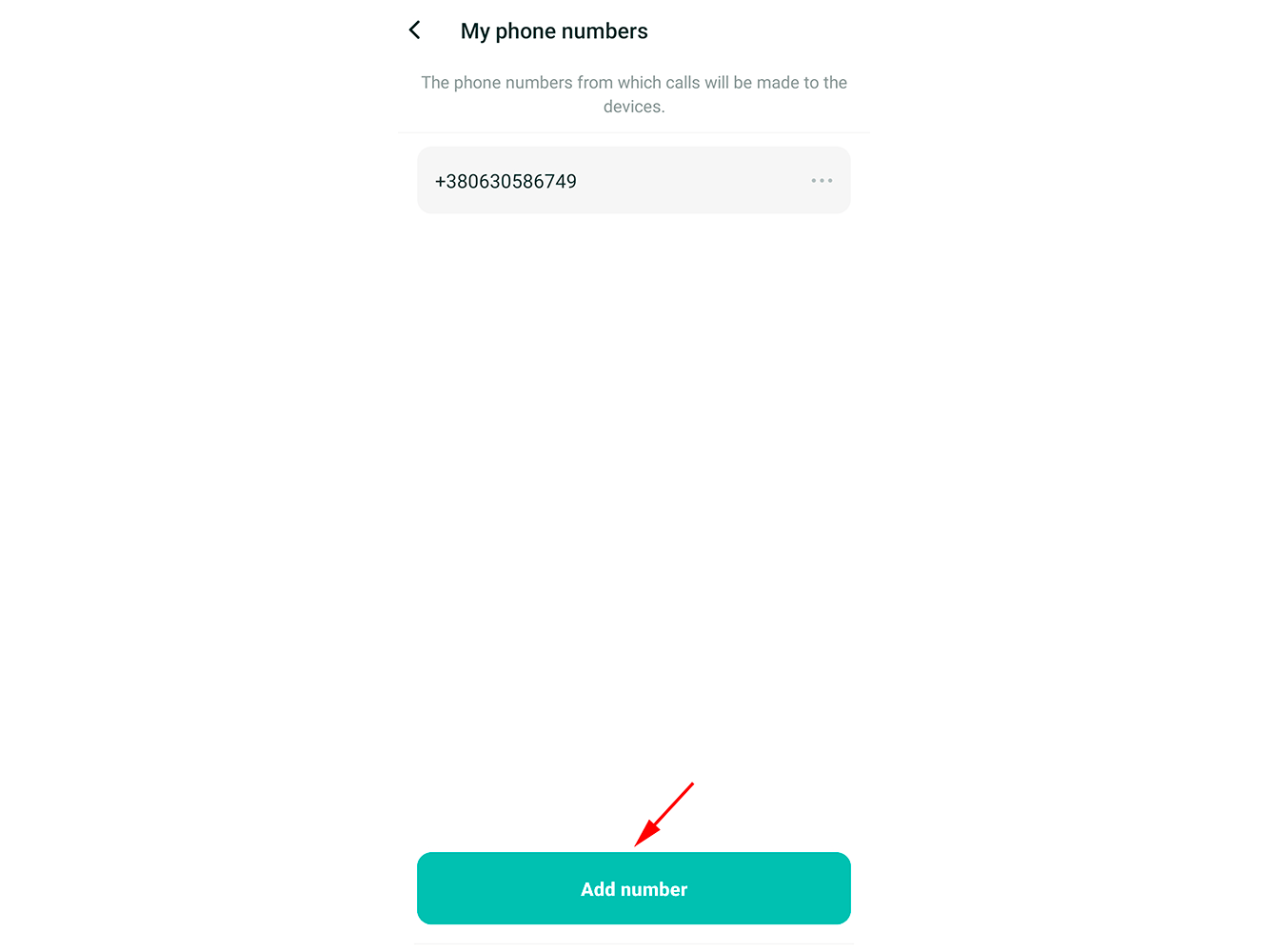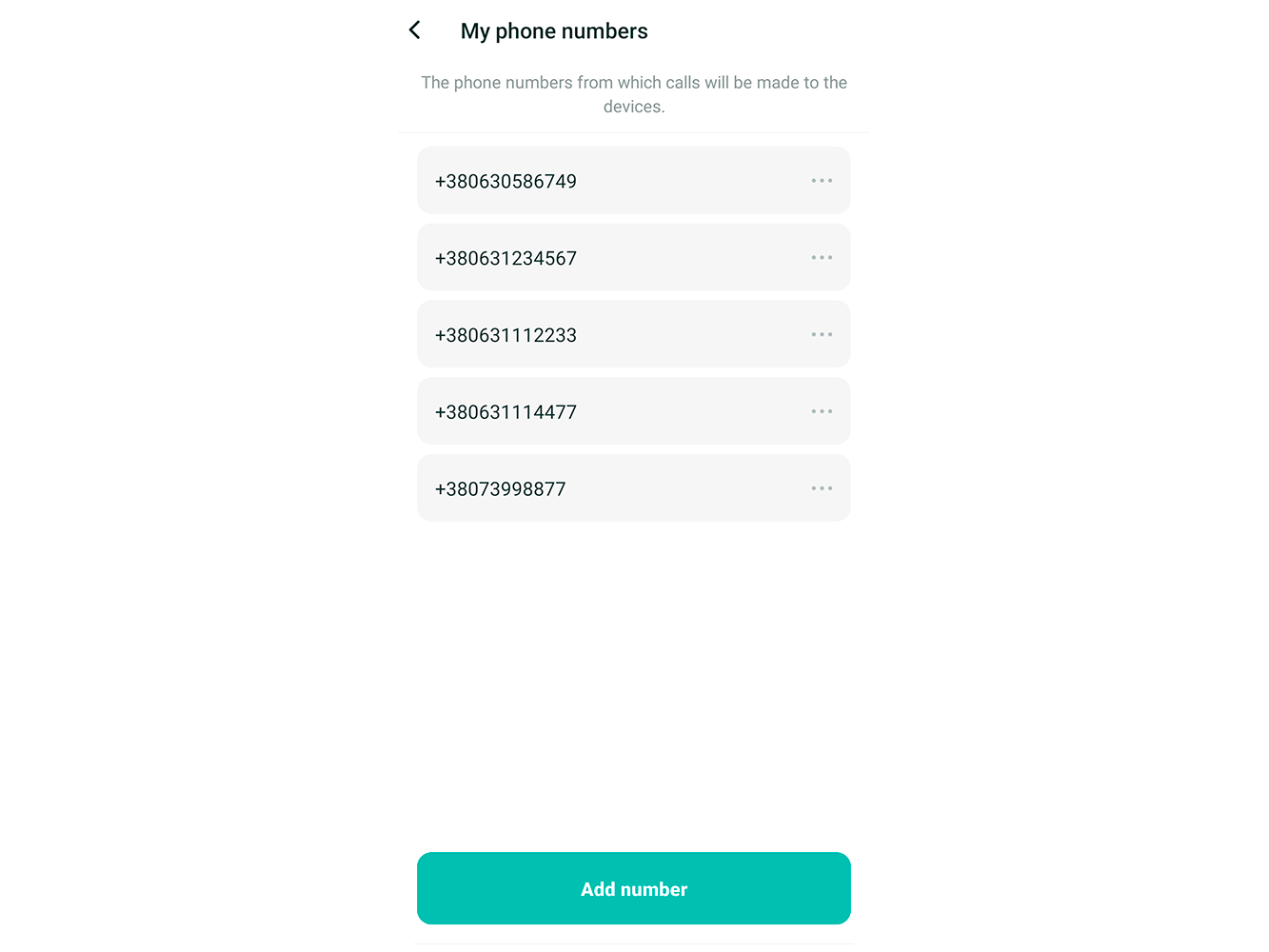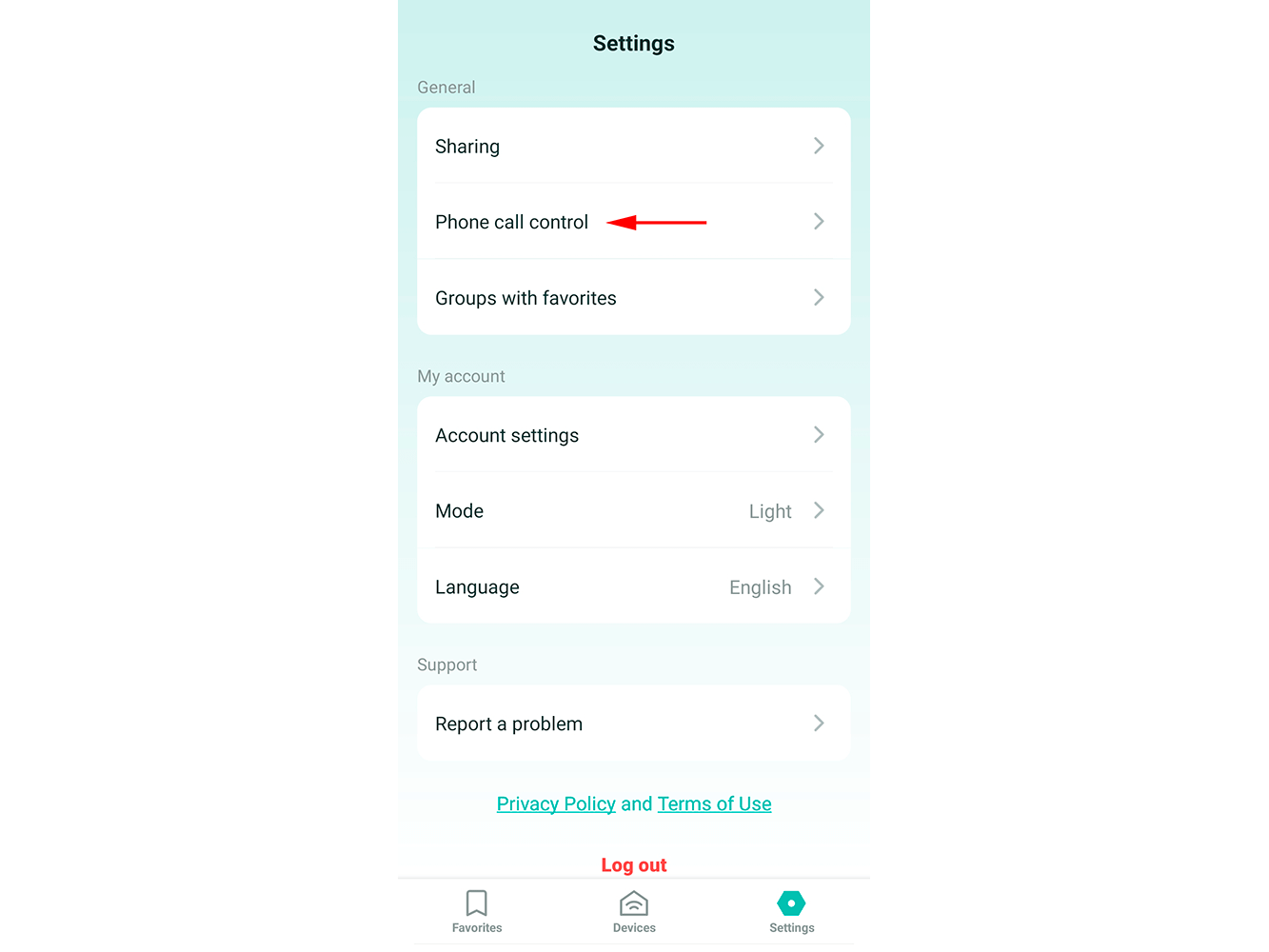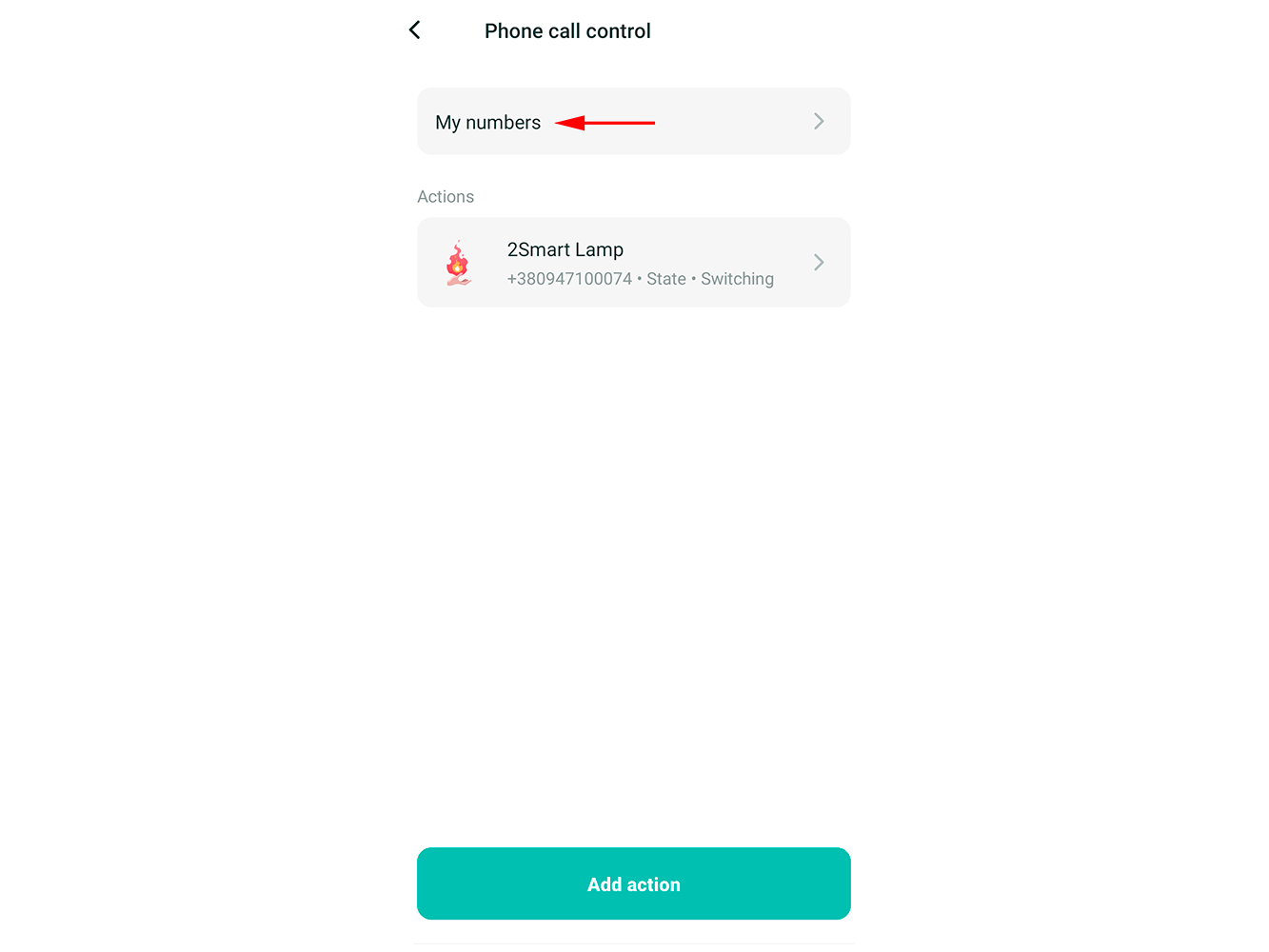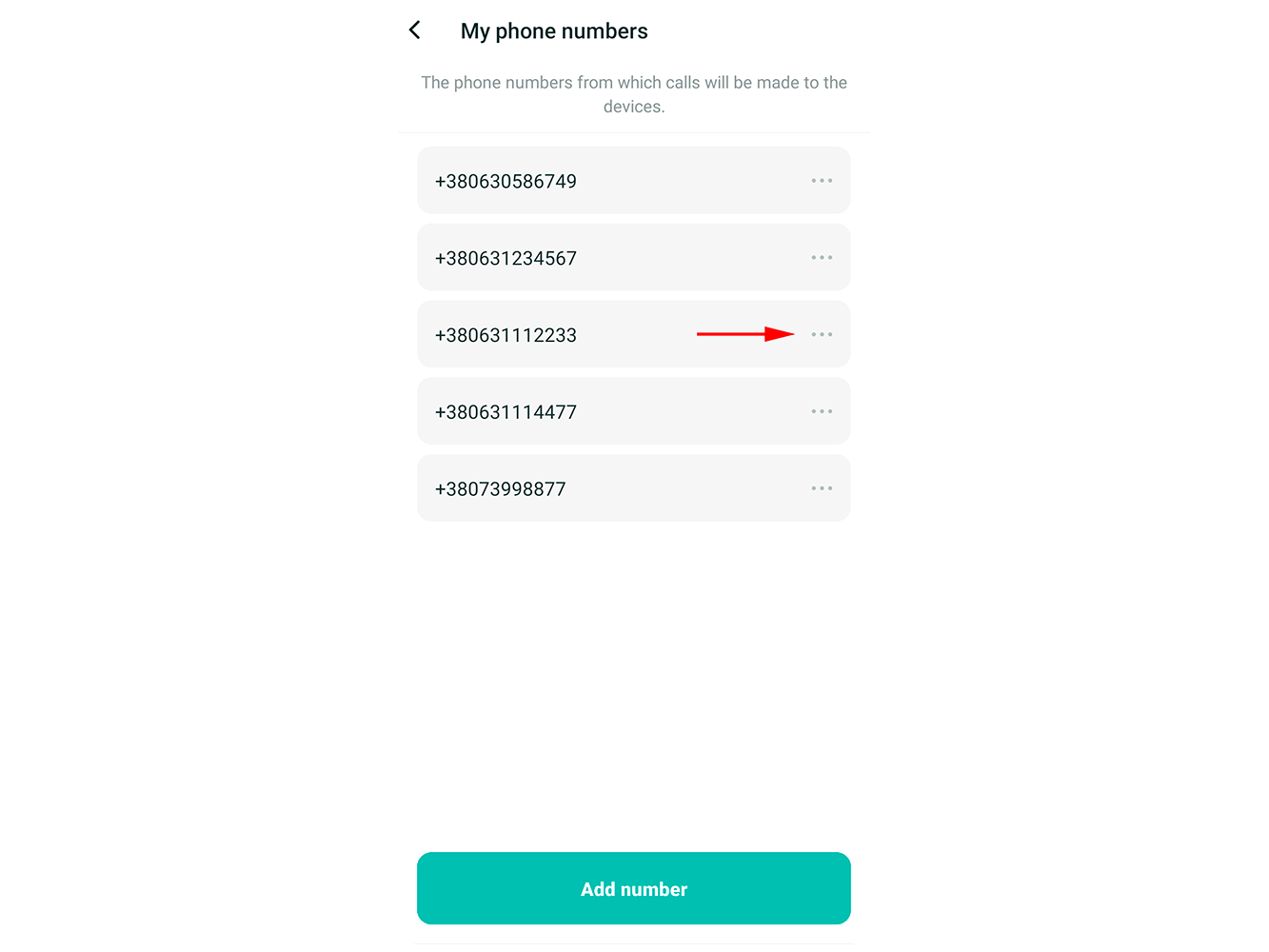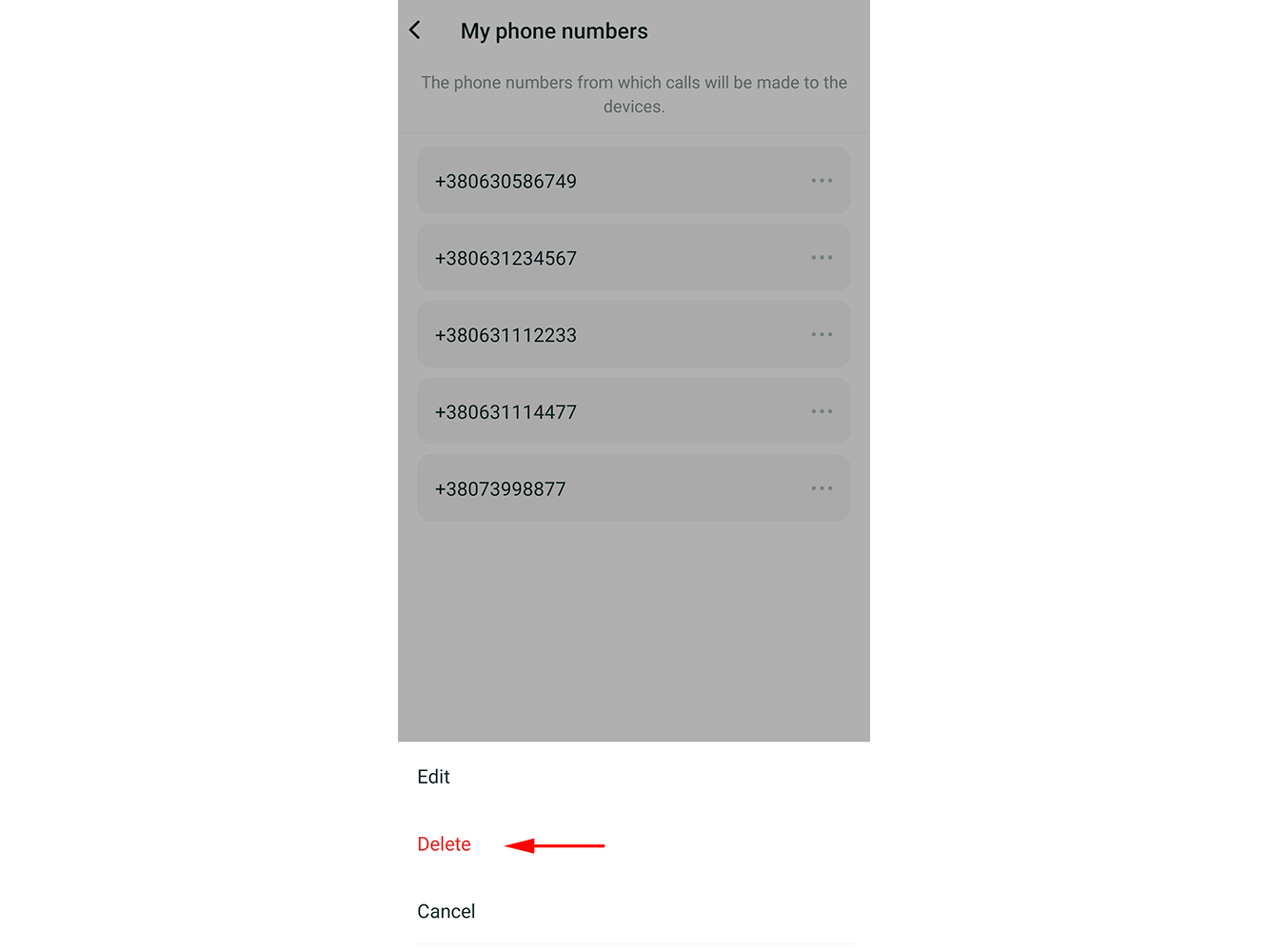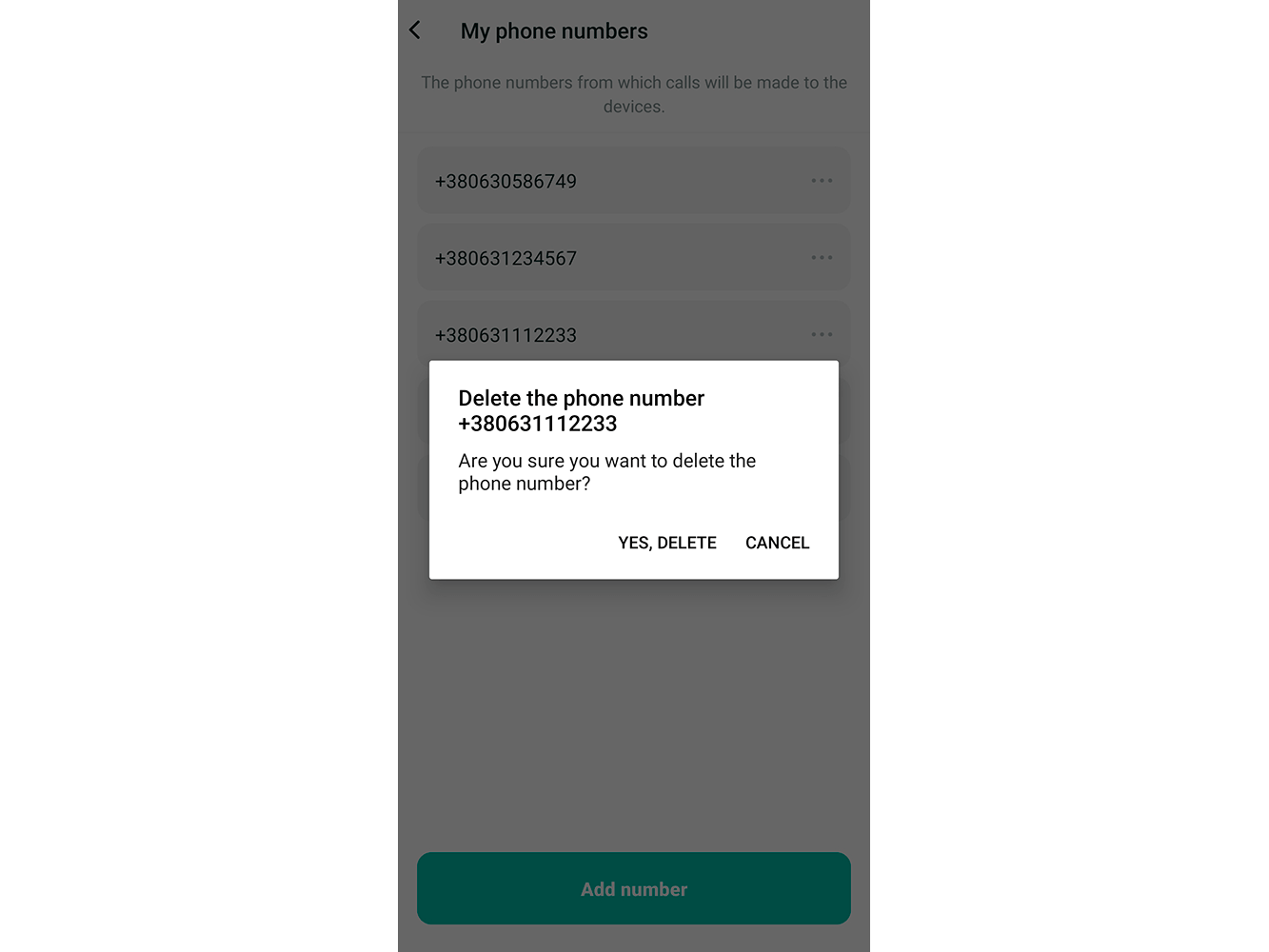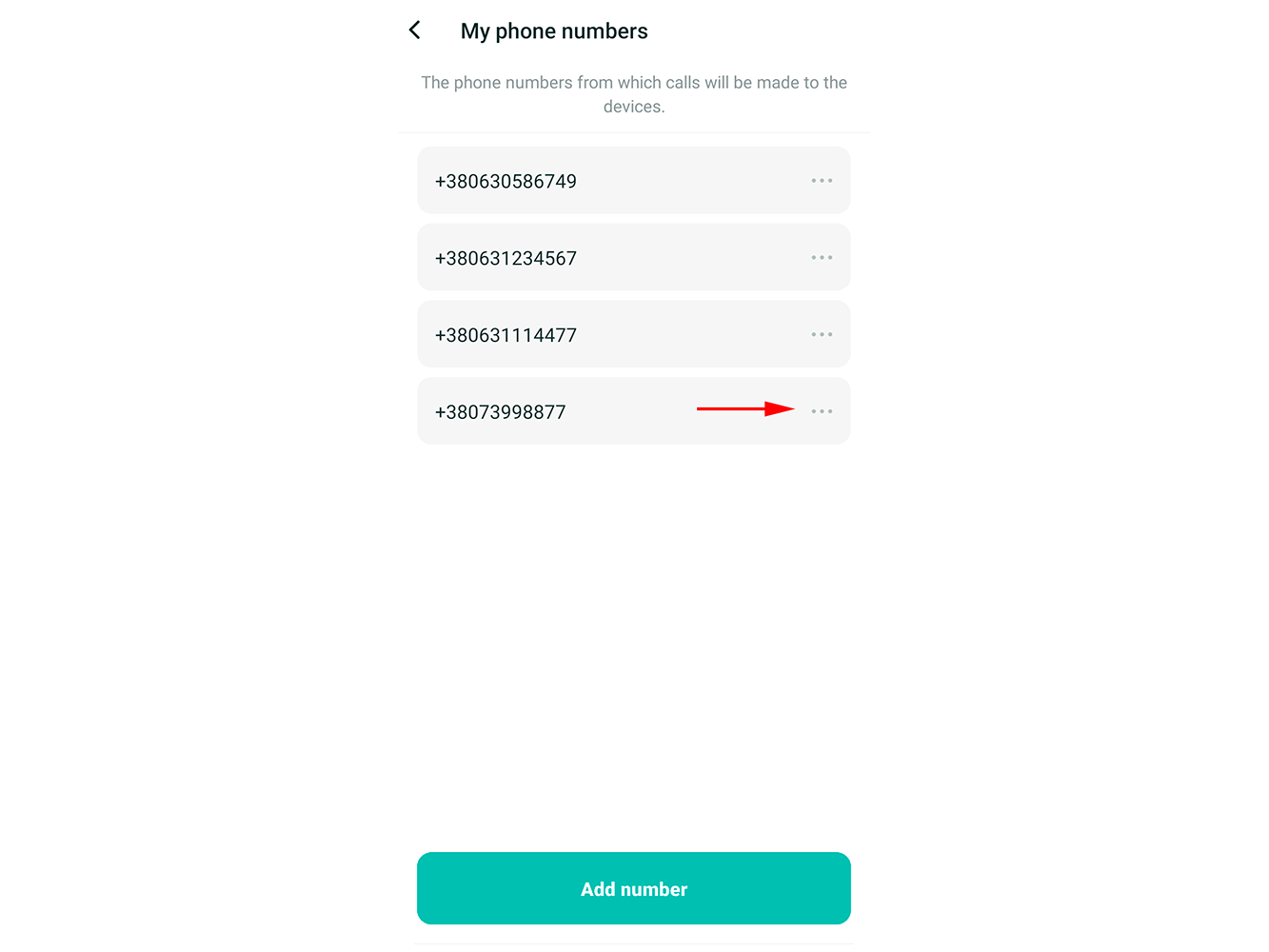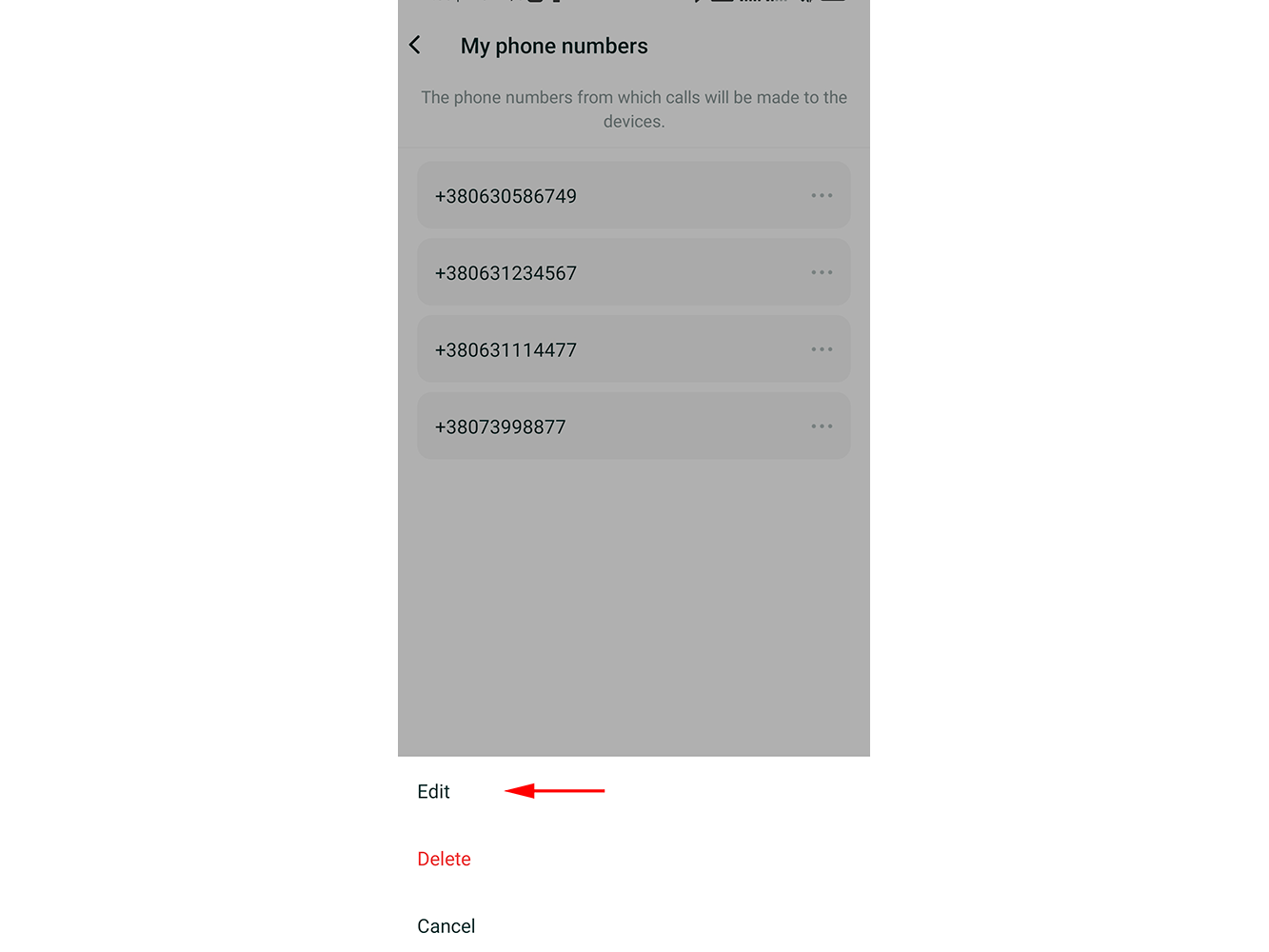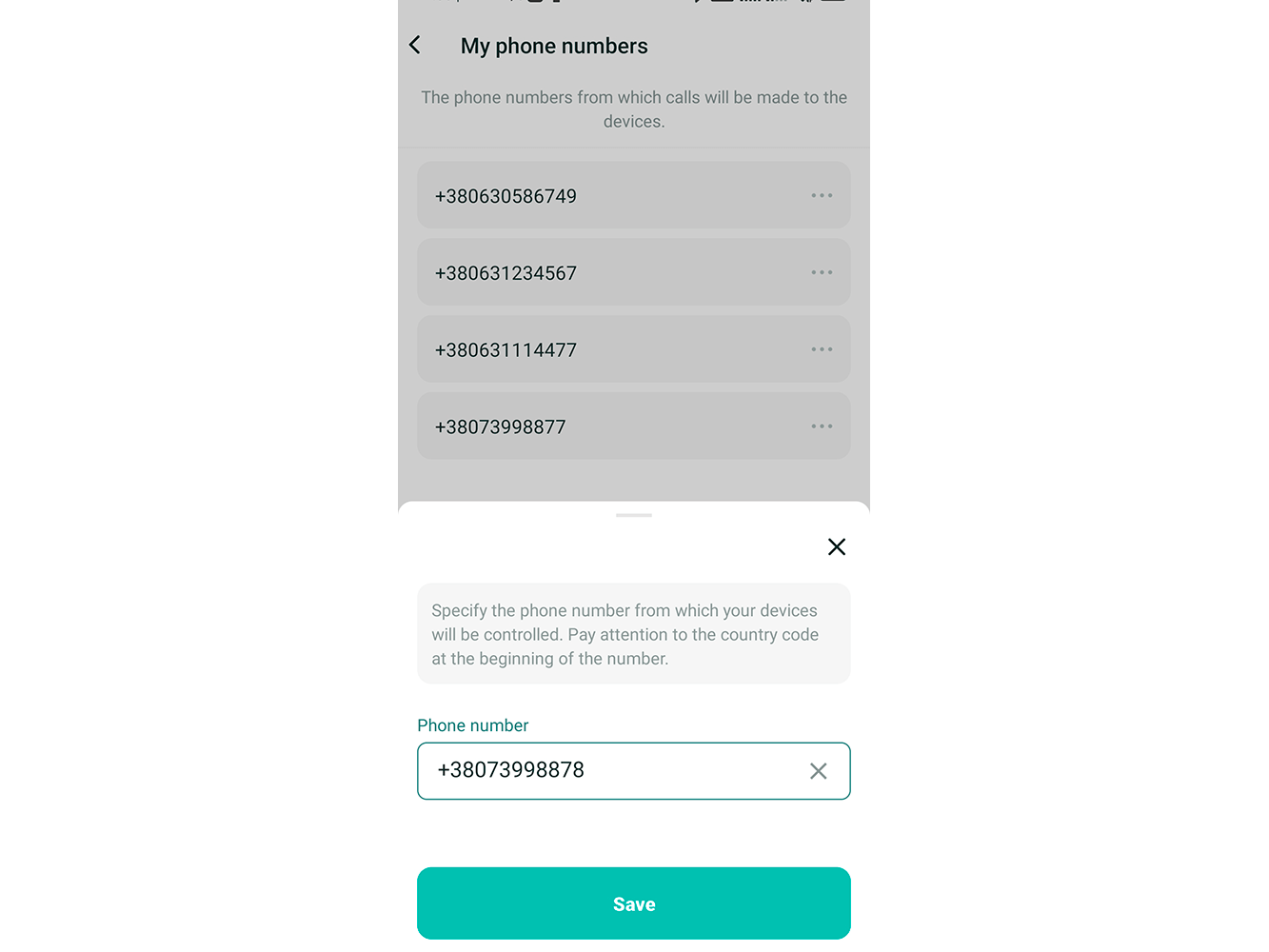Phone call control
The "Propuskator" controller, linked to the 2Smart Cloud application, can be controlled via phone calls. This can be useful in several situations:
- You want to share access with a family member who uses a simple keypad phone.
- Mobile Internet in your area is unstable, or your tariff has run out of megabytes.
- You want to set up the most straightforward voice access control - after linking the number and adding it to your contacts, say the command “Call Door”. Your assistant (Google, Siri) will dial the desired phone, and the door will open.
Please note! This way of managing the controller "Propuskator" is entirely free. Minutes according to the tariff of your mobile operator will not be charged - the call is automatically reset after one beep.
Setting up a phone call control in the 2Smart Cloud app
1 - Go to the “Settings" tab of the 2Smart Cloud application and select "Phone call control".
2 - Click "Add action" in the new window.
3 - Enter your phone number — the one from which you want to turn on the device or control its sensors. Click “Continue”.
4 - Select one of the available dial-up numbers — the number you will call to control the device (we recommend that you save it in your contacts under a clear name, for example, "Light").
5 - Select the device to control via phone.
6 - Select the sensor of the device you want to control.
7 - Select the sensor action to be performed on the call and click "Save".
8 - Check the settings you have introduced. Click "Check serviceability” to ensure the settings are correct without making a call.
9 - Dial the number by clicking on the call icon to ensure that the created script works.
How to add additional numbers from which you will make calls
1 - Go to the “Settings" screen of the 2Smart Cloud application and select "Phone call control".
2 - Select "My numbers".
3 - Click "Add number".
4 - Enter an additional number and click "Save".
5 - Similarly, add all phone numbers a call from which will control your devices.
How to edit a number or remove it from the list
1 - Go to the “Settings" screen of the 2Smart Cloud application and select "Phone call control".
2 - Select "My numbers".
3 - Click on the menu icon next to the number you want to remove from the list.
4 - Select "Delete" from the menu at the bottom of the screen.
5 - Confirm that you want to remove the selected phone number from the list.
You can also edit the phone number without deleting it — just enter a new number instead of the old one.
1 - Click on the menu icon next to the number you want to change.
2 - Select "Edit" from the menu at the bottom of the screen.
3 - Enter the current number instead of the previous one and click "Save".