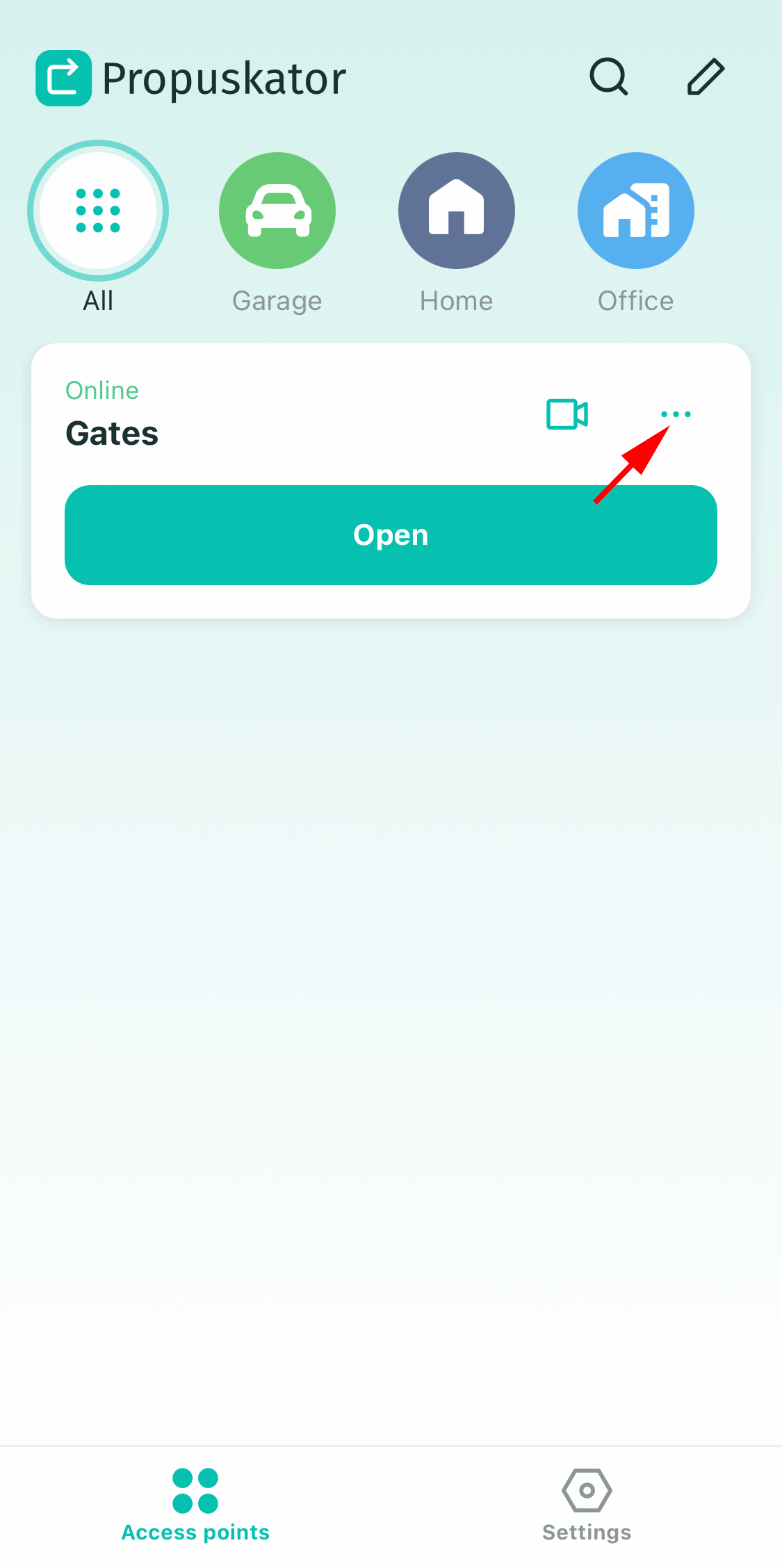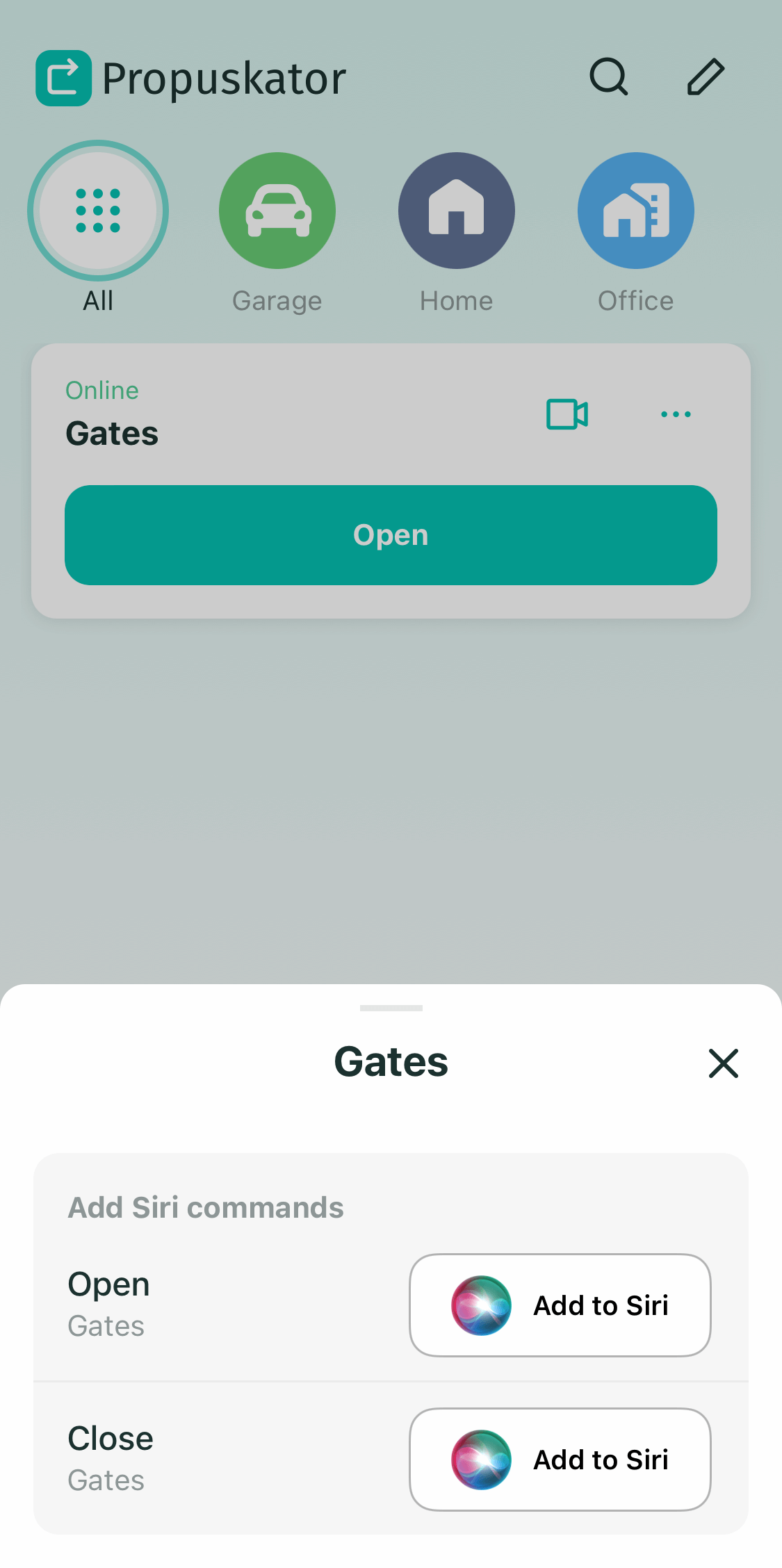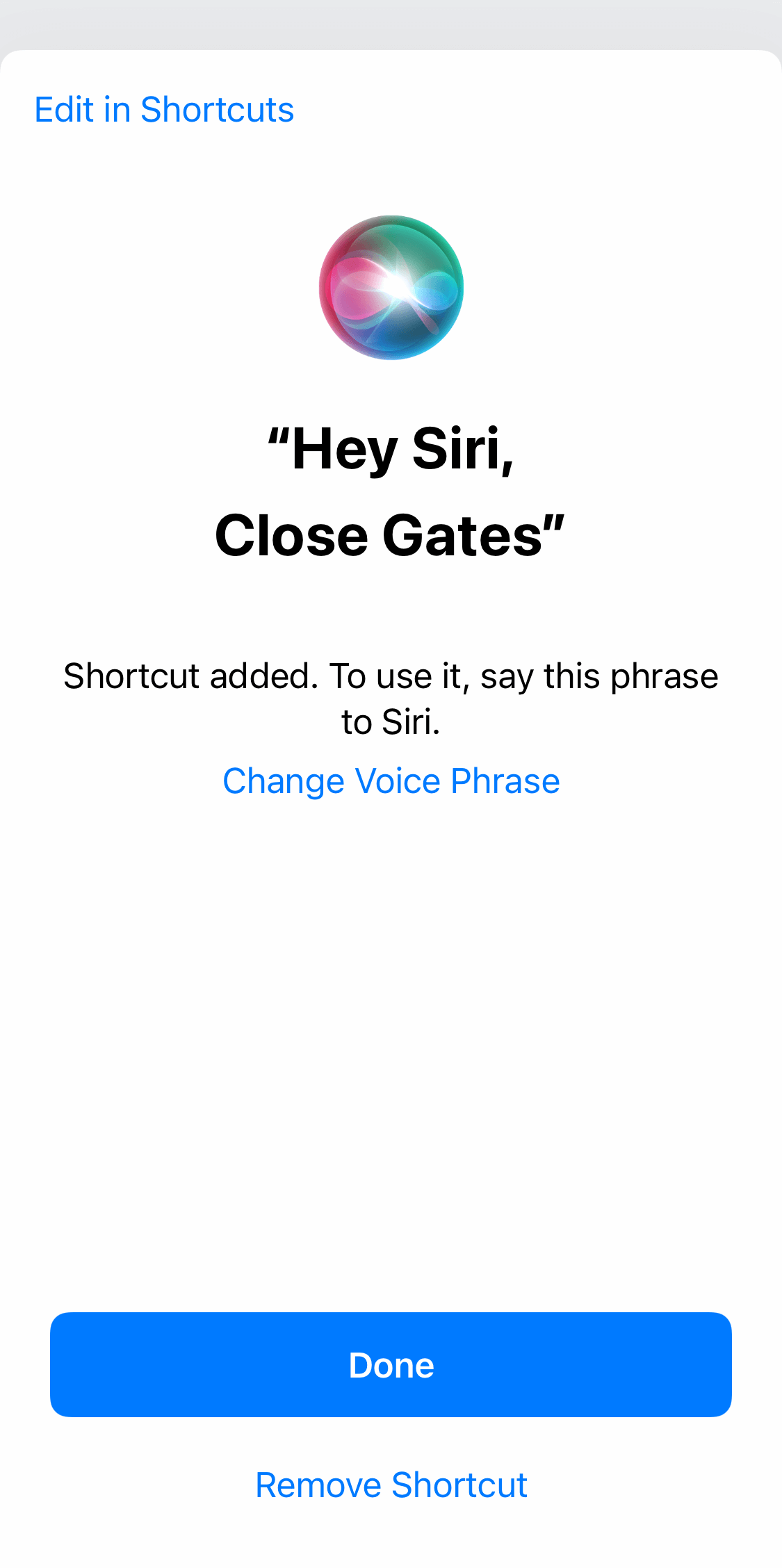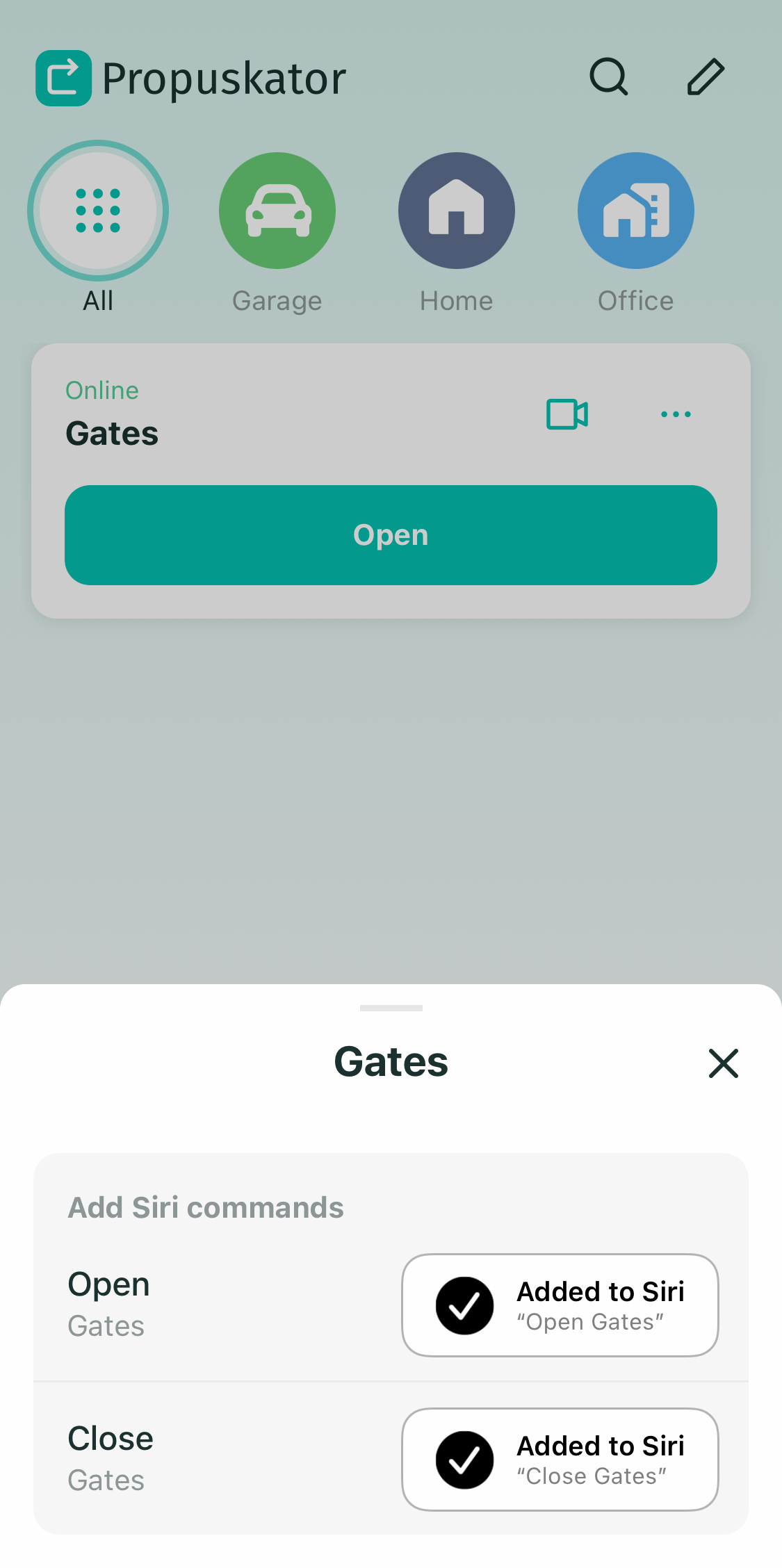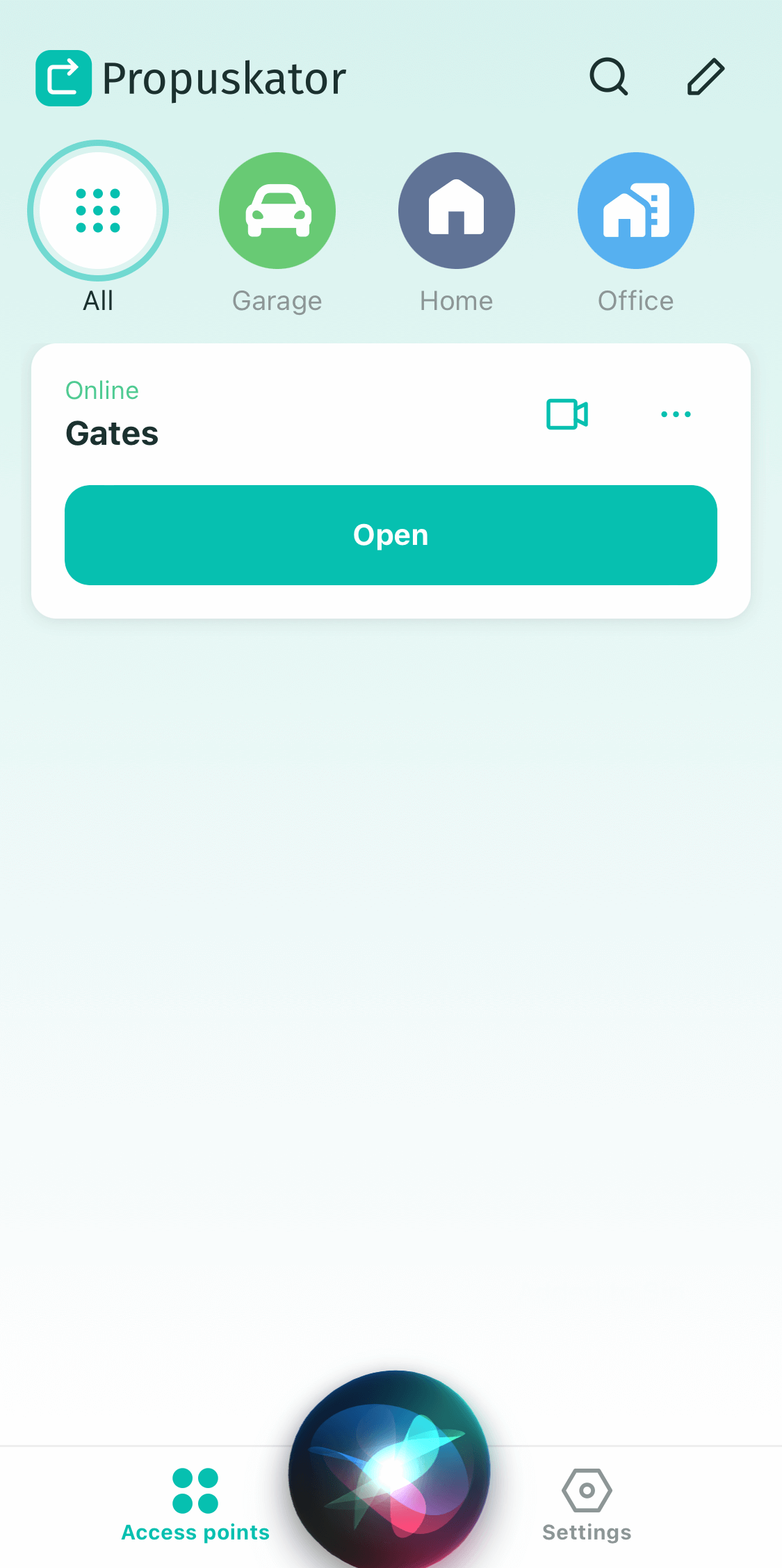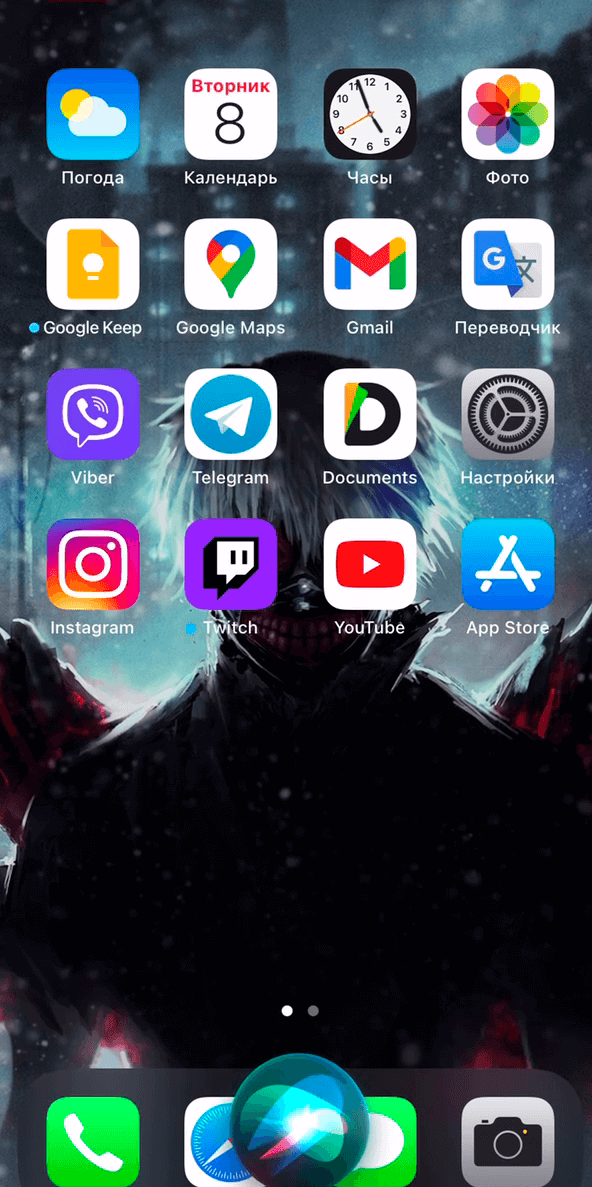Setting up Siri voice commands in the Propuskator mobile app
1 - Launch the “Propuskator” mobile app and choose the access point you want to control with Siri. Tap the menu icon (three dots) in its widget.
2 - In the window that appears, set voice commands to open and close the access point. To do this, tap the “Add to Siri” button next to each action.
3 - Leave the suggested command or enter your own and tap "Done".
4 - The voice commands for both actions are now configured.
5 - Return to the “Access points” screen of the “Propuskator” mobile app and check how both voice commands work.
Voice access control
1 - When the smartphone screen is locked, activate Siri as you set it up - by pressing the button or saying, "Hey, Siri!".
2 - Say the desired command, for example, "Open the gate." The Propuskator app will open and perform the desired action.
Please note! If you have configured TouchID or FaceID authorization in the Propuskator app, you will need to use it for the door or gate to open.
If this is inconvenient, turn off TouchID and FaceID in the app settings. In this case, it will be enough for the smartphone to hear you. It will execute the voice command without any additional input from you.