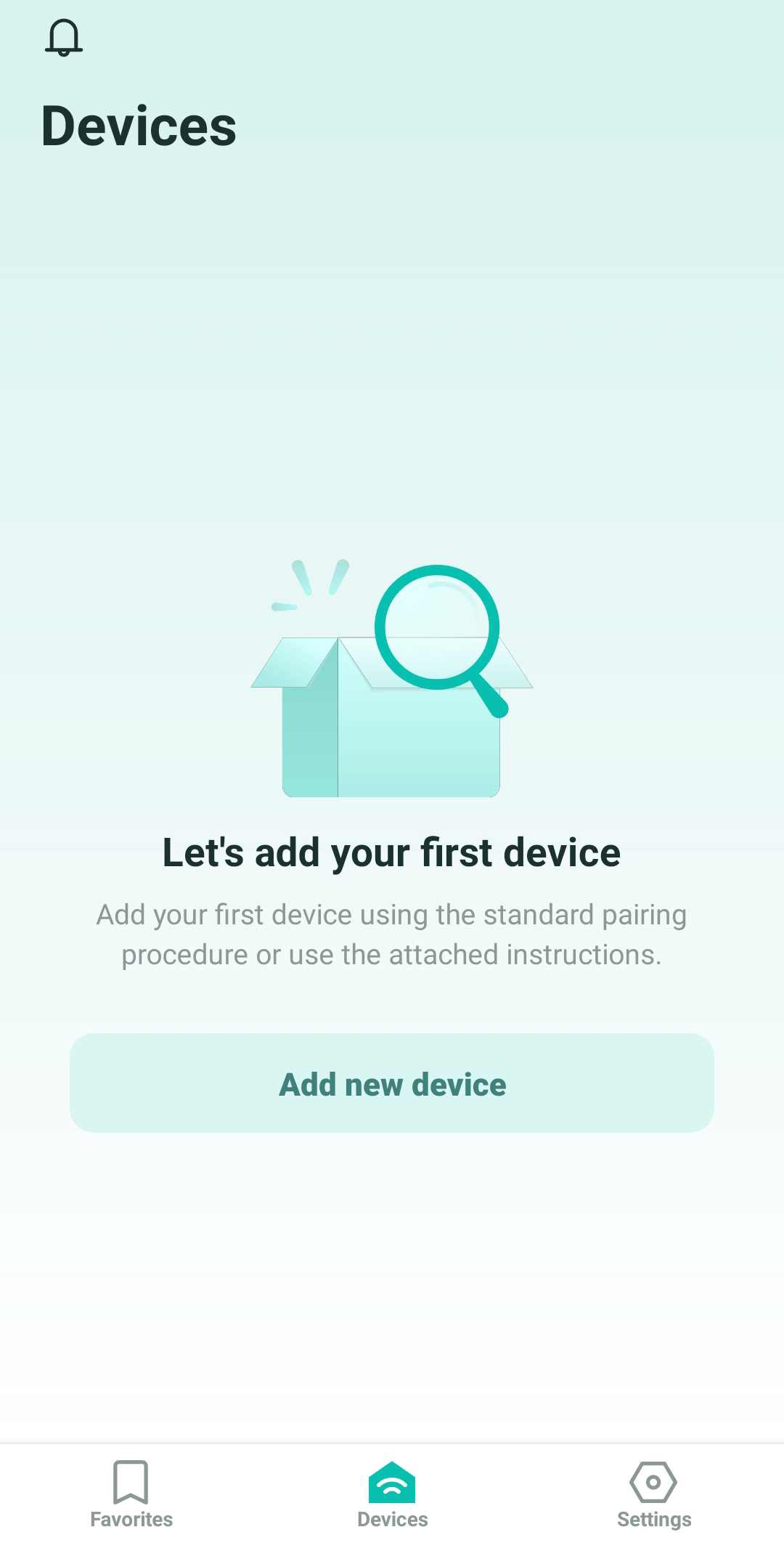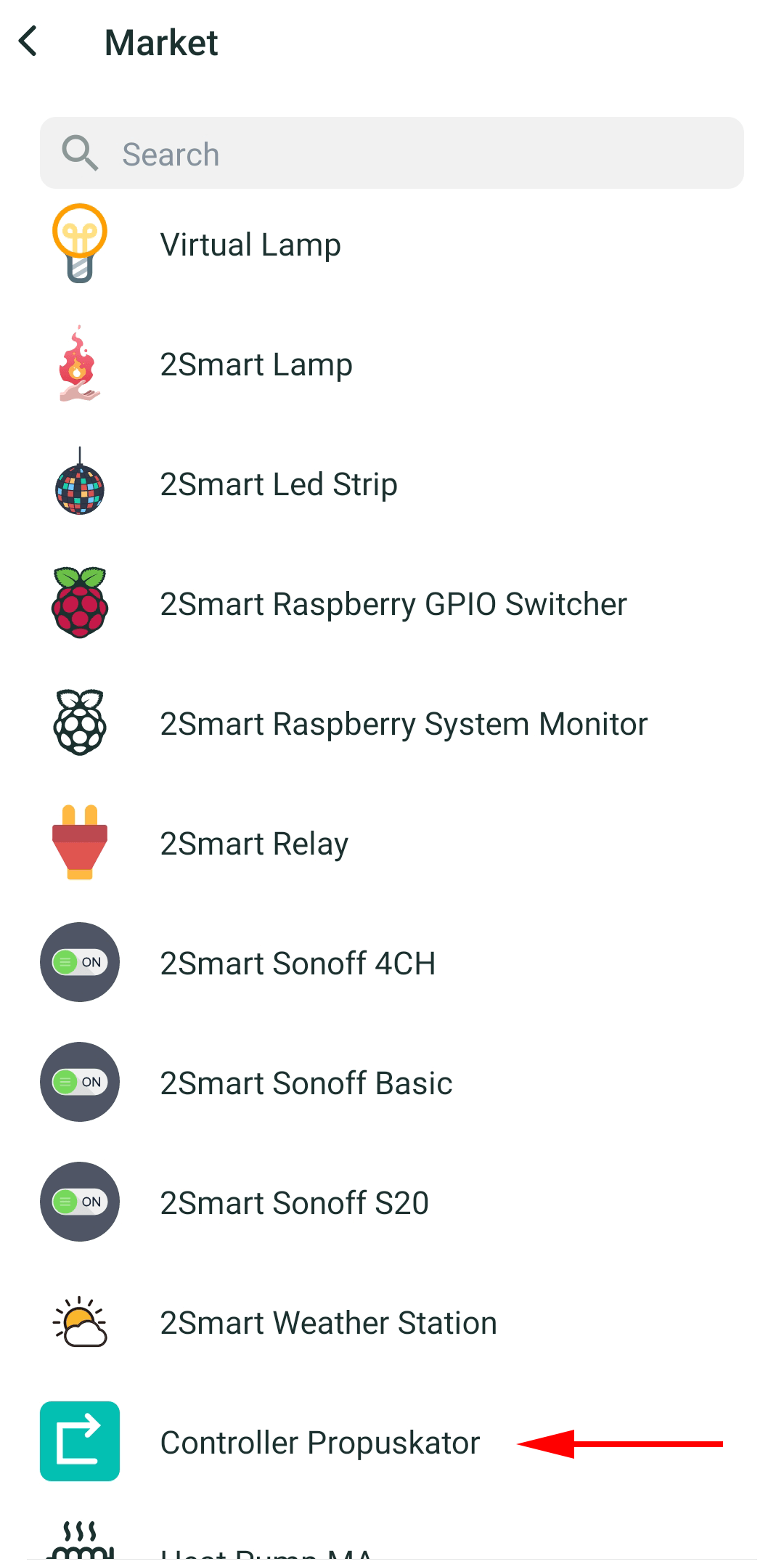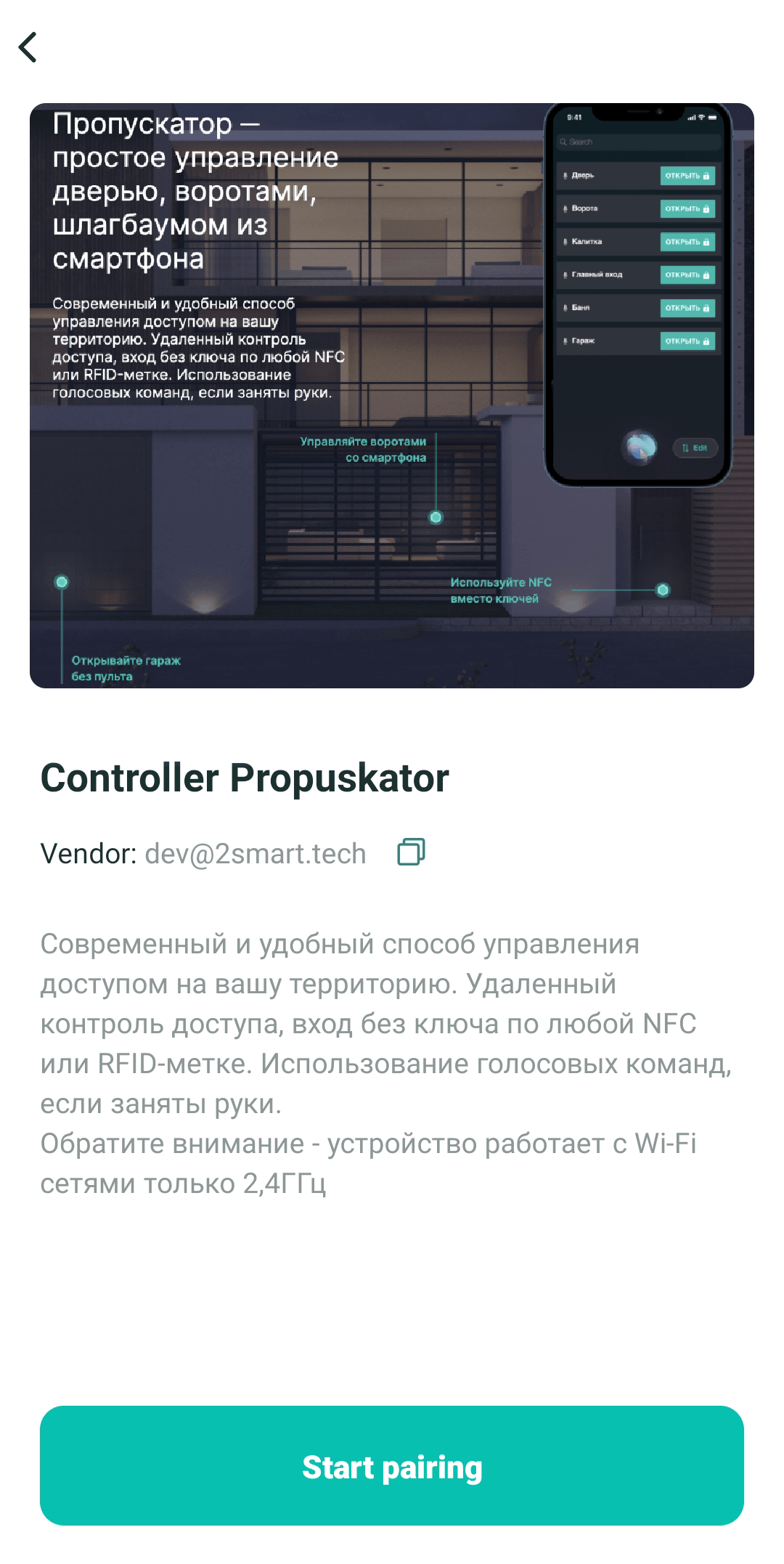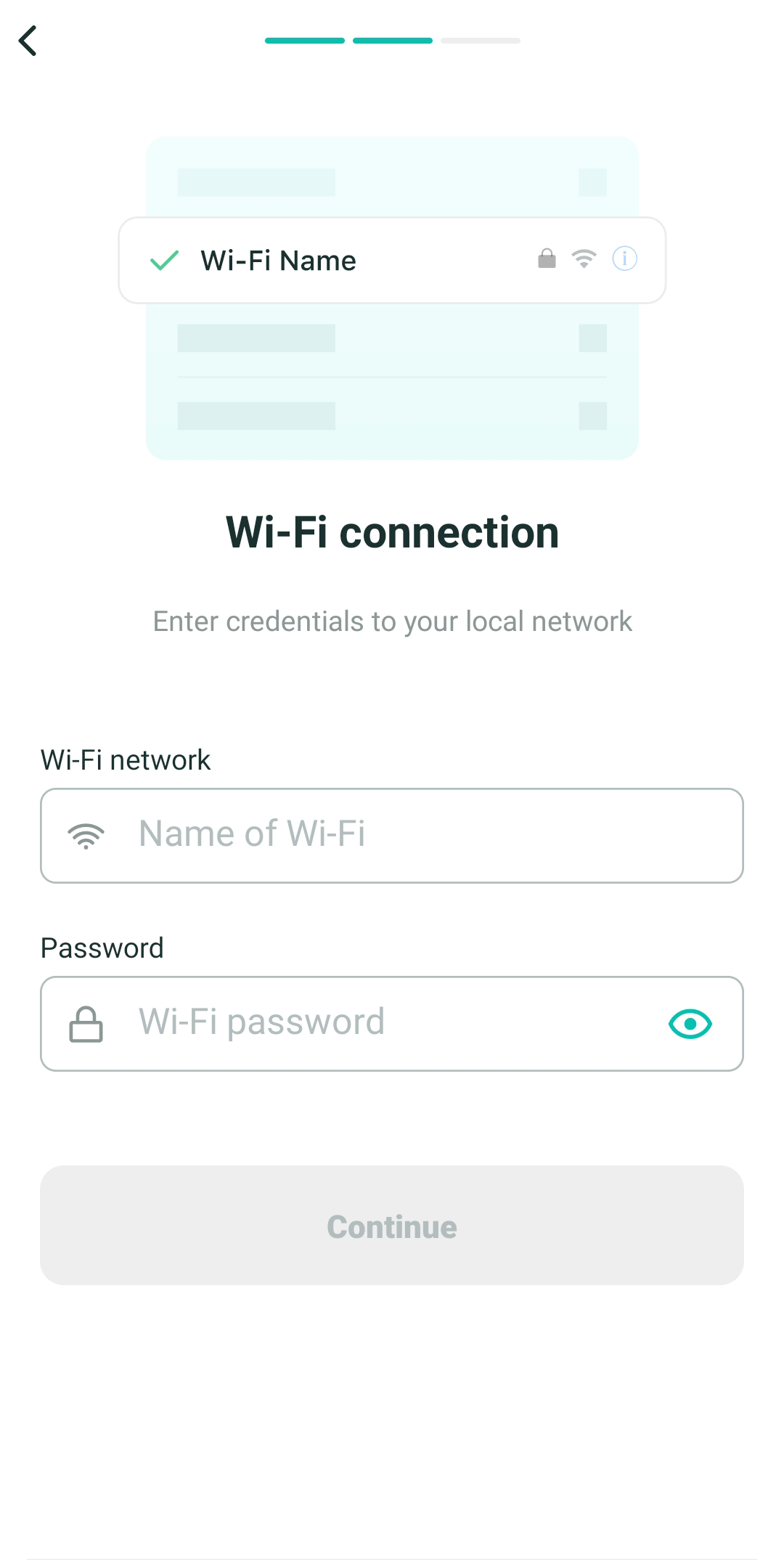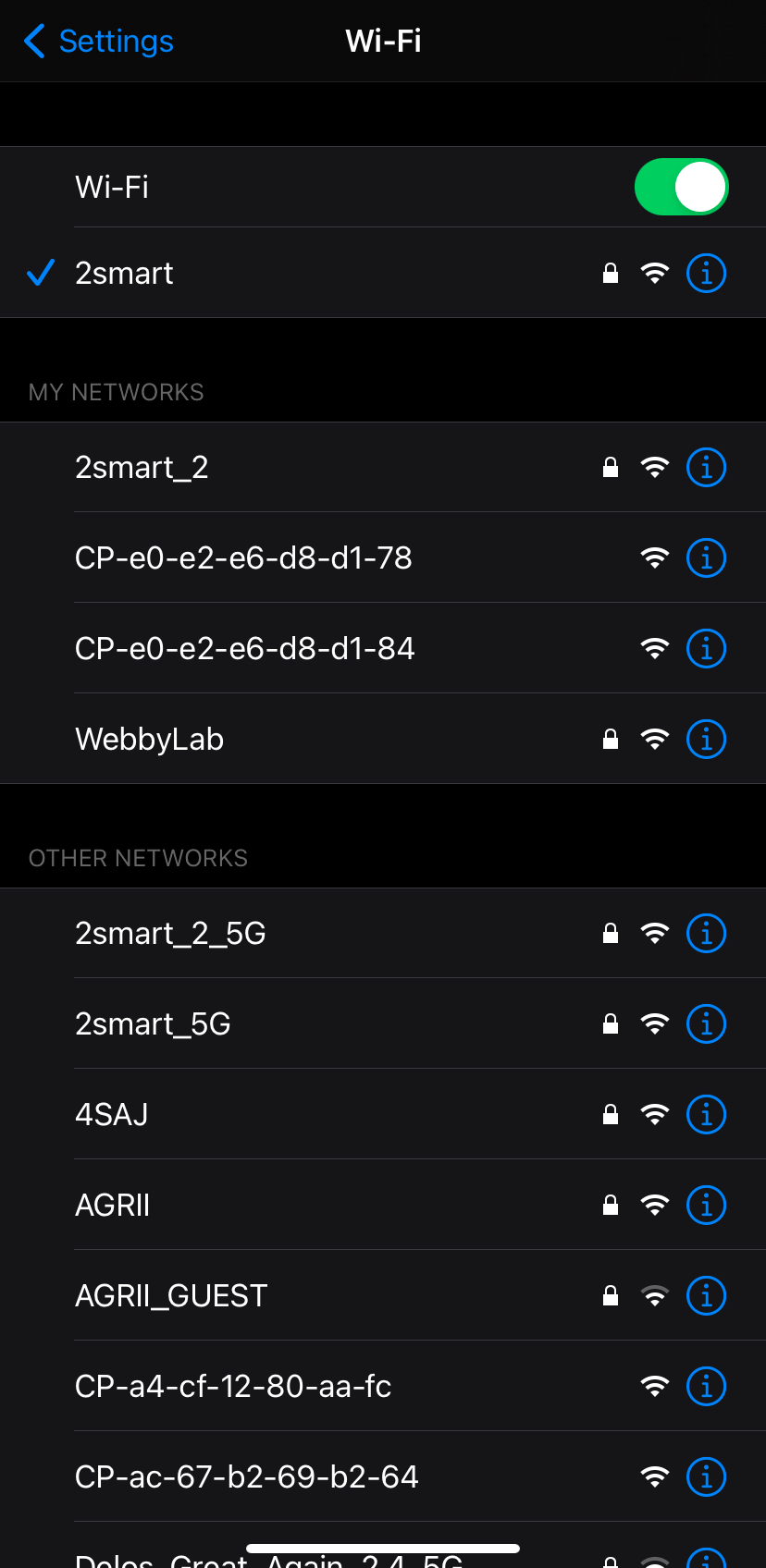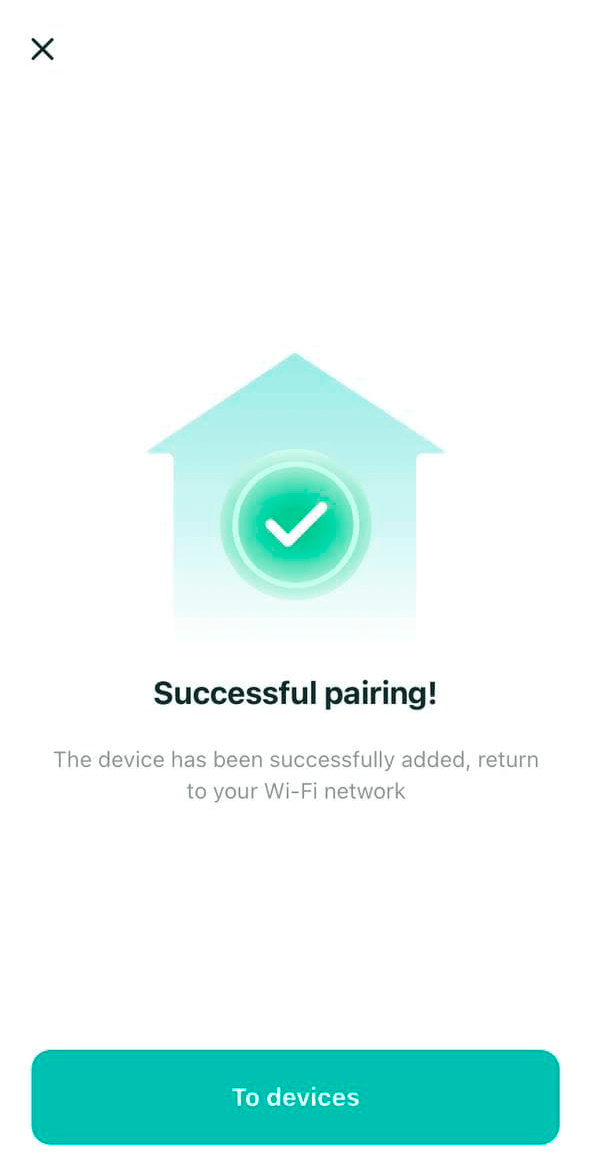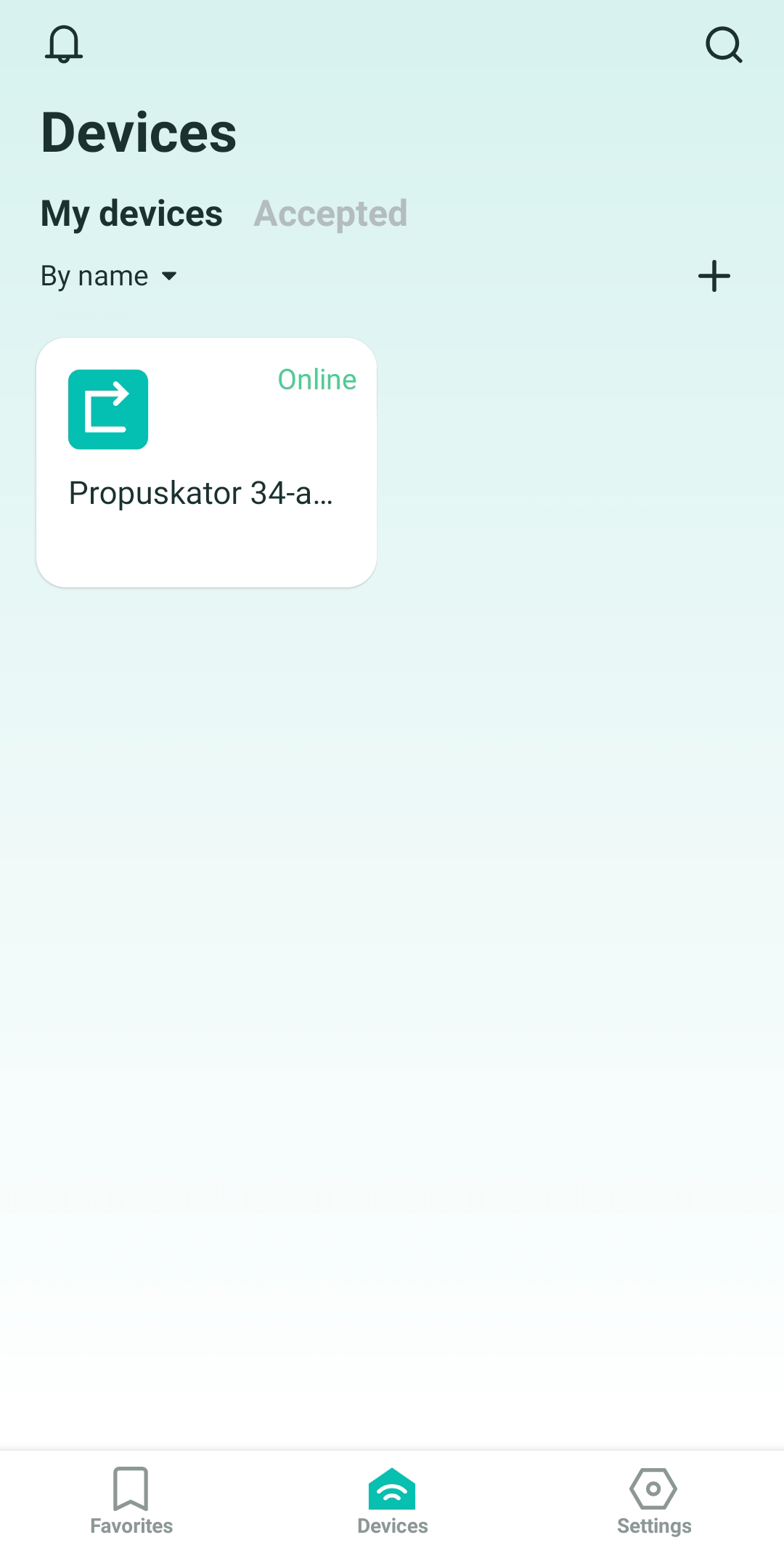Pairing the controller to the mobile app
- Go to the "Devices" tab and tap "Add new device".
- Select the "Controller Propuskator" item (use the search bar at the top of the screen if necessary).
- Read the product description and click "Start pairing".
- Specify your Wi-Fi credentials to grant access to the controller. Then click "Continue". Please note that only 2.4 GHz Wi-Fi networks are supported.
- Go to your smartphone's Wi-Fi settings by clicking "Open Wi-Fi settings" and connect to the controller's hotspot - by default, its name is the device's MAC address (in the screenshot, the network is "CP-08-3a-f2-4b -c3-d4", in your case the character set will be different). After connecting to the controller's network, tap the "Complete connection" button.
At this stage, your smartphone may indicate that it is connected to a Wi-Fi network without access to the Internet and offer to switch to another network. You do not need to do this until the controller setup is complete.
- After successfully setting up the device, you will receive a notification. Now all the 2Smart Cloud features are available to you!
All devices connected to 2Smart Cloud in the application interface:
You can add more controllers following similar instructions by clicking on the “+” icon in the upper right corner of the 2Smart Cloud app “Devices” screen.