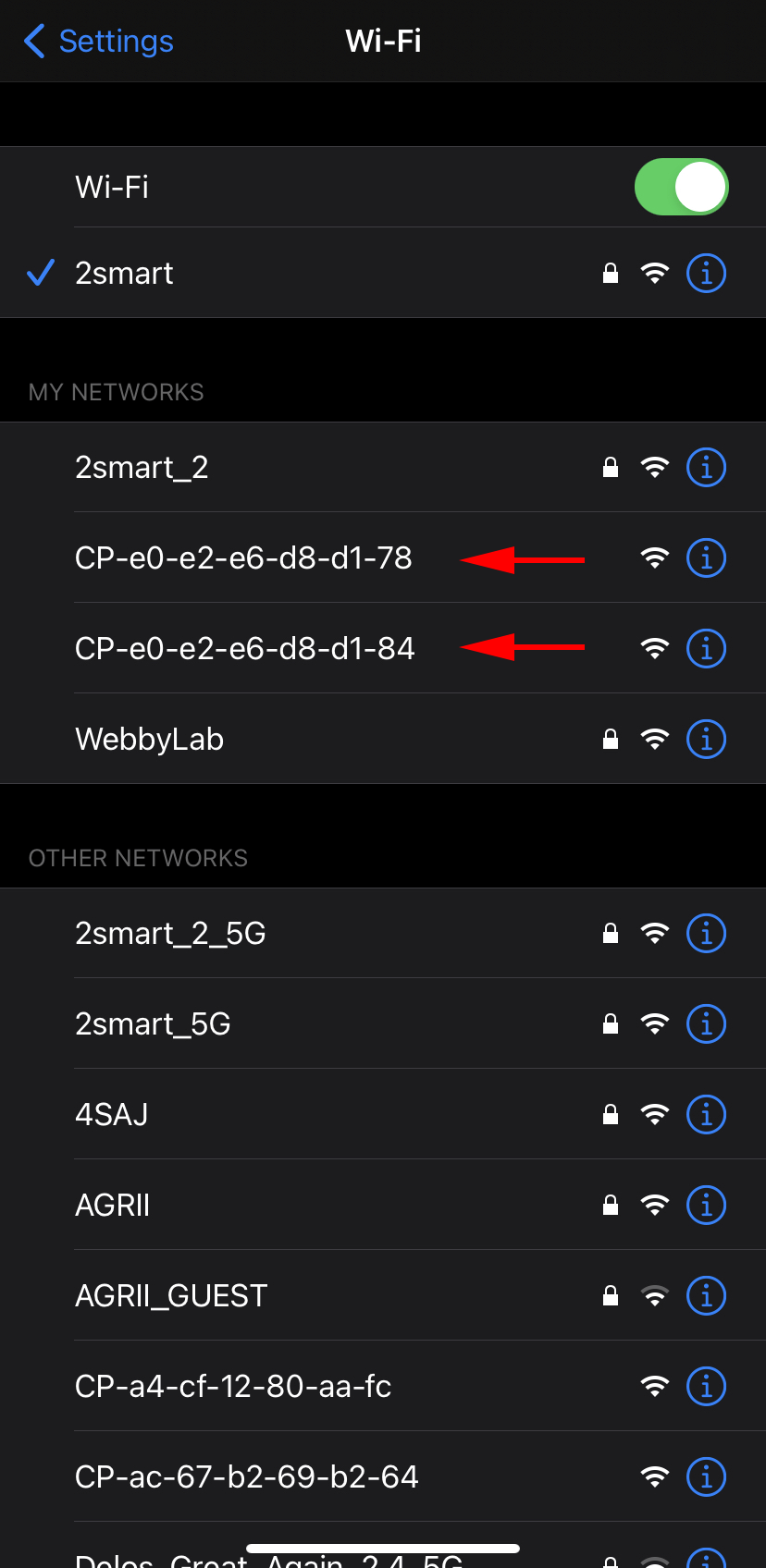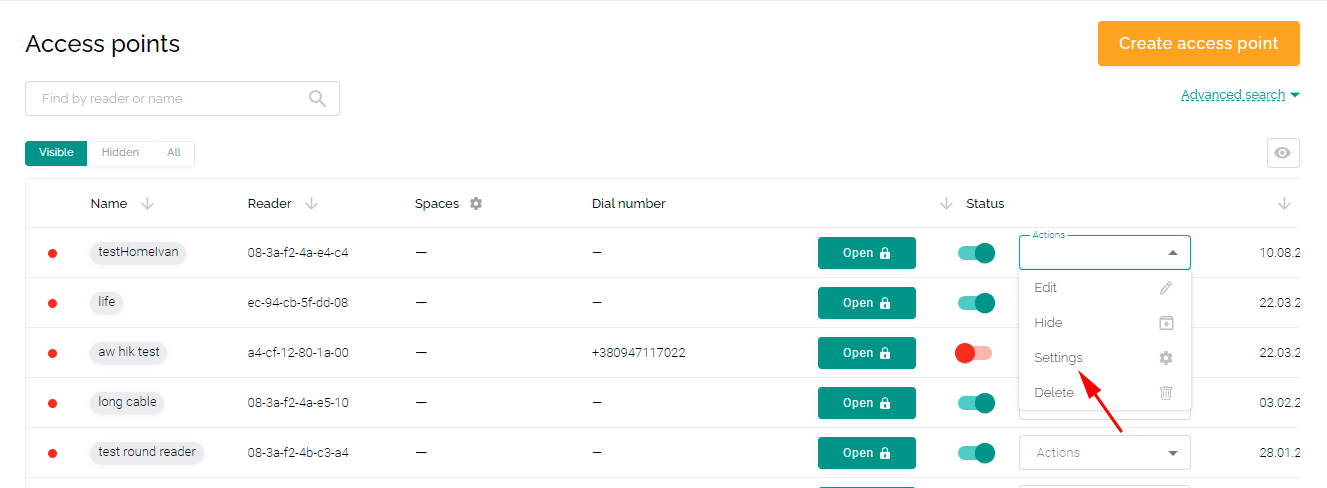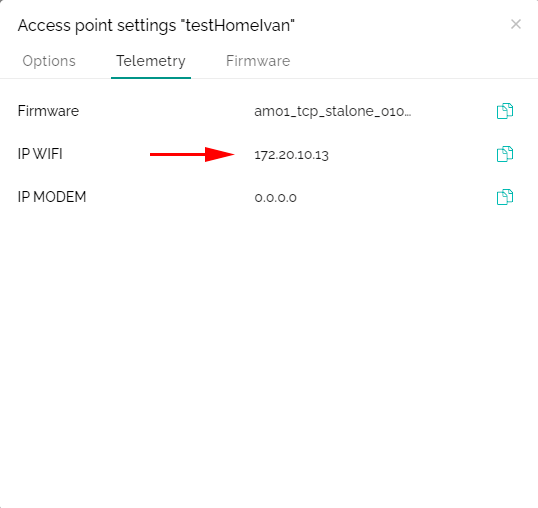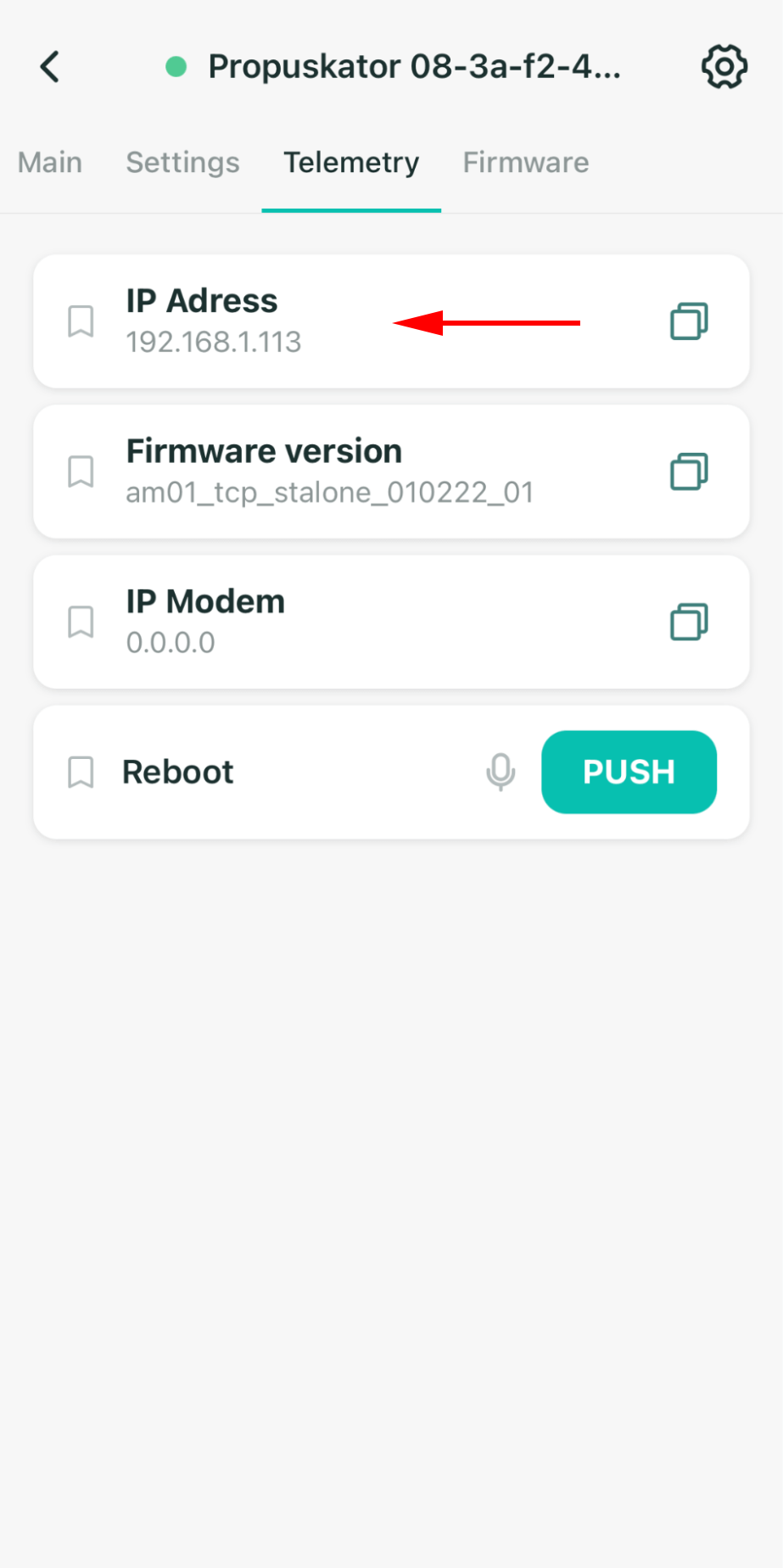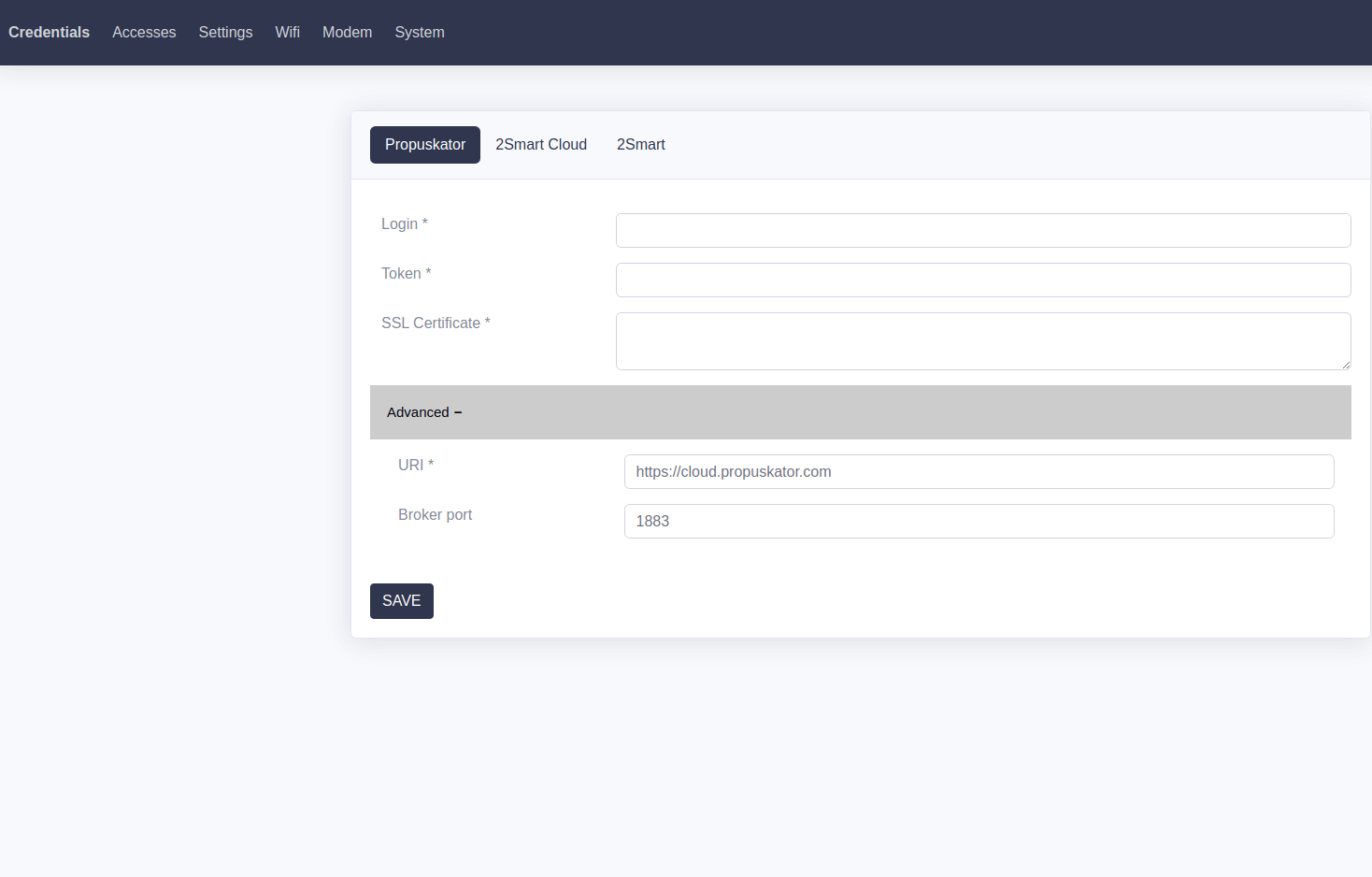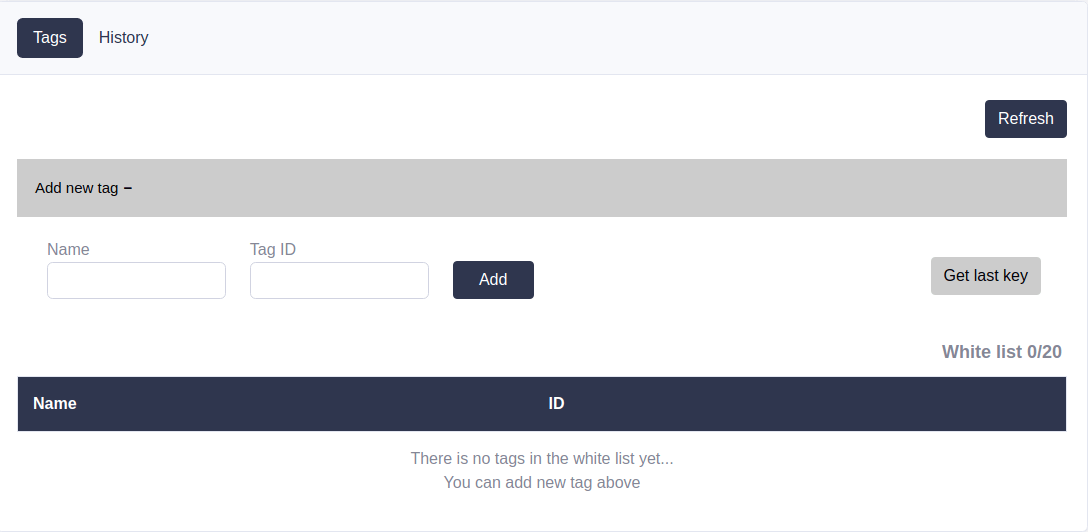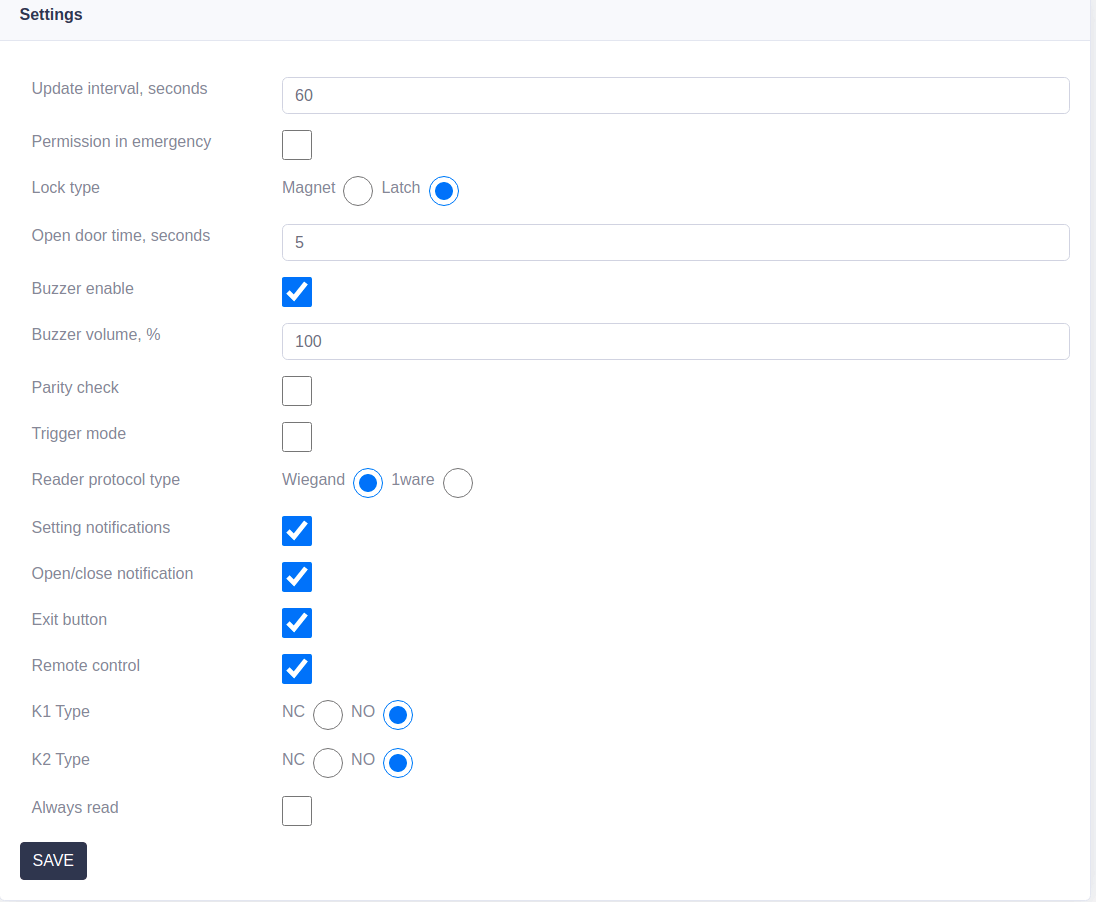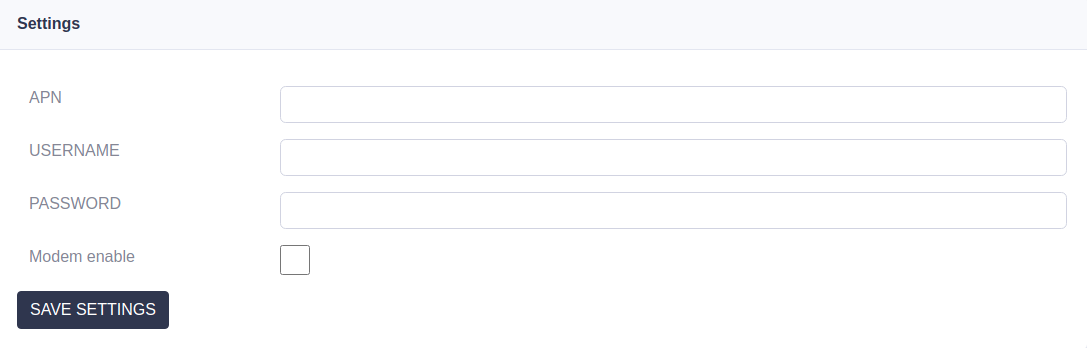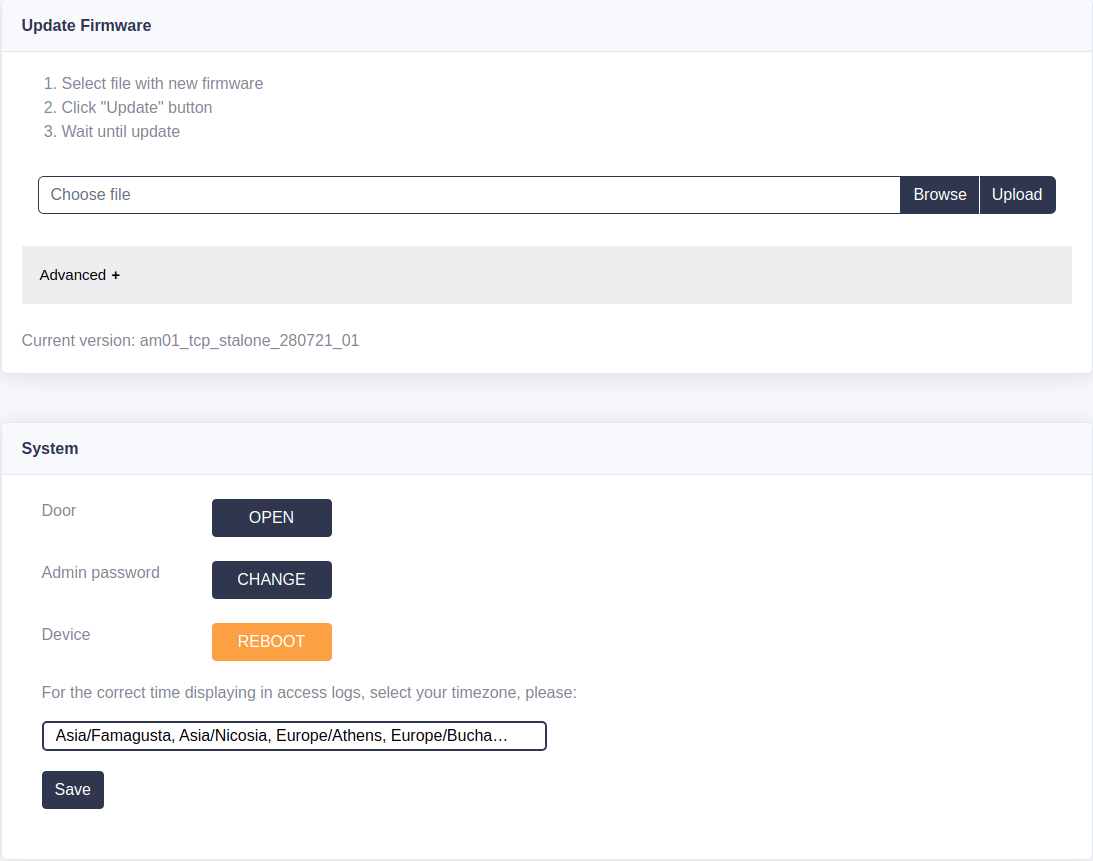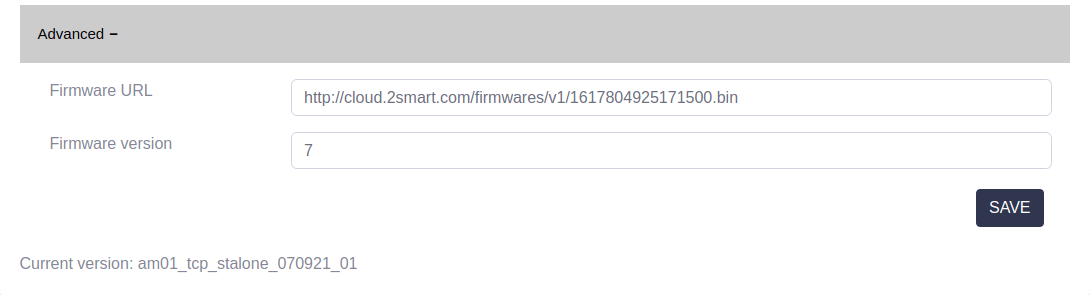Controller web interface
The controller's web interface is intended for initial device setup or as a fallback option. The primary way to configure the controller is to use the administrative panel of the Propuskator ACS or the 2Smart Cloud mobile application. You must know the controller's IP address to enter the web interface.
- When setting up the controller for the first time, you need to connect to the Wi-Fi hotspot, which the device starts after connecting the power (pairing mode). The hotspot name always starts with "CP" (Controller Propuskator). After connecting to the controller's network, use the IP address 192.168.4.1 to enter the web interface.
- You can find the IP address of the controller connected to the ACS Propuskator in the administrative panel. Go to the "Access points" section, select the point controlled by this controller, and open the "Settings" menu. The "Telemetry" tab displays the address of the controller in your WI-Fi network.
- You can find the IP address of the controller connected to the 2Smart Cloud mobile application on the “Telemetry” tab of the device screen.
- Credentials - data for connecting the controller to the web applications "Propuskator", "2Smart Cloud", "2Smart".
- Login - login of your Propuskator account.
- Token - connection token.
- SSL Certificate - data for the connection.
- URL - application address.
- Broker port - port.
Accesses
This section is intended to work with other controller software.
Communication settings from the operator (modem mode)
Not currently relevant in the territory of the CIS countries since the Internet from local operators works without these settings. It can be used in cases where there are different APN in cellular operators in the country.
- APN - packet data network identifier.
- USERNAME - username.
- PASSWORD - network password.
- Modem enable - enable/disable the modem mode.
Manual firmware update
Follow these steps if the controller does not have network access and you would like to update the firmware manually:
- Download the firmware file from the site.
- Connect your computer to the controller network.
- In the “Choose file” line, click on Browse, find the firmware file on the PC and select it.
- Click on "Upload".
Advanced settings:
- Firmware URL - address for downloading controller firmware.
- Firmware version - firmware version.
System
- Door - button to open the lock.
- Admin password - change the administrator password.
- Device - controller reboot.
- Time zone selection.