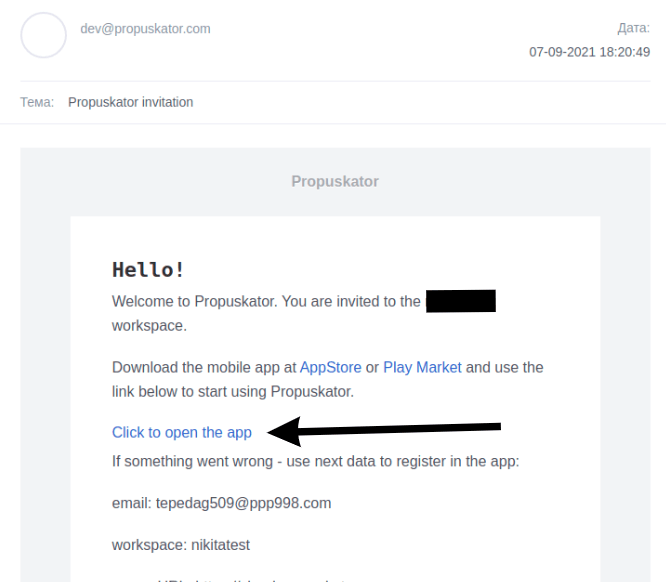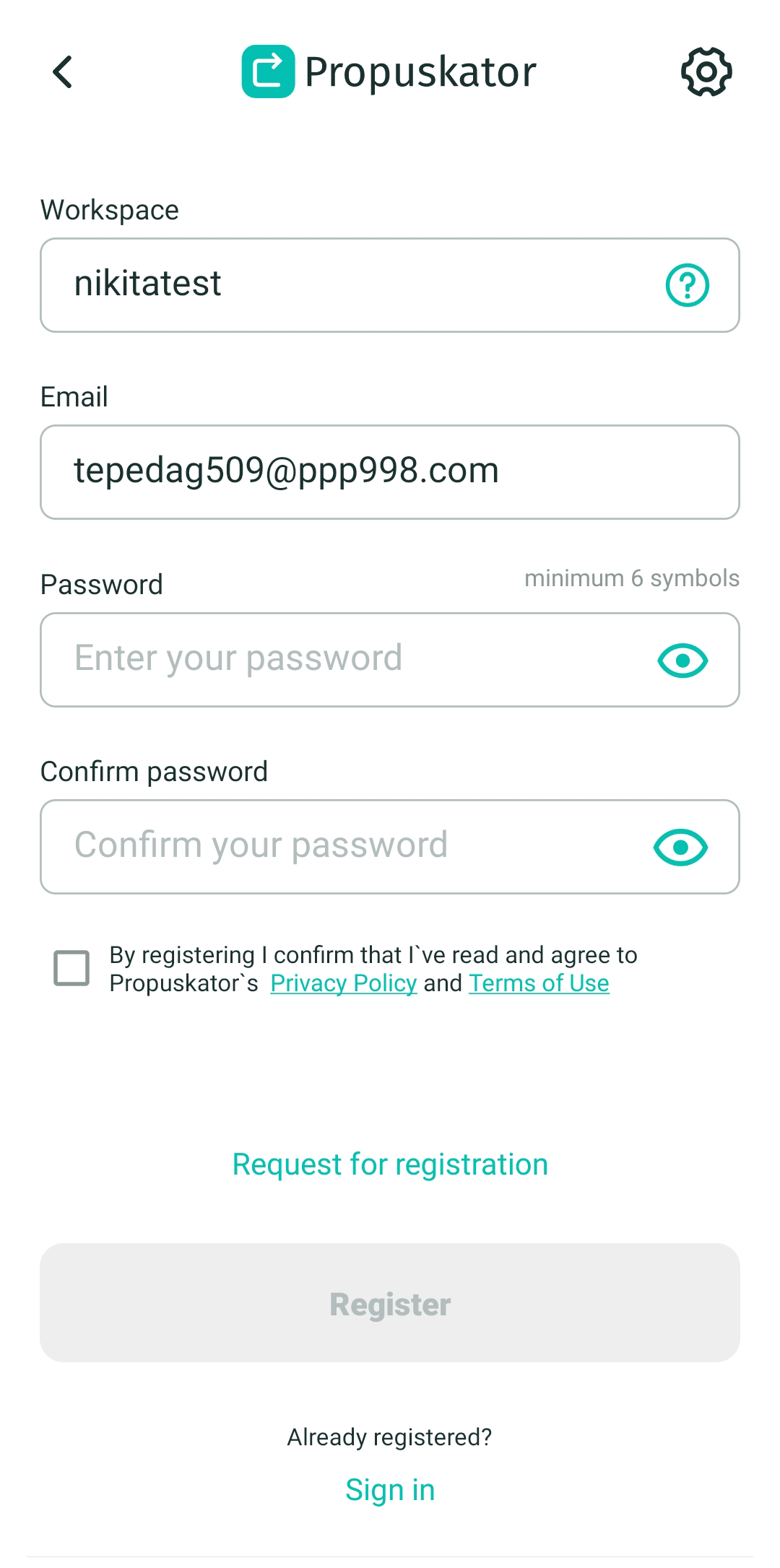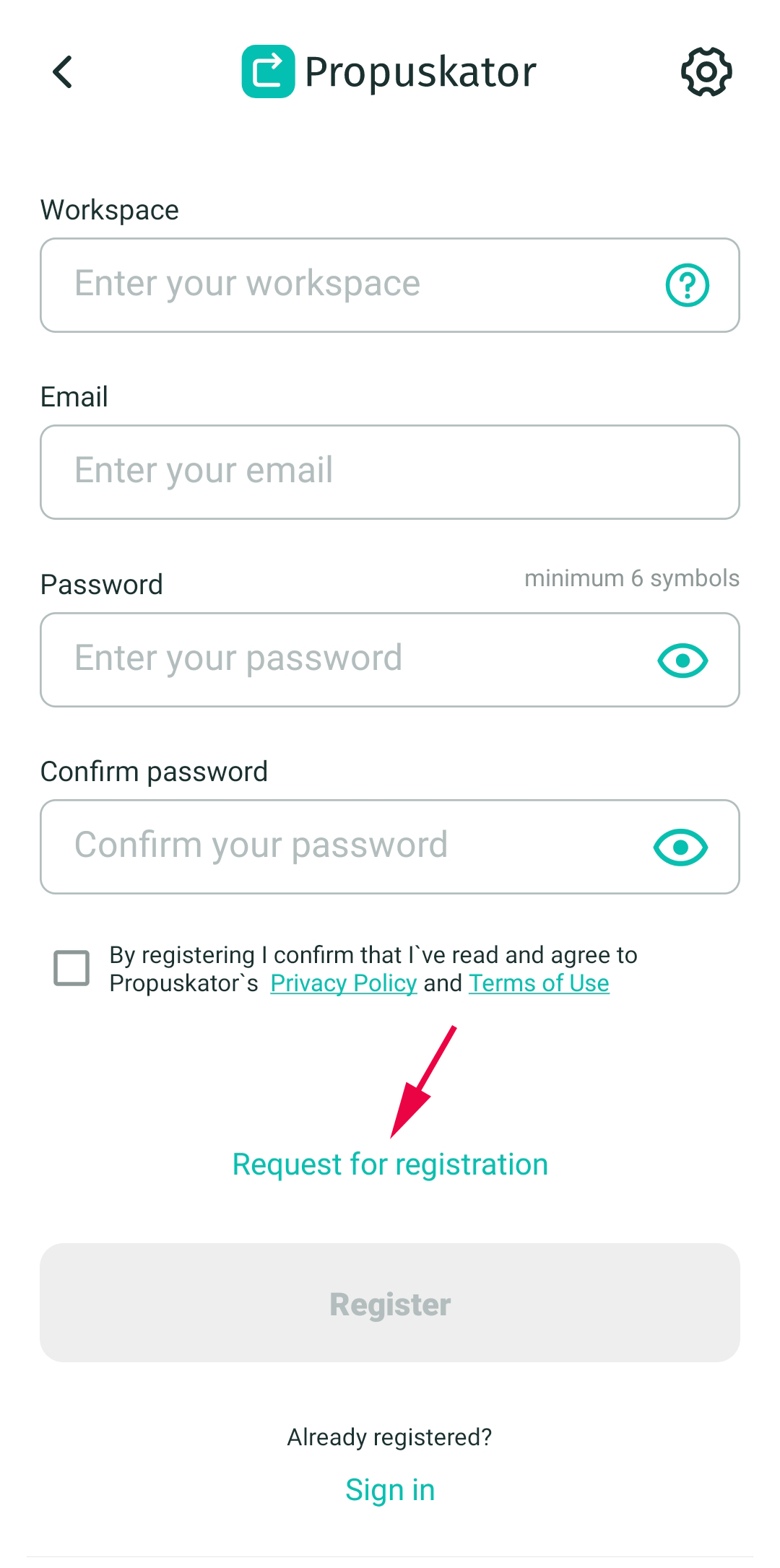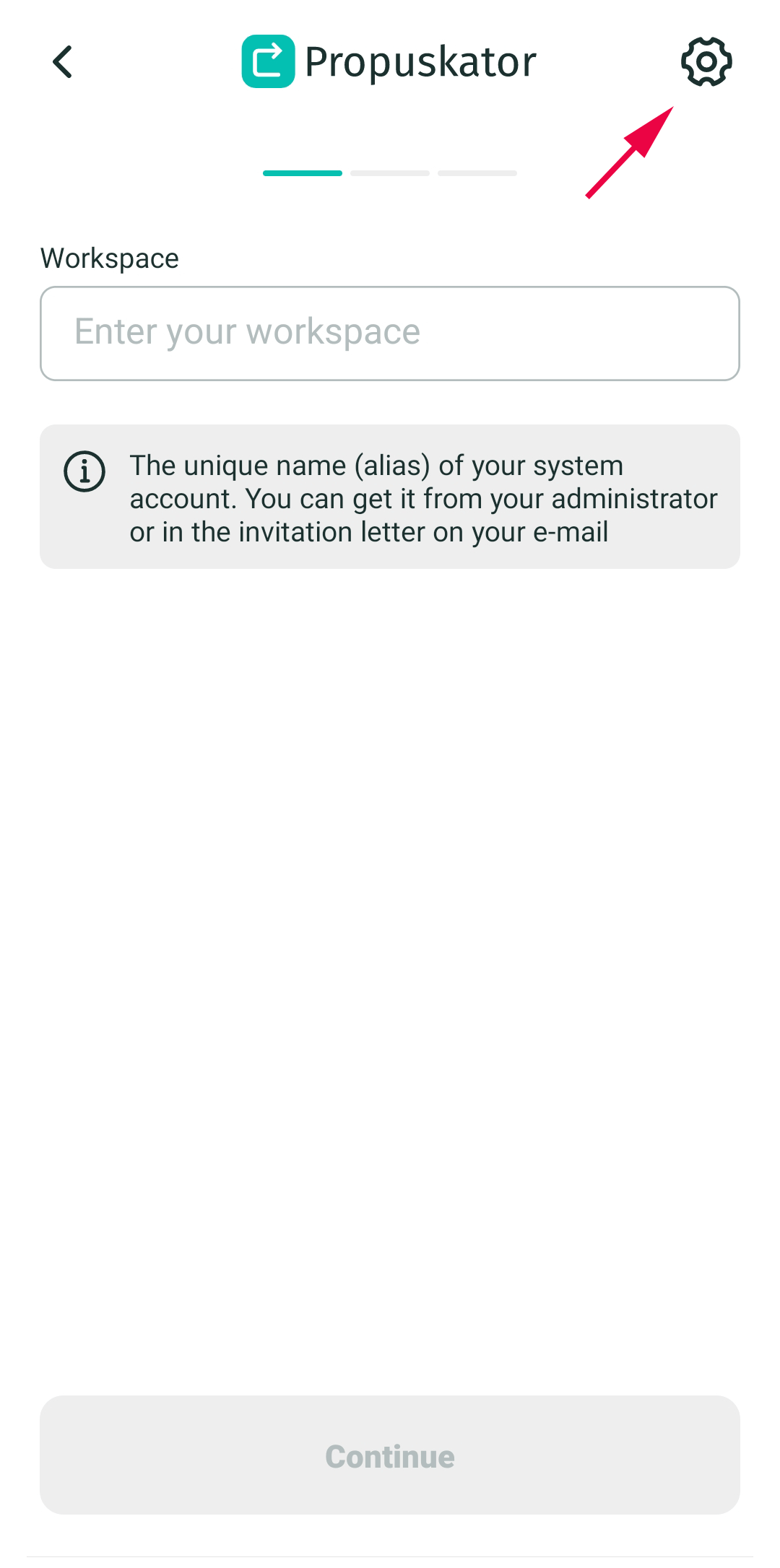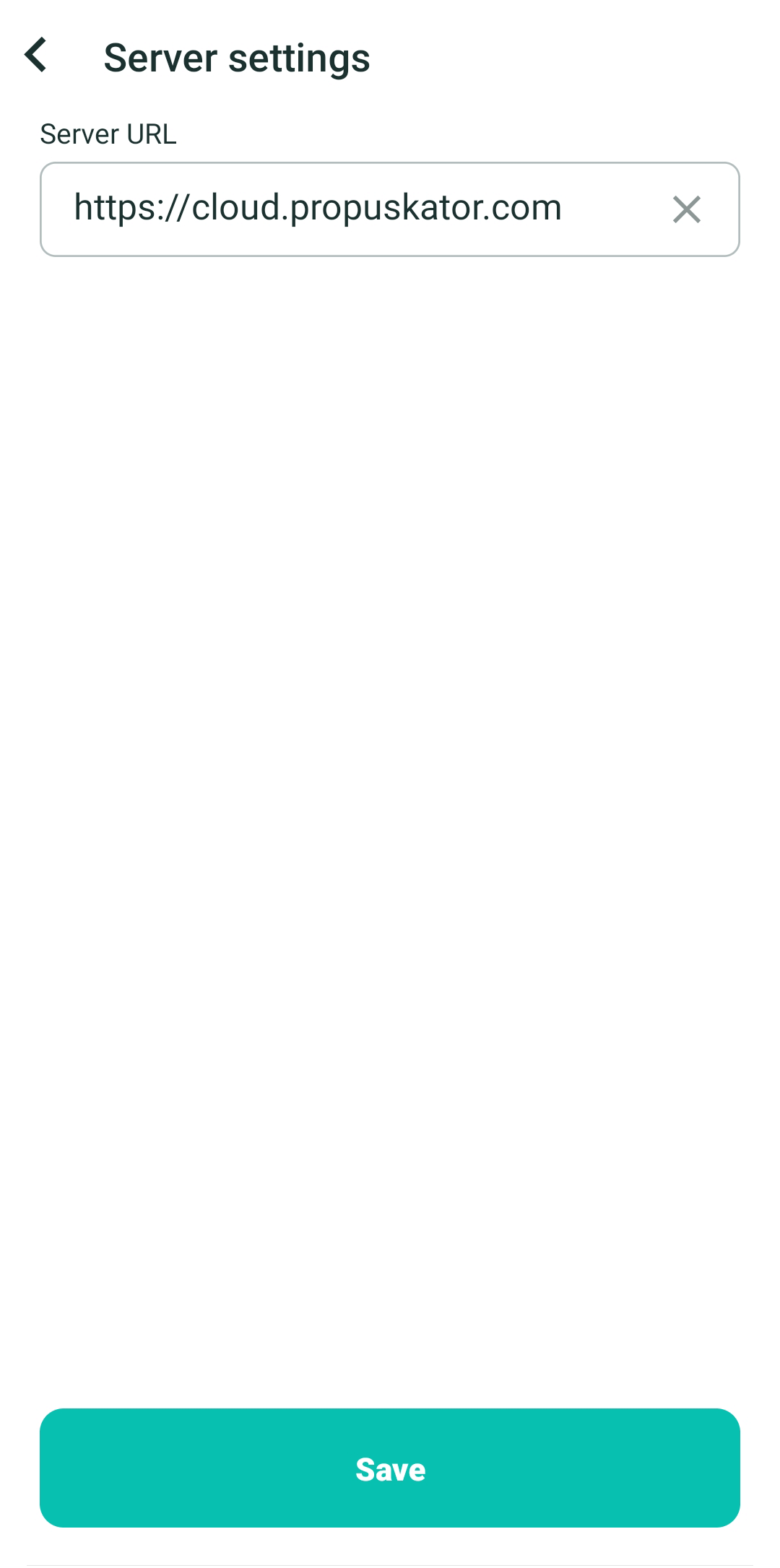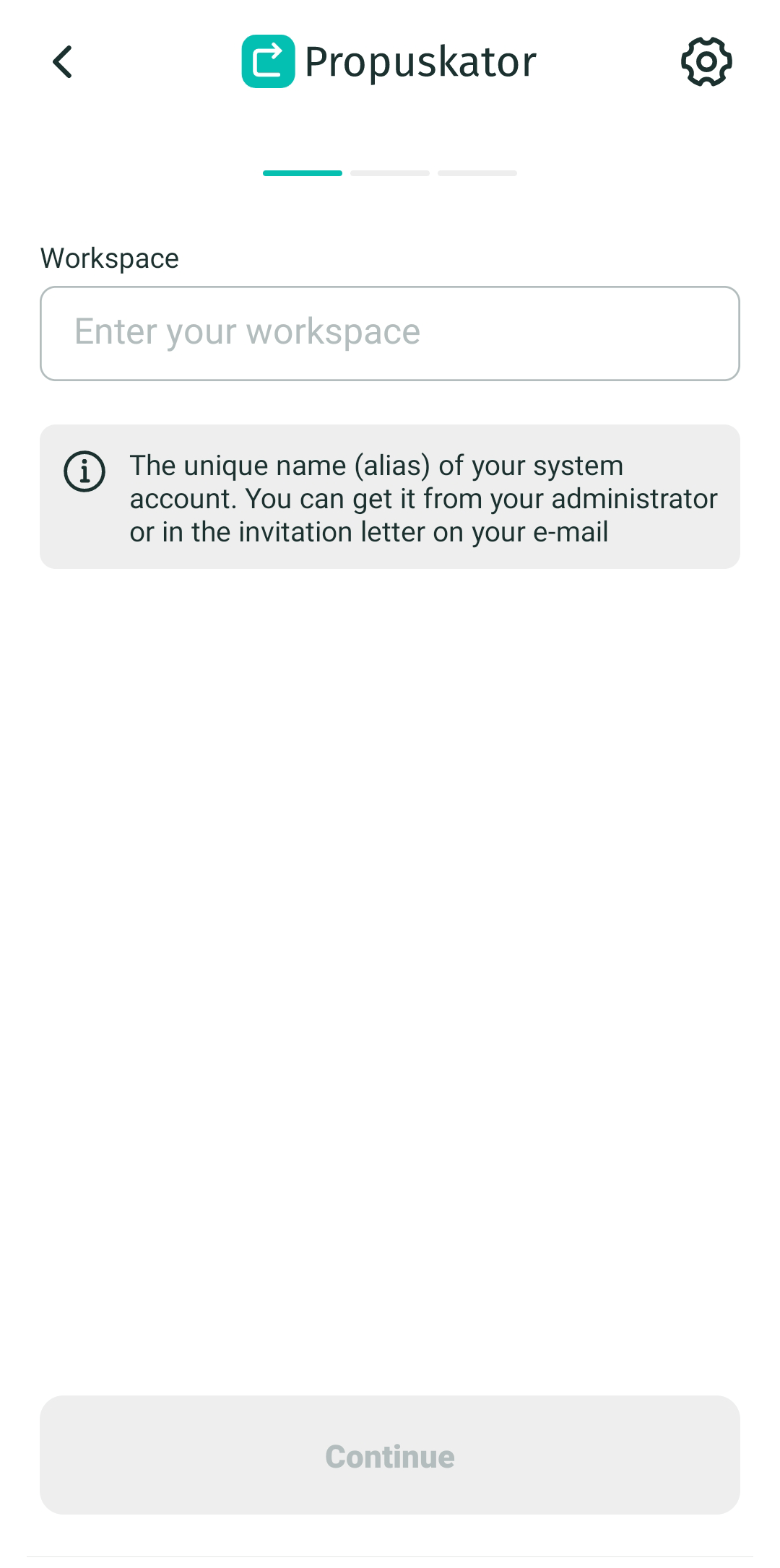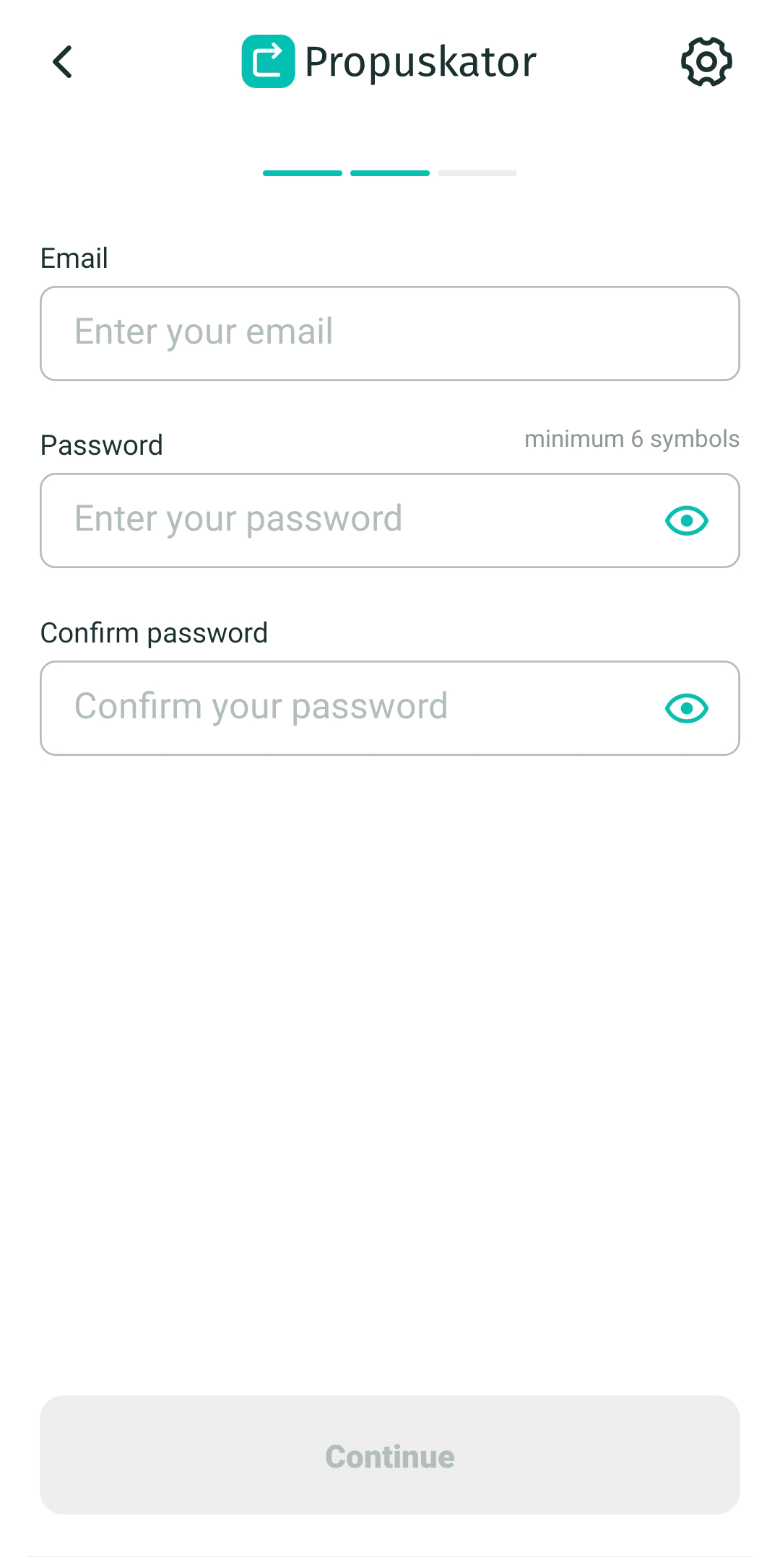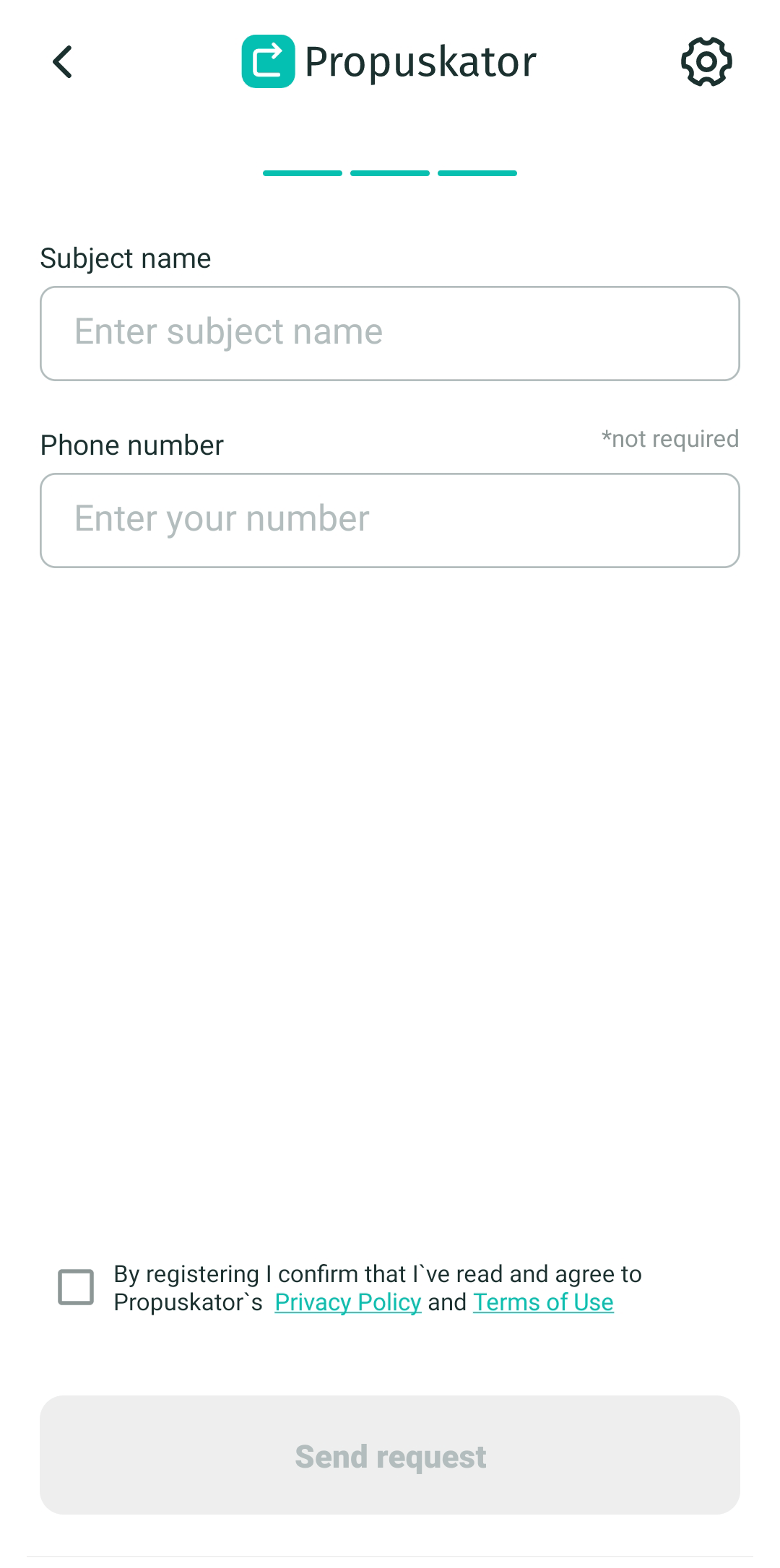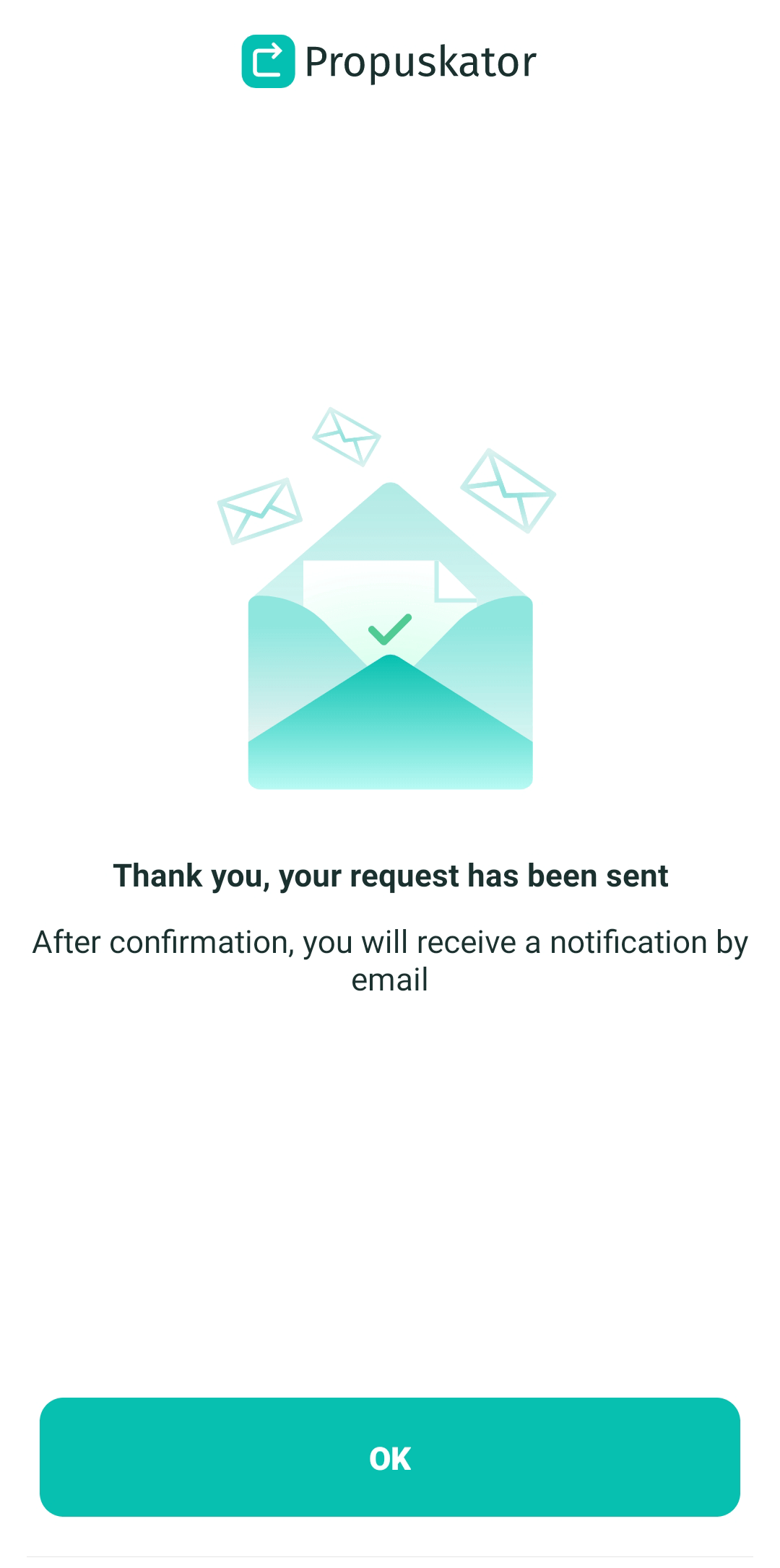Mobile app
The Propuskator mobile application was created for easy access and control of ACS by subjects. In the web panel, the administrator configures the access rights and mobile app functionality for the subjects. The mobile application can easily replace all cards and keys, and you can forget them forever.
Registration in mobile app
Application users (ACS subjects) have three ways to register and add to a previously created Workspace:
- manually by email, previously entered by the administrator in the list of Workspace subjects;
- by invitation sent by the administrator to Email;
- manually by sending a request to the administrator to join the Workspace.
Manual registration using the email pre-registered by the administrator
- Download the app from App Store or Google Play.
- Enter the name of the Workspace whose administrator added you to the list of subjects.
- Enter your Email, which the administrator specified in the system.
- Create a password.
- Read the terms of use and privacy policy and confirm your acceptance of these documents.
- Tap on the "Register" button.
- Clicking on the gear button opens a screen with server URL settings.
Registration by invitation
- Download the app from App Store or Google Play.
- Open email from dev@propuskator.com
- Click on the “Click to open the app” link in the received email.
- The installed "Propuskator" mobile application will open with the "Email" and "Workspace" fields filled in with the required values. Don't change them.
- Create a password.
- Read the terms of use and privacy policy and confirm your acceptance of these documents.
- Tap on the "Register" button.
Registration by request
- Download the app from App Store or Google Play.
- On the registration screen, click on the “Request for registration” link.
- If the administrator gave you the server URL, click on the gear icon in the upper right corner and enter the received link on the new screen. Click Save.
- Enter the name of the Workspace you want to request to join.
- Enter your Email and create a password.
- In the “Subject Name” field, enter your name or other data that will help the administrator recognize you (for example, the apartment number for the ACS of a residential complex).
- Enter your phone number.
- Read the terms of use and privacy policy and confirm your acceptance of these documents.
- Tap on the "Send request" button.
- Wait for the confirmation of your request by the administrator - a notification will be sent to the Email specified during registration.
If you received a link to submit a request or scanned a QR code, a registration screen will automatically appear with a "Submit request" button with the "Workspace" and "Server URL" fields automatically filled in.