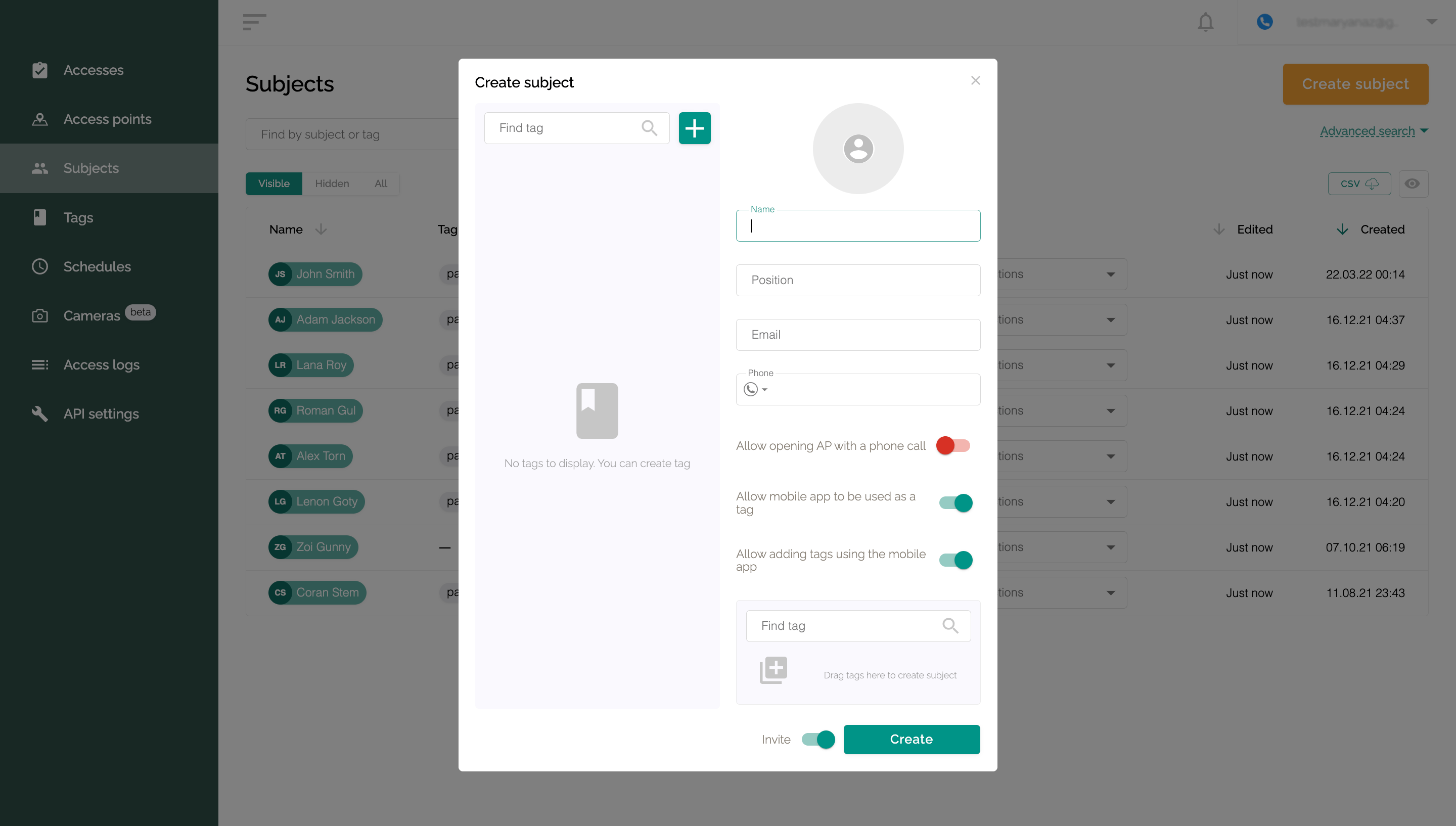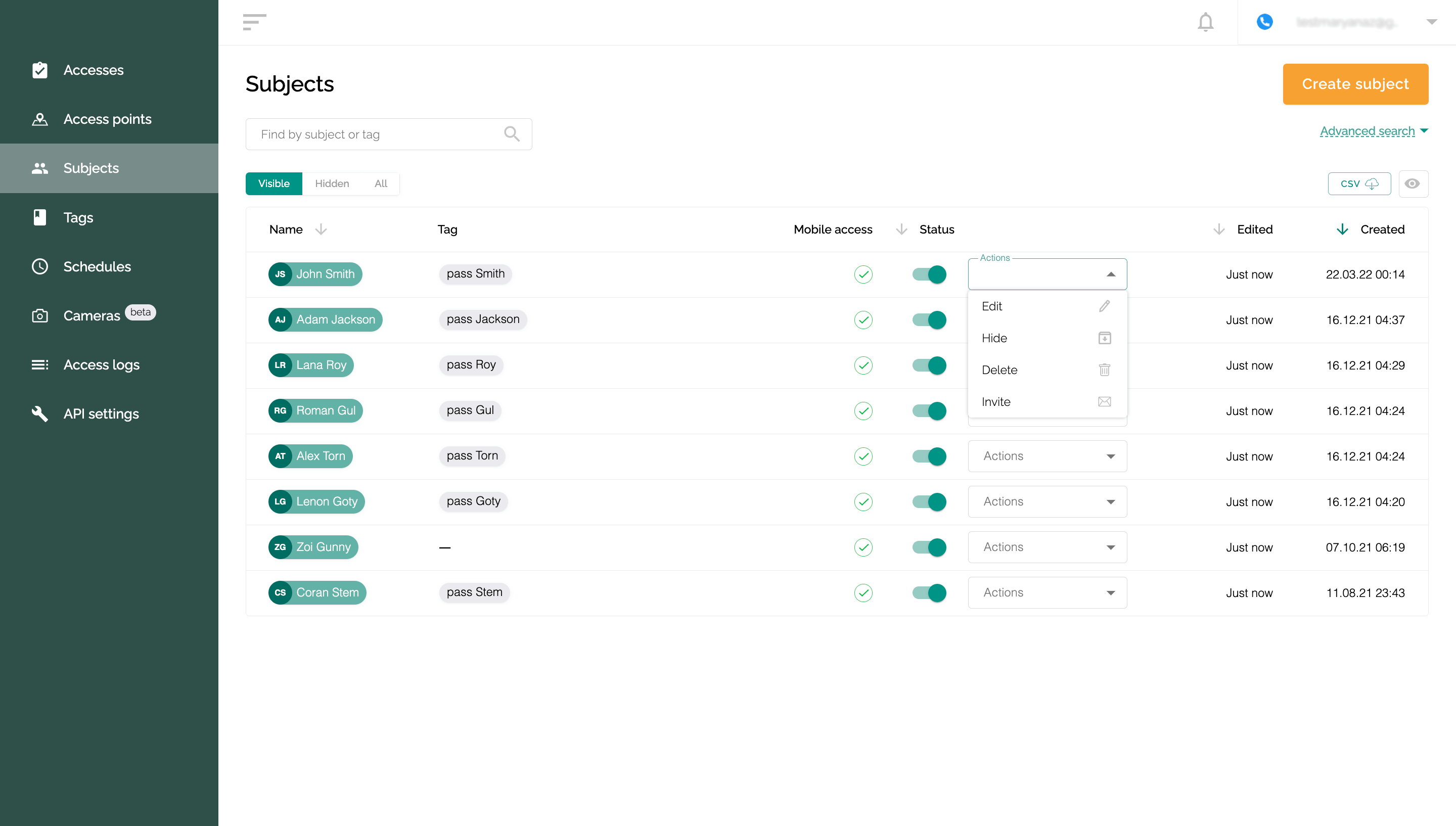Registration of subjects and setting access rights
A subject is a person, the bearer of the action, who uses the access control system. To manage users and add new ones, go to the “Subjects” tab.
Click the “Create subject” button, specify the required information and configure the basic rights:
- Enter your name and email; these are required fields.
- Email must be unique for each subject.
- Optionally, add the user's working position.
- Specify whether you allow the subject to open AP with a phone call, use the mobile application as a tag, and add tags using the mobile app.
- Click "Create". If the “Invite” checkbox is checked next to the button, the new user will receive a notification to the Email specified in the settings. You can uncheck this box if necessary.
If you add a user when the tags for access have already been created and registered, you can link the desired tag to the subject at the stage of its registration in the system.
Additional actions (editing, archiving, and removing)
- Editing - changing the name, position, phone number, E-mail, avatar, setting the rights to open an access point using a phone call, using a mobile phone as a tag, adding a tag using the phone and editing the list of tags that are associated with this subject. To do this, on the “Access points” tab, click on the “Actions” drop-down list and select the “Edit” item. After making changes, click the "Update" button.
- Hide (archive) - after selecting the “Hide” item in the drop-down menu, your subject will be turned off and moved to the “Hidden” tab. It can be returned to “Visible” at any time, for this, you need to turn it on by clicking on the red switch in the “Status” column.
- Delete - when you select "Delete" in the drop-down list, the subject is removed from the list and the system, and all accesses for this subject become unavailable.
- Invite - when you select "Invite" in the drop-down list, you will be prompted to send an invitation letter for installation and registration to the subject's mail.
Subject status
For each subject on the “Subjects” tab, it is possible to switch the status – “Enabled” or “Disabled”. To do this, use the switch in the “Status” column.
When the status is changed to “Disabled”, the corresponding subject is deprived of all rights and opportunities in the ACS. He will not be able to enter the mobile application, use tags, a phone call, or a Telegram bot to open access points.
When the status is changed to “Enabled”, all settings of the corresponding subject are restored to their previous state.