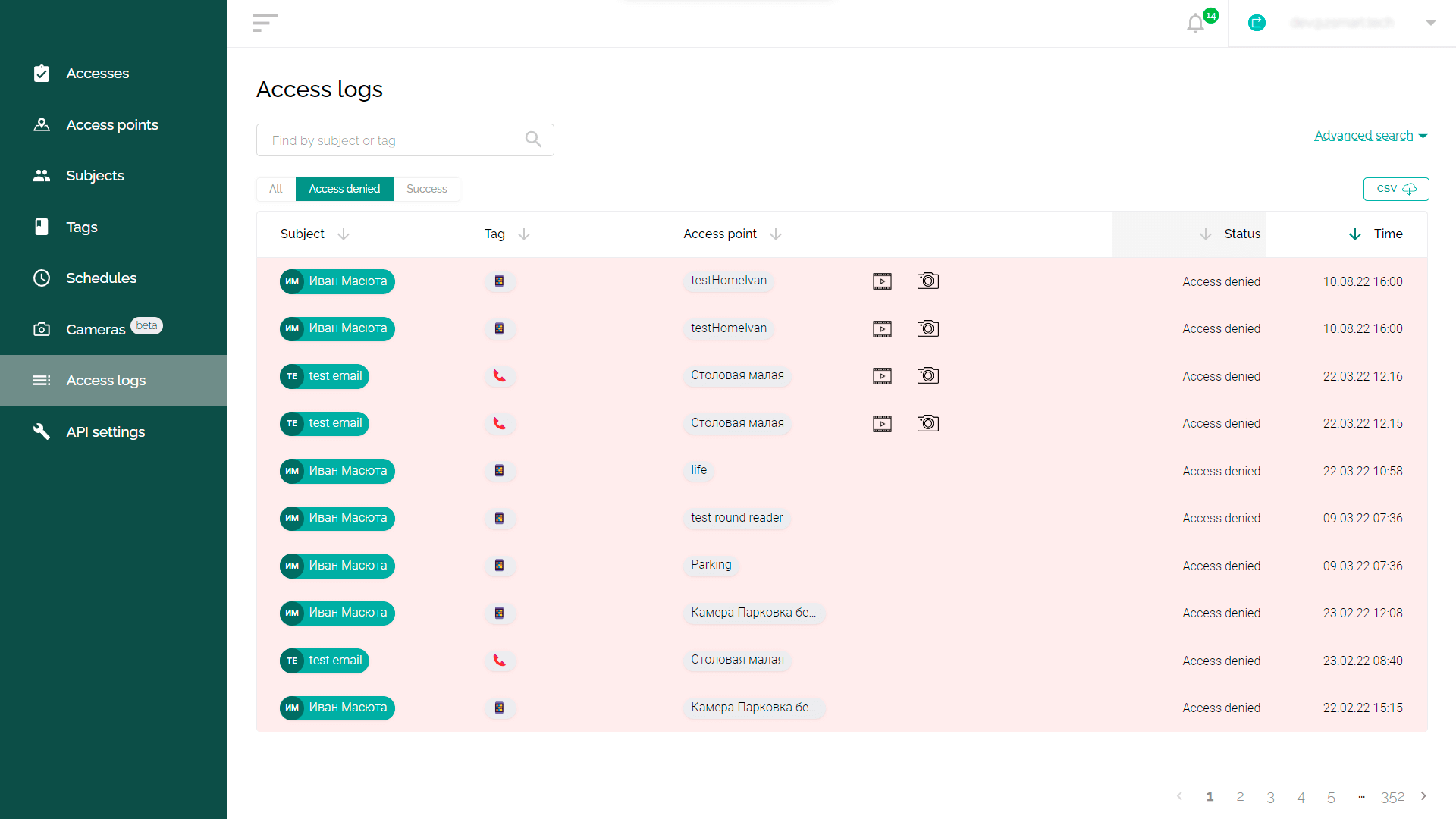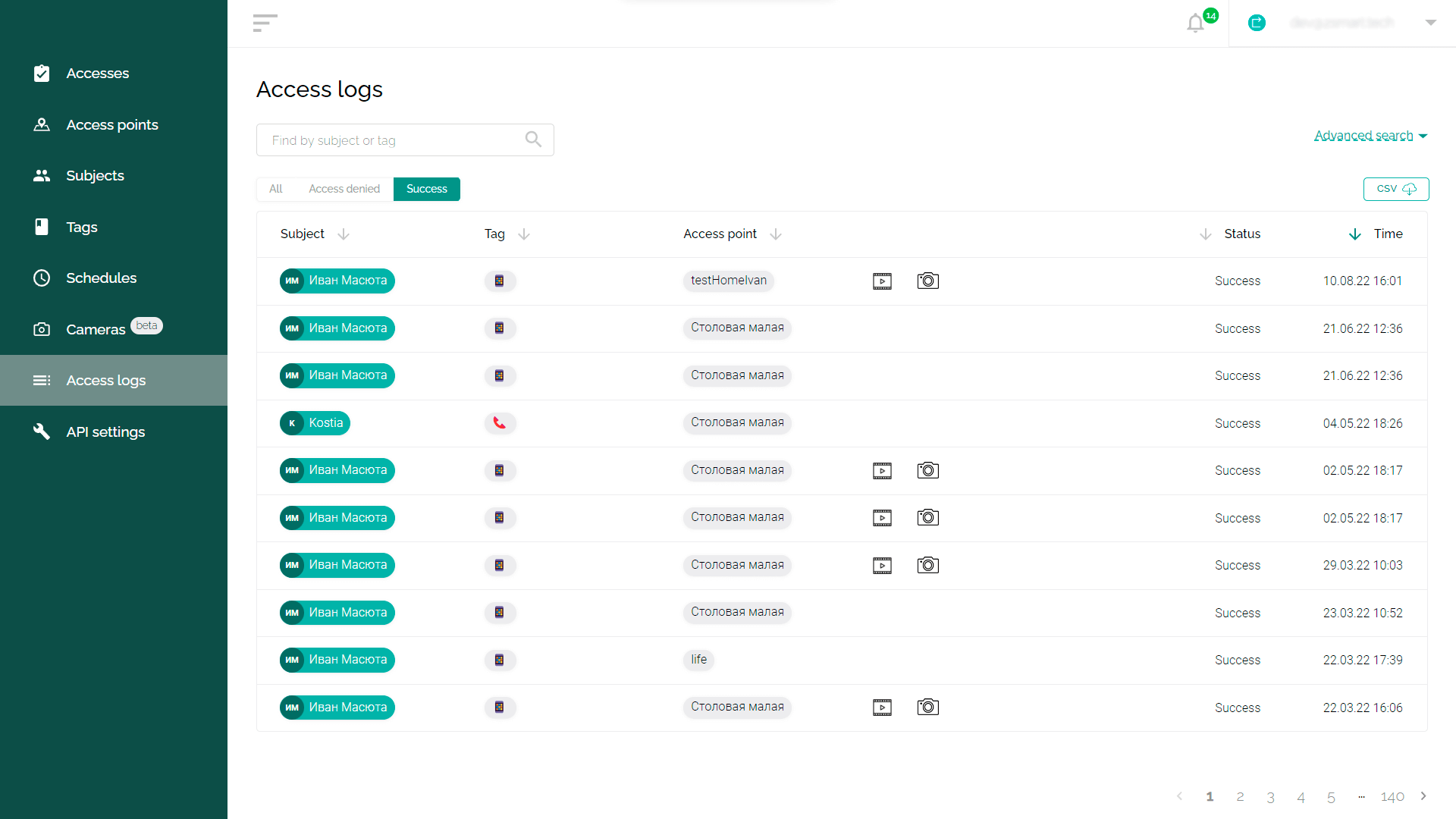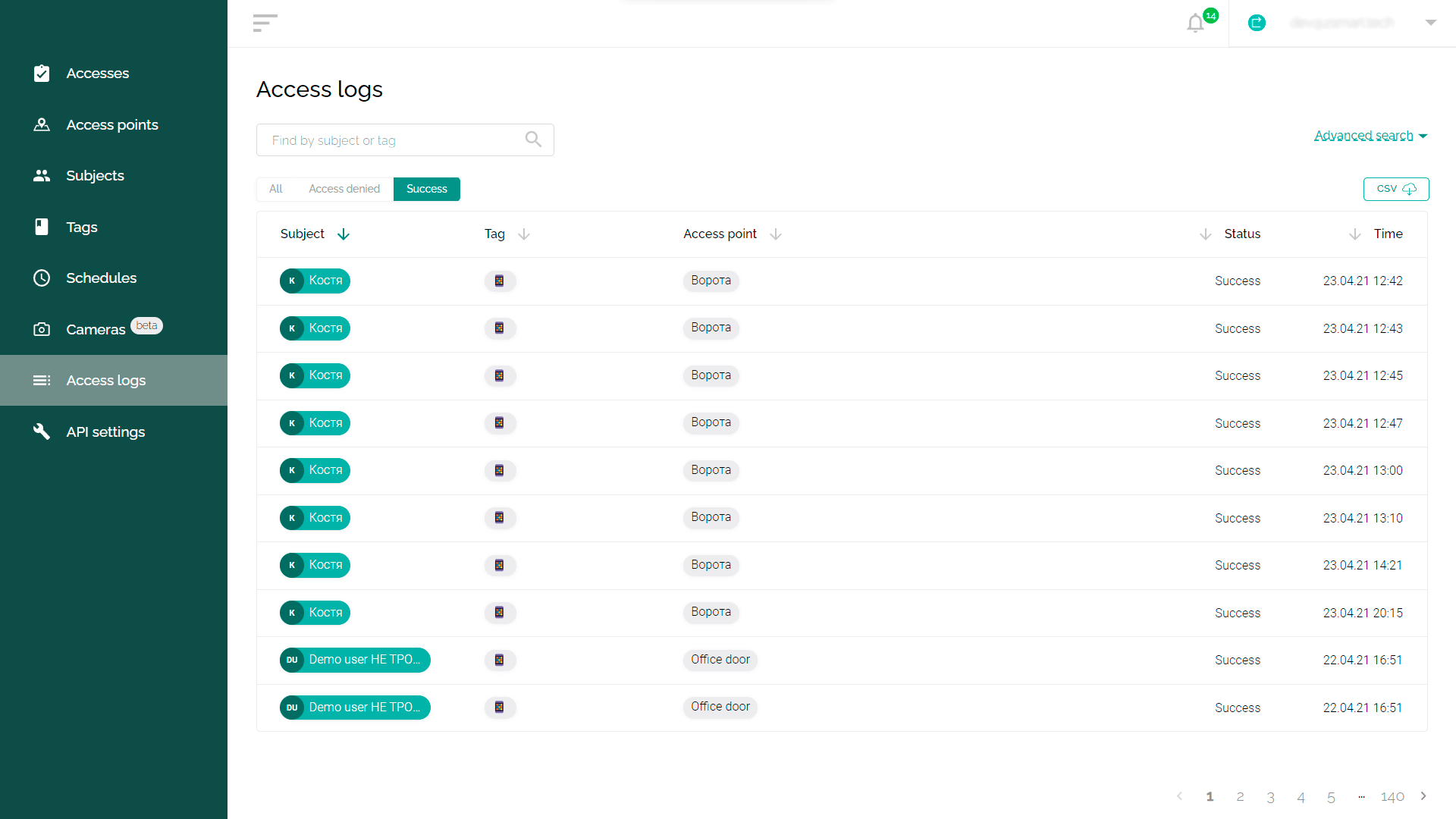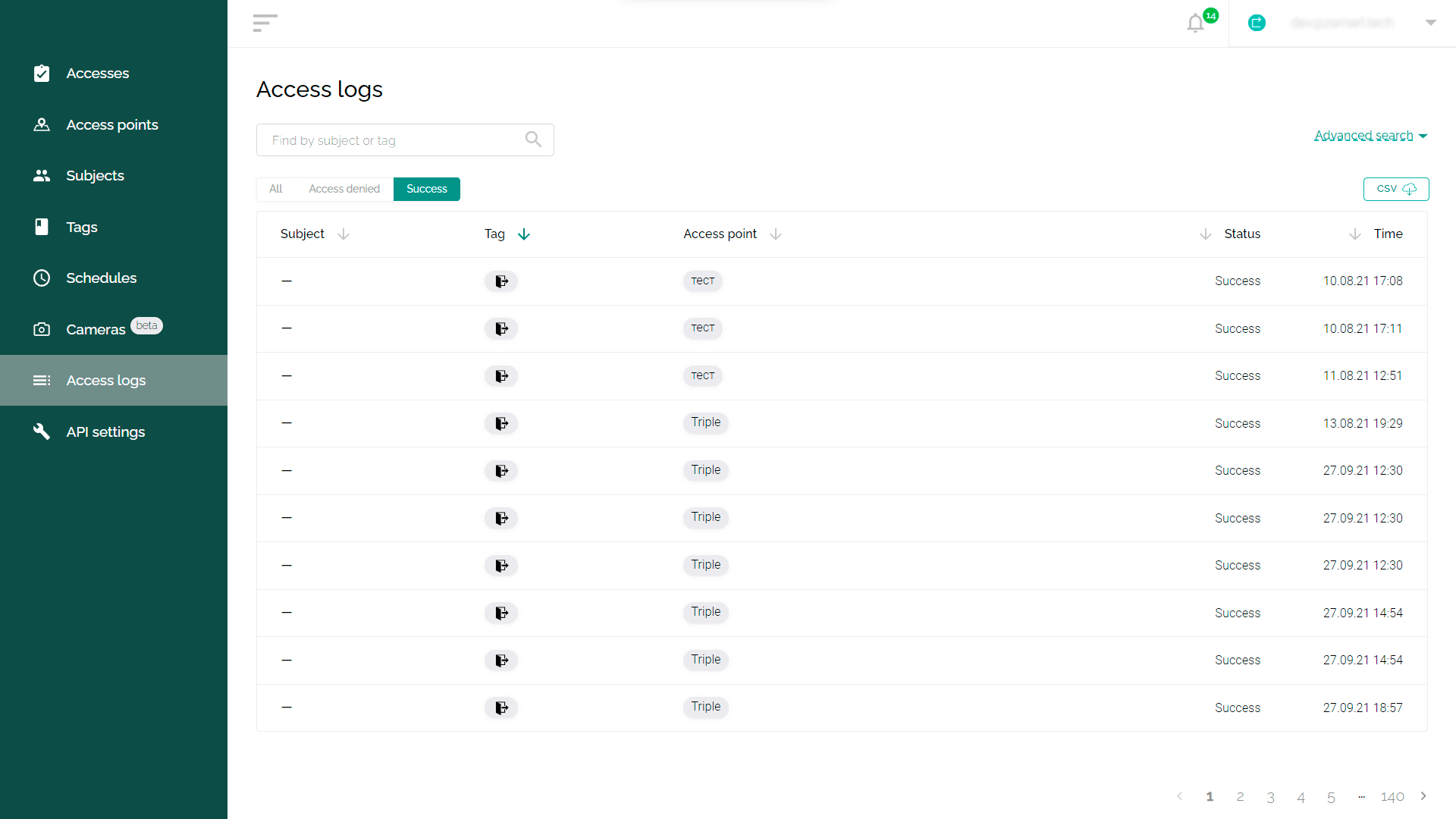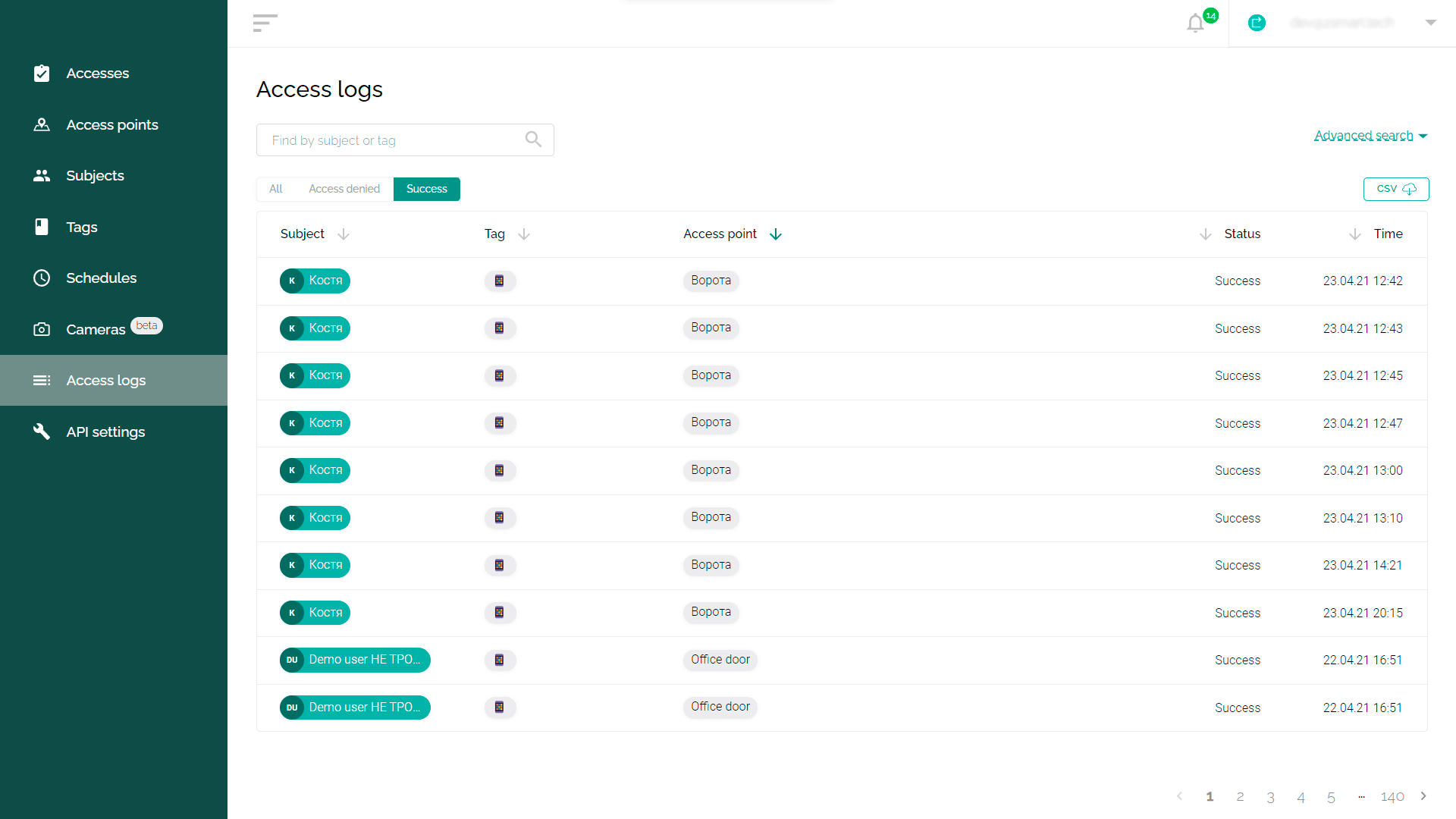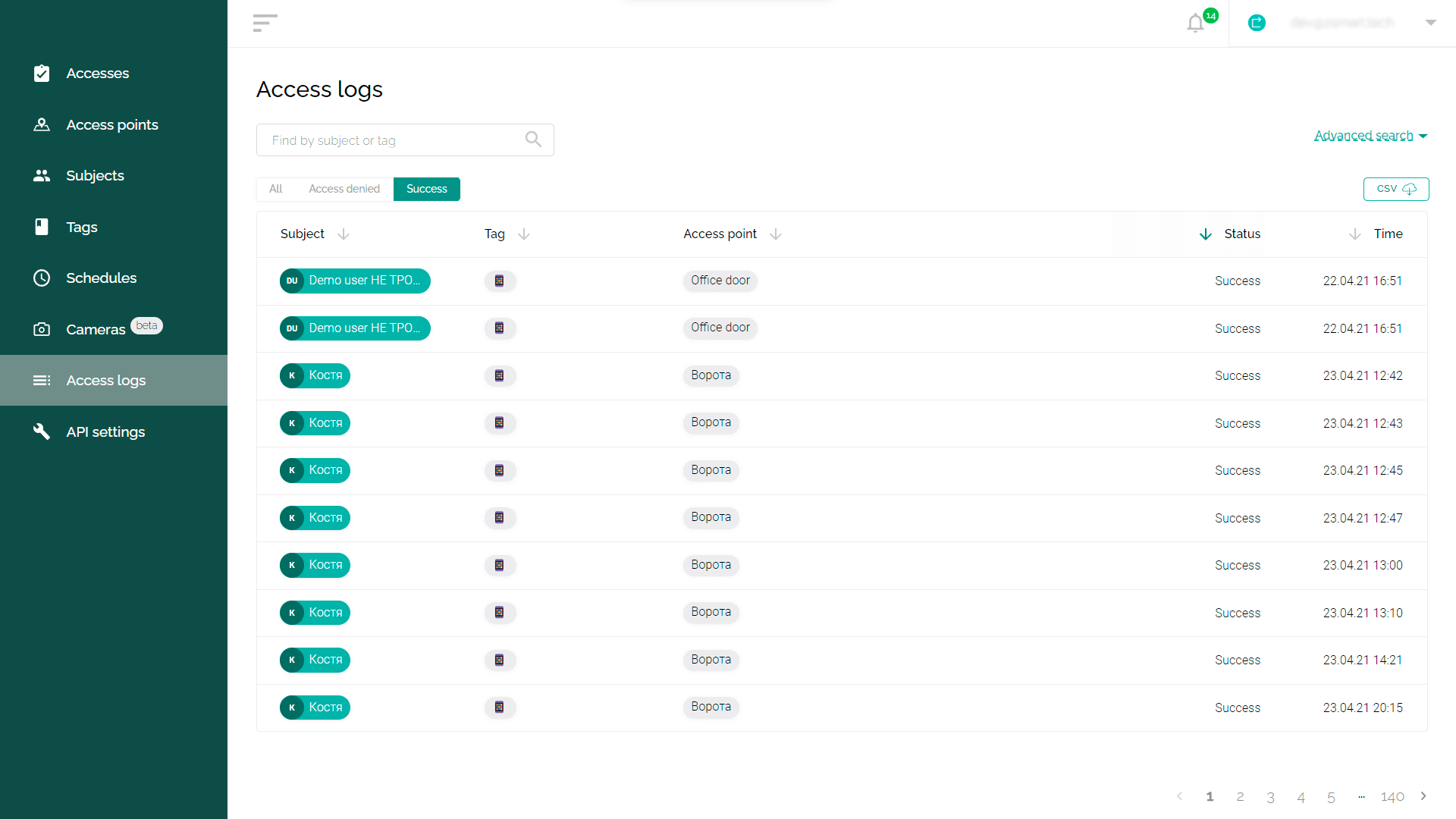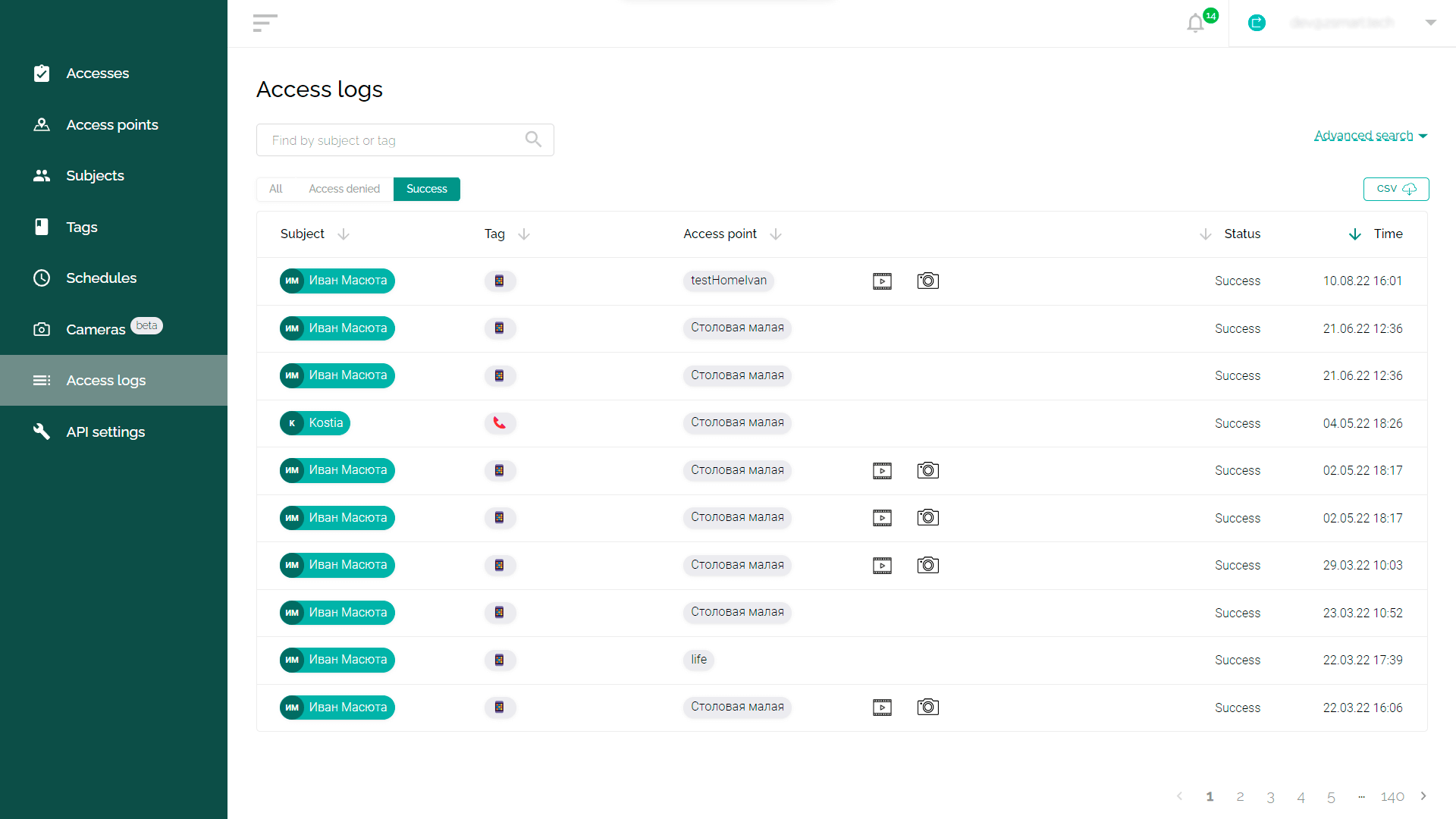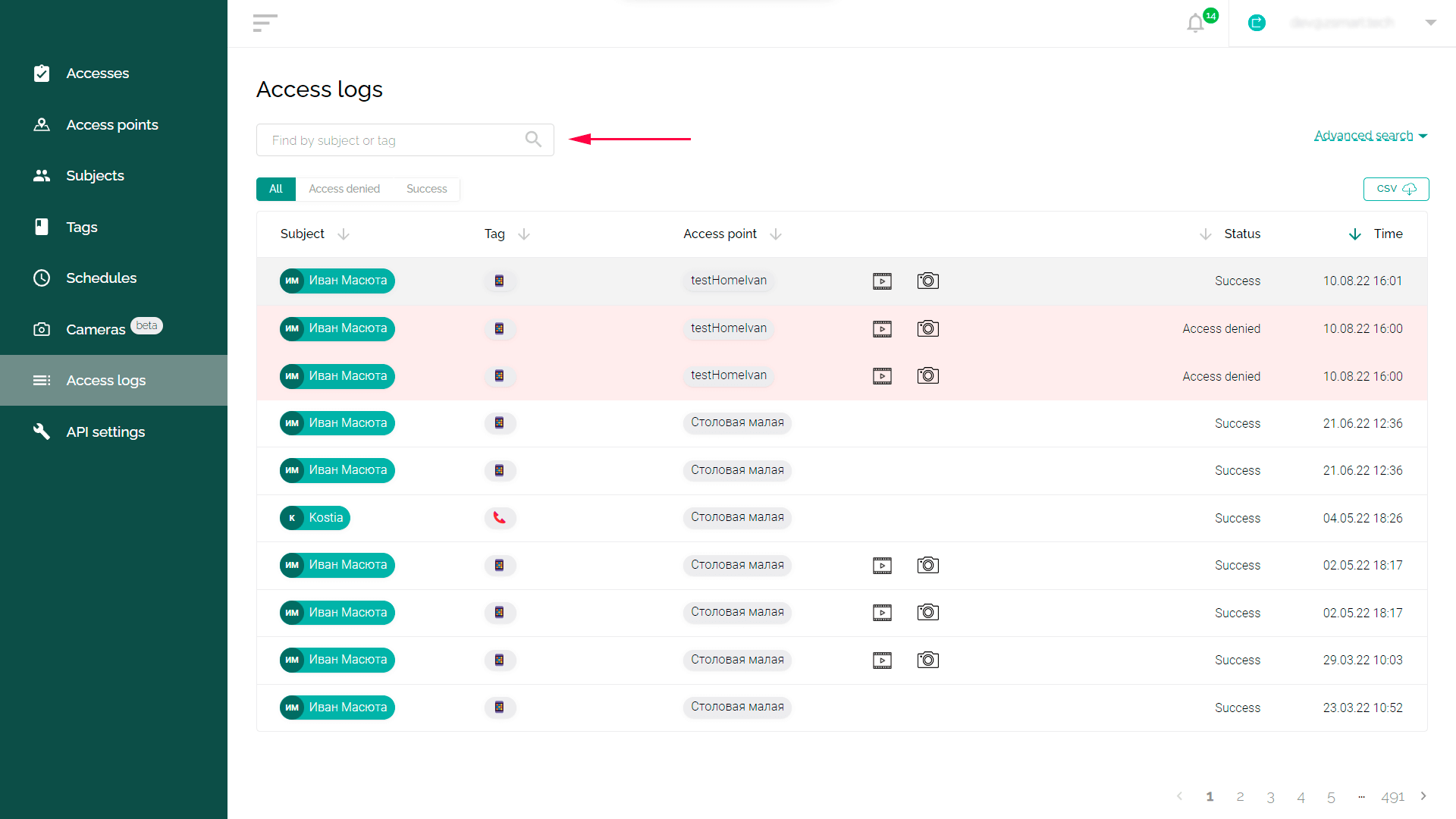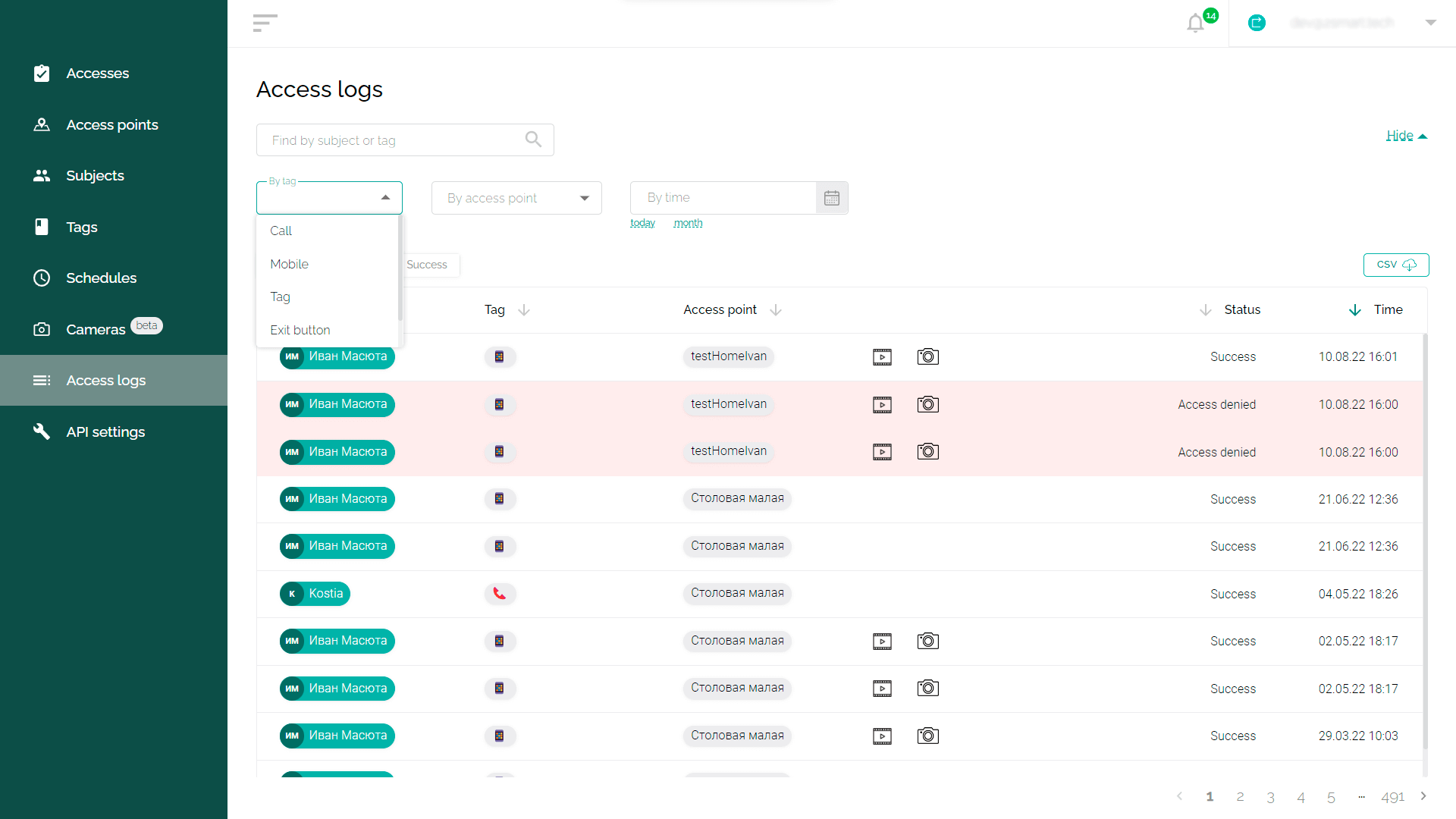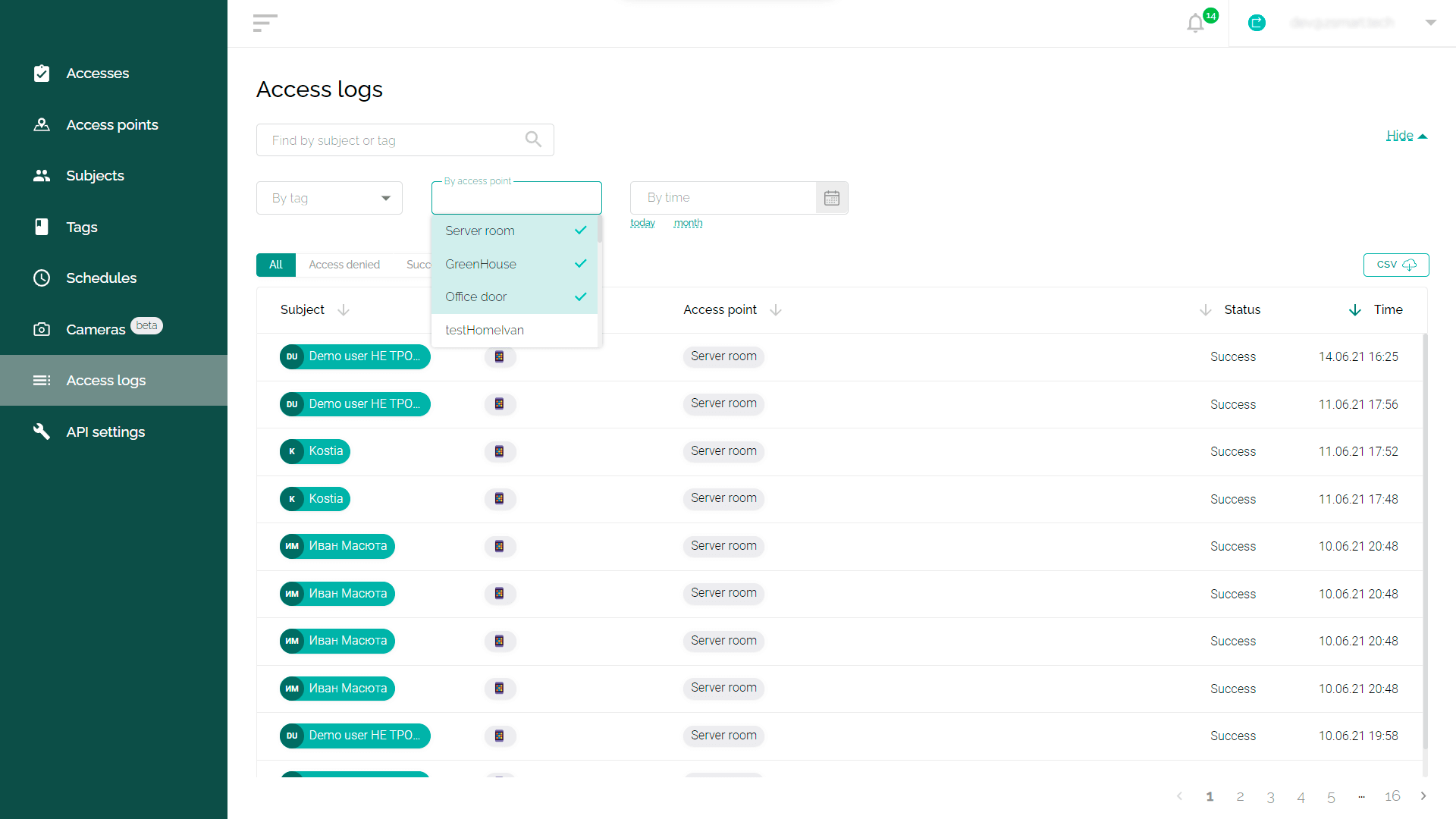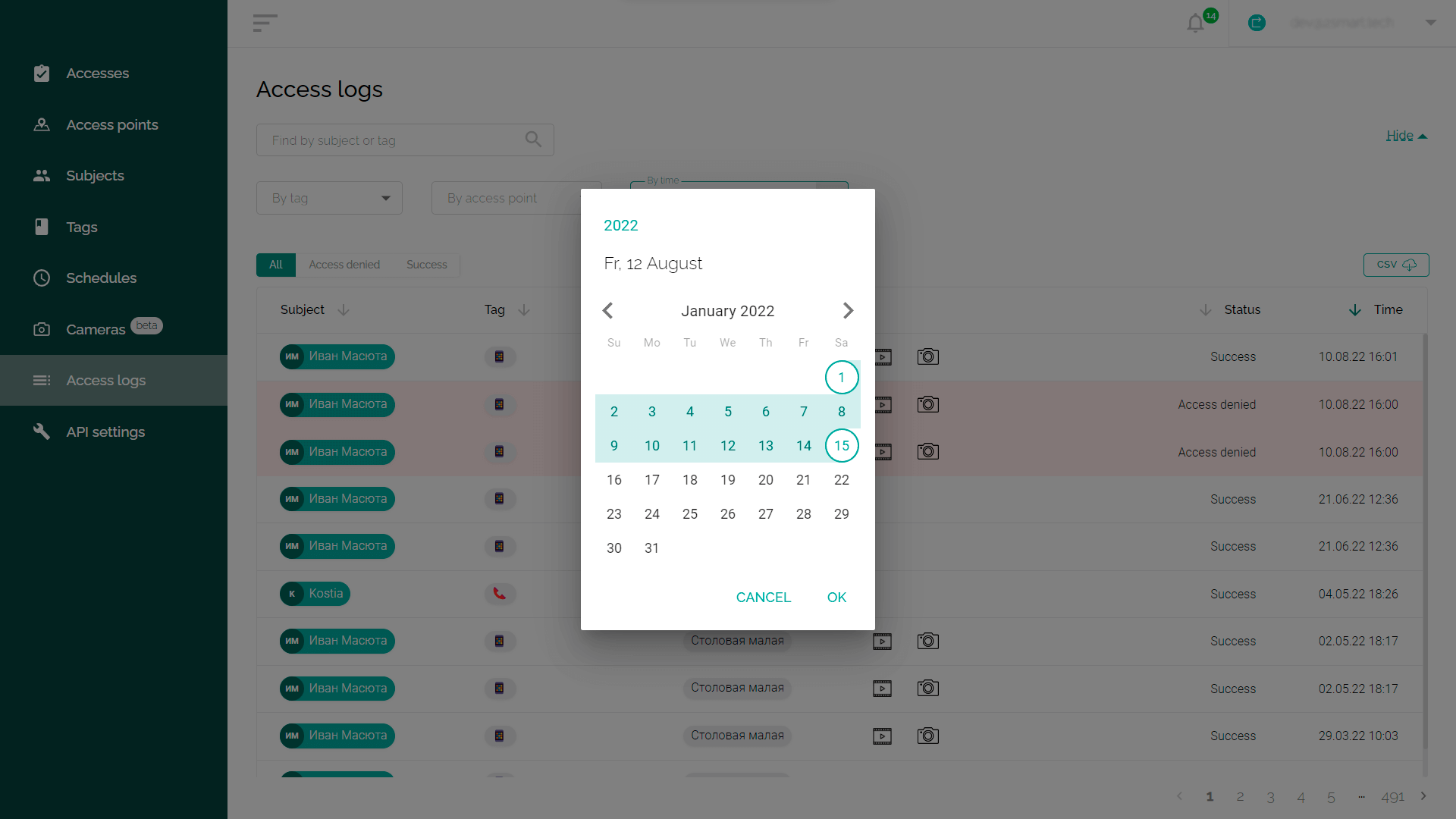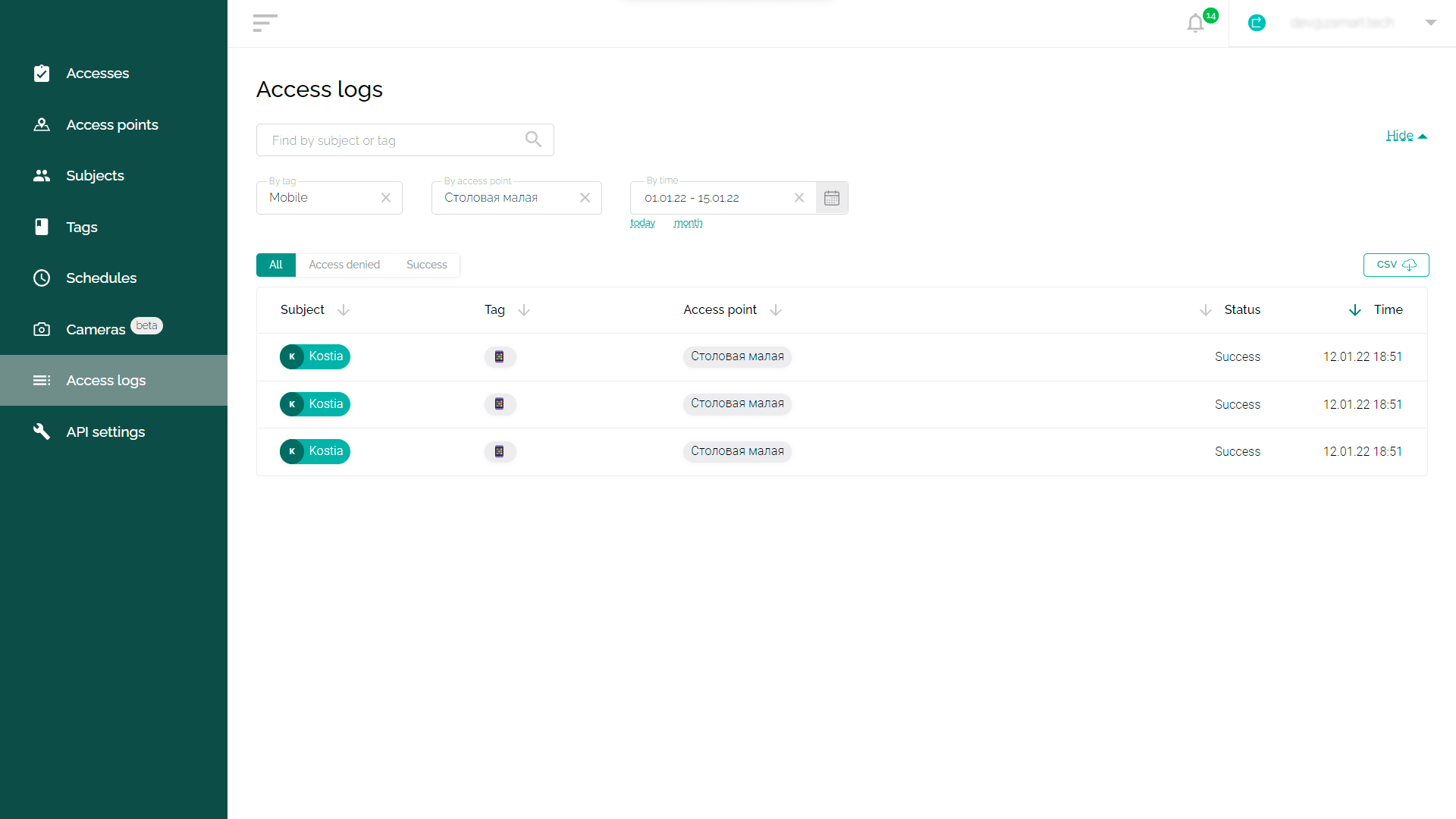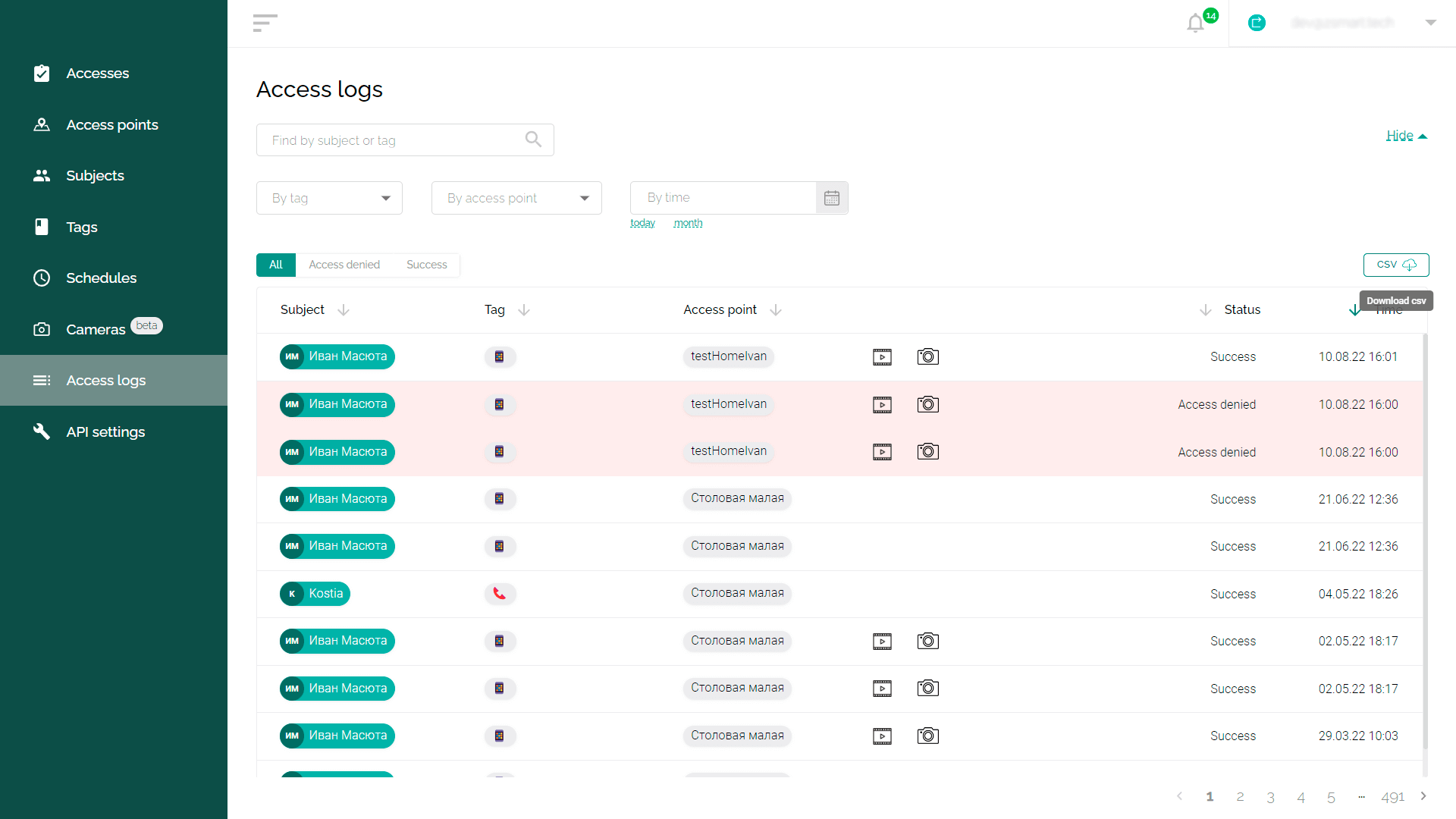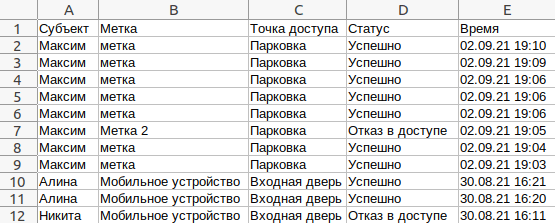Access logs
The access logs are intended for the Propuskator ACS administrator to control the use of the system by subjects. The log contains detailed information about all attempts to open access points, including denied ones. It will help control labor discipline or investigate possible incidents on your territory.
Viewing the access log
- Log in to the ACS web interface using the following link: https://cloud.propuskator.com
- Go to the "Access logs" tab. By default, you see all access attempts, both successful and denied.
Use the filter at the top of the list to sort the log:
- “All” — full log;
- “Access denied” — unsuccessful attempts to open the access point;
- “Success” — successful attempts to open the access point.
Access log sorting
You can sort the Propuskator ACS access log records by five parameters. To sort by the required parameter, click on the corresponding heading in the log - depending on the direction of the arrow, the sorting will be forward or reverse.
- “Subject” — sorting by username.
- “Tag” — sorting by tags that were used to open access points. When the subject attempts to open the access point using a mobile app or a phone call, a smartphone or handset image is used.
- “Access point” — sorting by specific access points: gates, barriers, doors, etc.
- “Status” — an alternative way to sort successful and denied attempts.
- “Time” (default) — sorting by the time the tag was used.
Search by logs
Use the built-in search to find the information you need in the log. The simple search field is displayed in the log by default. You can use it to find log entries by subject or access point name.
You can open additional search options by clicking on the “Advanced search” link on the right above the log.
Search by tag
In the “By tag” drop-down list, you can choose which tag attempts will be displayed:
- Call- attempts to open access points via a phone call.
- Mobile – attempts to open access points via a mobile app.
- Tag – physical tags: key fobs, remote controls, access cards, etc.
- Exit button – attempts to open access points using exit buttons.
Search by access point
In the drop-down list “By access point”, you can select one or more points, information about access to which you want to display. The selected access points will be marked with a green checkmark.
Search by calendar
Using the “By time” field, you can select access events that occurred in a specific period. To do this, in the calendar that appears, set the start and end points of the time interval.
Search by multiple parameters
You can use all of the listed search options at the same time. For example, to find out precisely who opened a particular access point in the last three days, use the search options by point and time.
Access log export
You can download information from the Propuskator ACS access log in .CSV format. You can use this spreadsheet for data analysis in Microsoft Excel and other applications. To export the access log, click on the CSV icon at the top right of the screen.
Please note! If you have sorted some of the log data using search, the uploaded file will contain only that data. To export the entire log, reload the page in your browser to cancel the search settings.
An example of a downloaded access log is shown below.